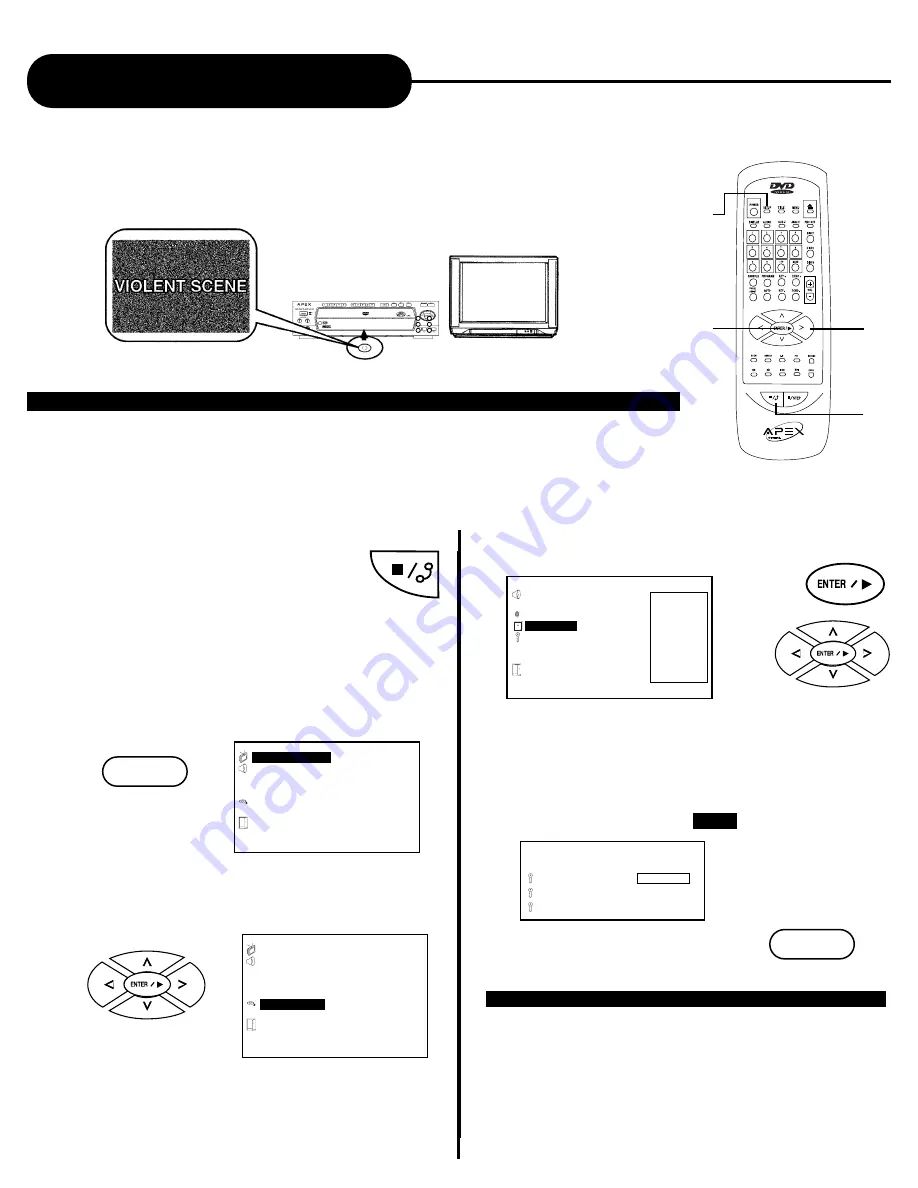
34
A
P
E
X
D
I
G
I
T
A
L
AD-703A
Setting the Parental Lock
YOU CAN USE THE PARENTAL LOCK FUNCTION ONLY WITH DVD VIDEO
DISCS EQUIPPED WITH THE PARENTAL LOCK FEATURE.
SETTING THE PARENTAL LOCK
DVD video discs equipped with the parental lock function are rated according to
their content. The contents allowed by a parental lock level and the way a DVD
video disc can be controlled may vary from disc to disc. For example, if the disc
allowed, you could edit out violent scenes unsuitable for children and replace them
with more suitable scenes, or lock out playback of the disc all together.
3, 4, 5
STOP
ENTER/PLAY
SETUP
SETUP
SETUP
PLAY
ENTER
PLAY
ENTER
1. Press STOP during playback
Press STOP once.
2. Press SETUP
The SETUP MENU appears on the TV screen.
3. Select PREFERENCE, press ENTER.
- - - PREFERENCE PAGE - - -
AUDIO
SUBTITLE
DISC MENU
PARENTAL
PASSWORD
DEFAULTS
MAIN PAGE
SET PARENTAL CONTROL
- - SETUP MENU - - MAIN PAGE
GENERAL SETUP
SPEAKER SETUP
DOLBY DIGITAL SETUP
KARAOKE SETUP
PREFERENCE
EXIT SETUP
PREFERENCES PAGE
- - SETUP MENU - - MAIN PAGE
GENERAL SETUP
SPEAKER SETUP
DOLBY DIGITAL SETUP
KARAOKE SETUP
PREFERENCE
EXIT SETUP
PREFERENCES PAGE
1. KID SAFE
2. G
3. PG
4. PG 13
5.
6. PG-R
7. NC-17
8. ADULT
4. Select PARENTAL, press ENTER
5. Select ratings, press ENTER/PLAY
6. Enter your password then press ENTER/PLAY
The pre-set password is
3308
7. Press SETUP to exit setup,
press PLAY to start
TO CHANGE YOUR PASSWORD:
1. Follow step 4 to select password change.
2. Enter old password.
3. Enter new password.
4. Re-enter to confirm your new password.
5. Press ENTER.
6. Press SETUP.
PASSWORD CHANGE PAGE
OLD PASSWORD:
NEW PASSWORD:
CONFIRM PWD:
T








































