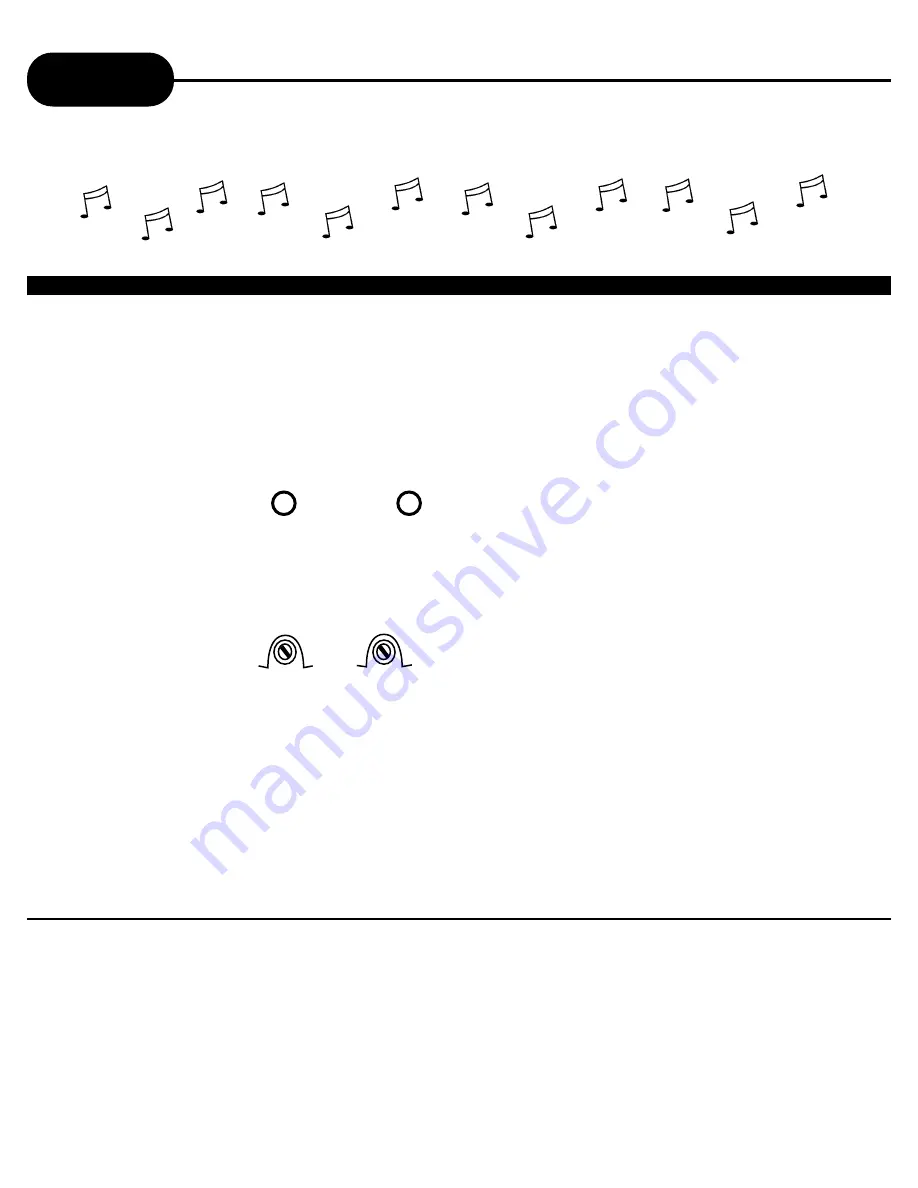
AD-703A
31
A
P
E
X
D
I
G
I
T
A
L
Karaoke
THIS DVD VIDEO PLAYER ALLOWS YOU TO ENJOY KARAOKE WITH ONE OR TWO MICROPHONES
HOW TO SETUP THE KARAOKE
Make sure that the Karaoke discs are either a VCD Karaoke or a DVD Karaoke disc. These are the only two
compatible formats that this DVD video player will recognize.
Note: The microphone audio output is analog and will only produce audio from the Mixed Audio section of the
audio output on the back of the DVD player.
1. Connect the microphone to MIC 1 or/and MIC 2.
MIC LEVEL ECHO LEVEL
2. Adjust the MIC level and ECHO level.
MIC
1 2
NOTICE
• While you are in the Karaoke mode and experience a (Pi!) sound, please try the following:
- Keep the microphone(s) away from any speakers.
- Lower the sound level of the microphone.
- Lower the sound level volume of the speaker .
• The karaoke function will stay on unless you follow the proper steps to turn the karaoke off.
How to adjust the sound level of the Microphone(s):
Using the MIC LEVEL on the front panel of the DVD video player, adjust the knob of MIC LEVEL until
your sound level of preference.
How to adjust the ECHO LEVEL/KEY LEVEL:
For echo, using the ECHO LEVEL on the front panel of the DVD video player, adjust the knob of
ECHO LEVEL until your sound level of preference. For key, press KEY+/KEY- on remote control unit to
adjust the key level.
- + - +











































