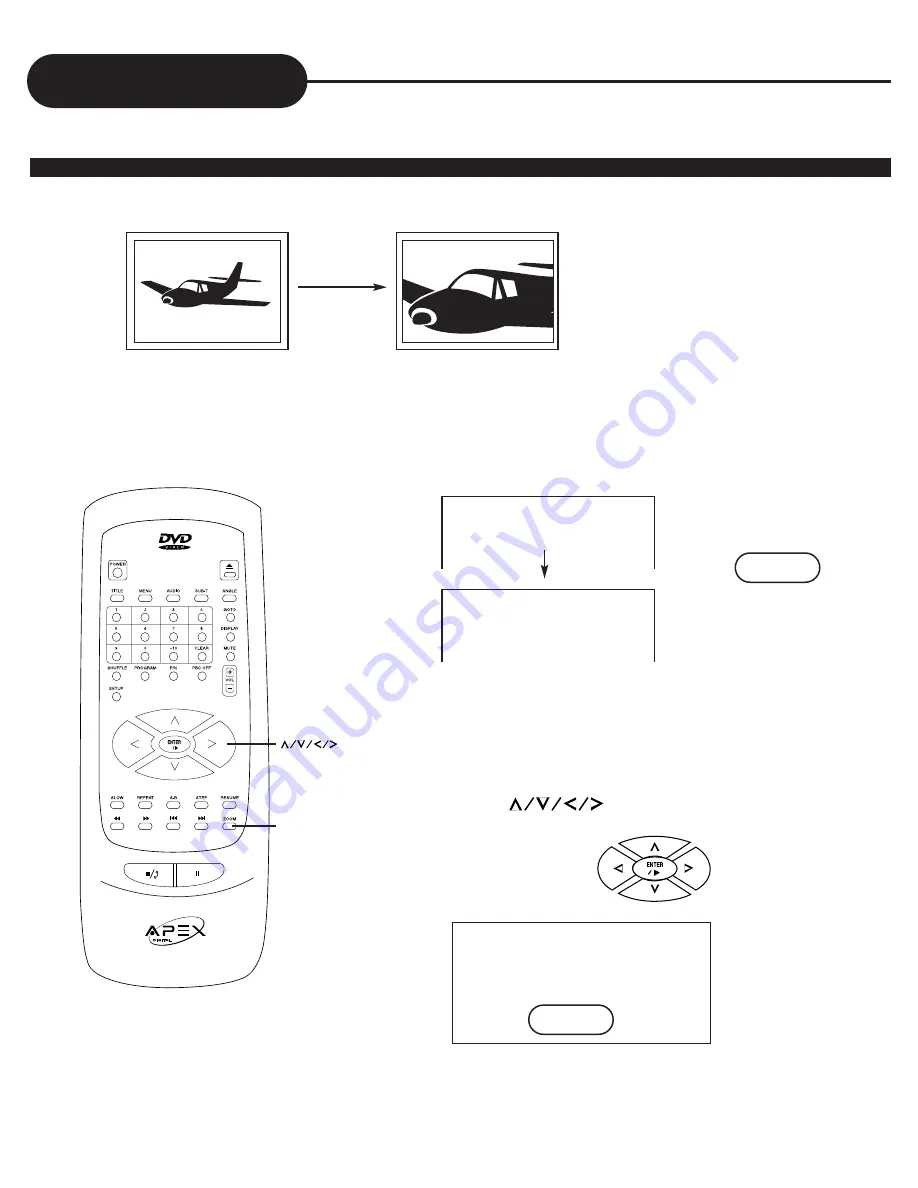
21
A
P
E
X
D
I
G
I
T
A
L
ZOOMING A PICTURE
This DVD video player allows you to zoom into a picture as well as shift the zoom point.
Press ZOOM during normal playback or slow-motion.
The DVD video player magnifies in the center of the picture.
If you press during zoom playback, the zoom
point shifts.
ZOOM
Zooming a Picture
ZOOM
ZOOM X 2
ZOOM X 4
TO RESUME NORMAL PLAYBACK.
Press ZOOM during zoom playback.
ZOOM
PLAY
ENTER












































