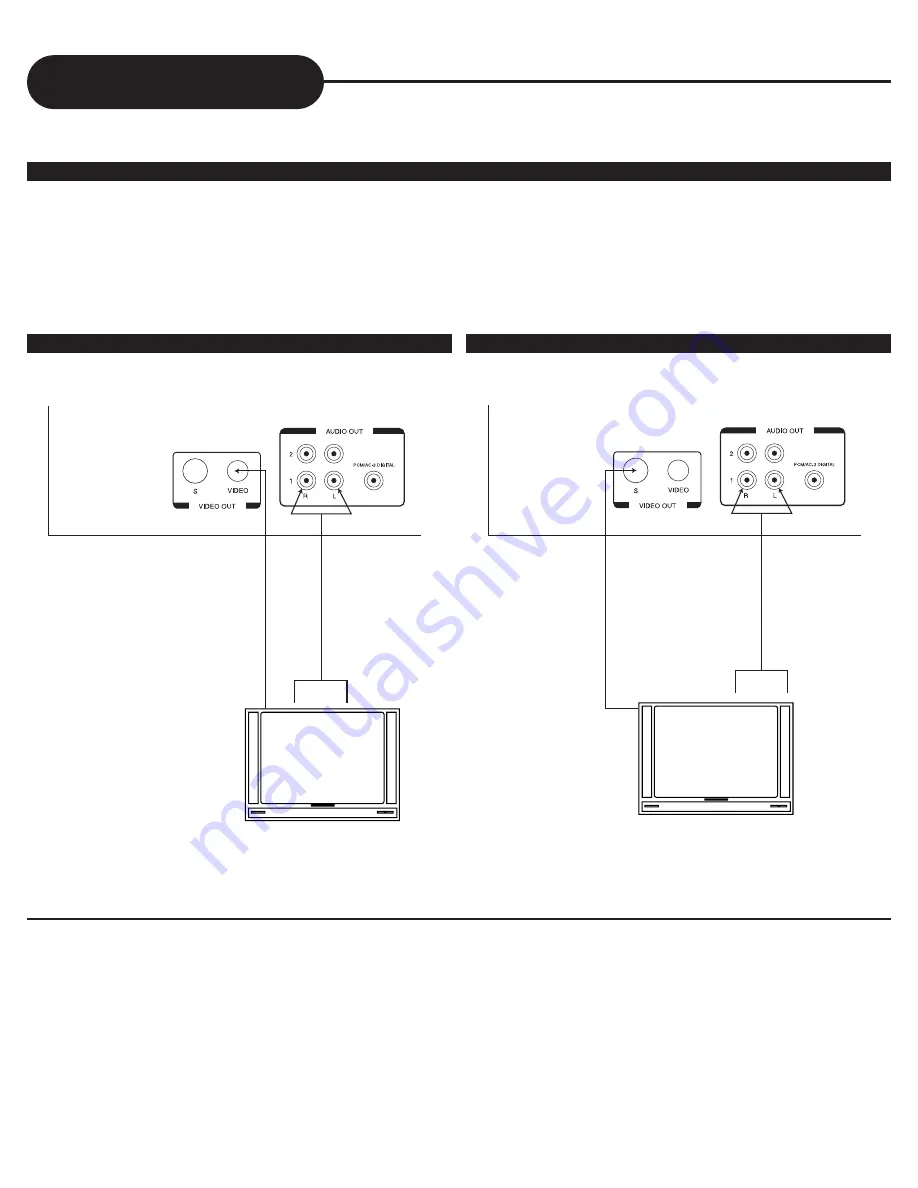
10
A
P
E
X
D
I
G
I
T
A
L
Connecting to a TV
NOTICE
• It will be helpful to also refer to the manual of the connected TV.
• Turn off the power and unplug both units before setting up any connections.
• The playback picture will be distorted, if you do not connect the DVD video player directly to your TV because DVD video discs
are protected by Macrovision.
• Therefore, if you connect the DVD video player to a video cassette recorder (VCR), or TV/VCR combination, the playback picture
will be distorted.
GOOD, BETTER, BEST
Connecting the DVD video player to your TV.
• How to setup the sound output
From the SETUP MENU, set the “AUDIO OUTPUT” to “ANALOG”.
• How to setup the video output
From the SETUP MENU, set the “SET VIDEO OUT” to “S-VIDEO” when using the S VIDEO OUT jack.
GOOD
Red
White
Yellow
Red
White
Yellow
BETTER
TV Audio Input
TV Video Input
Red
White
Black
Red
White
Black
TV Audio Input
TV Video Input

























