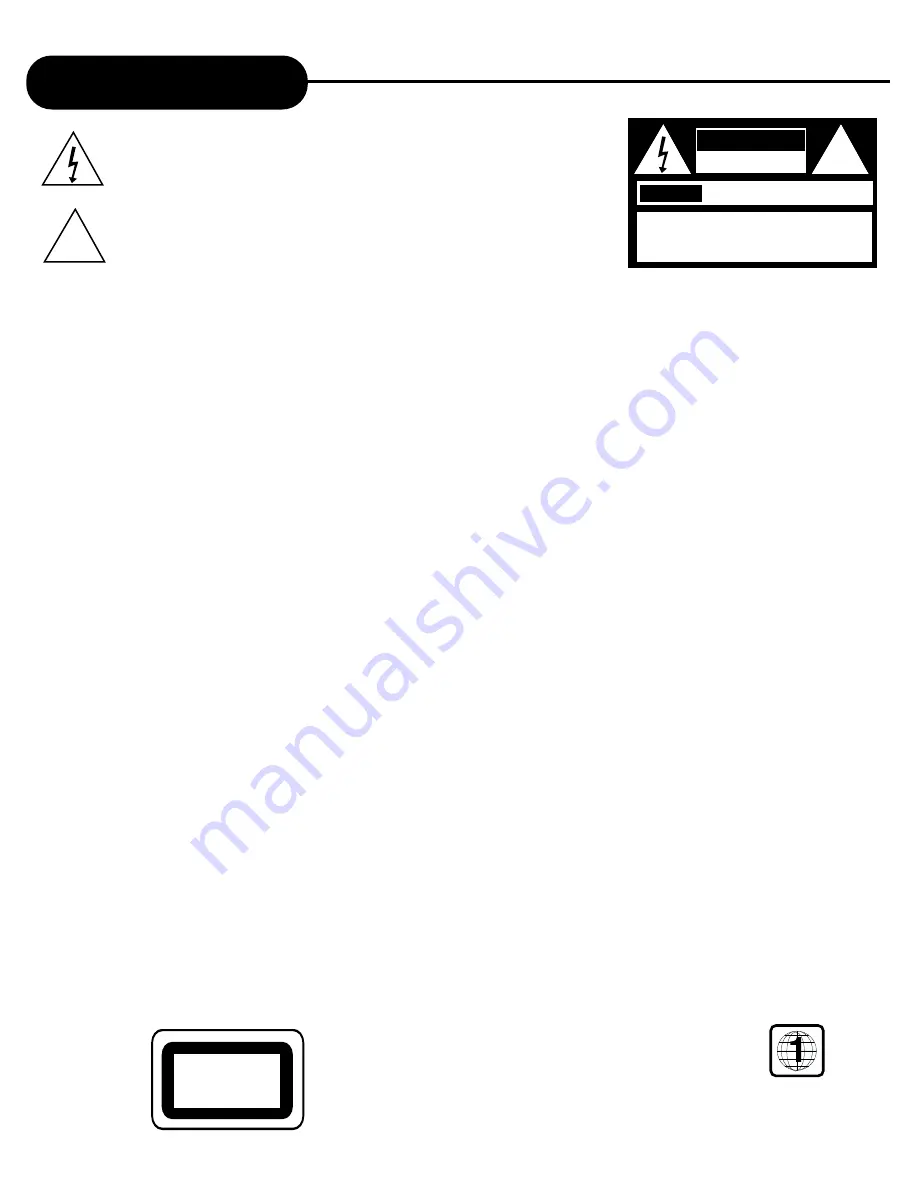
AD - 3201
A
P
E
X
D
I
G
I
T
A
L
1
Safety Precautions
The lighting flash with an arrowhead symbol within an equilateral triangle is
intended to alert the user to the presence of uninsulated "dangerous voltage" within
the product's enclosure that may be of sufficient magnitude to constitute a risk of
electric shock to persons.
The exclamation point within an equilateral triangle is intended to alert the user to
the presence of important operating and maintenance (servicing) instructions in the
literature accompanying the appliance.
WARNING:
CAUTION:
ATTENTION:
CAUTION:
FCC
NOTICE:
WARNING:
WARNING
RISK OF ELECTRIC SHOCK
DO NOT OPEN
AVIS
RISQUE DE CHOC ELECTRIQUE NE
PAS OUVRIR
WARNING: TO REDUCE THE RISK OF ELECTRIC
SHOCK, DO NOT REMOVE COVER (OR BACK).
NO USER SERVICEABLE PART INSIDE. REFER
SERVICING TO QUALIFIED SERVICE PERSONNEL.
!
DO NOT EXPOSE THIS APPLIANCE TO RAIN OR MOISTURE, DUE TO THE HIGH RISK OF FIRE OR ELECTRIC
SHOCK. DO NOT OPEN THE CABINET DANGEROUS HIGH VOLTAGES ARE PRESENT INSIDE THE
ENCLOSURE. ONLY QUALIFIED SERVICE PERSONNEL SHOULD ATTEMPT THIS.
TO PREVENT ELECTRIC SHOCK, MATCH WIDE BLADE OF PLUG TO WIDE SLOT ,AND FULLY INSERT.
This Digital Video Disc Player employs a Laser System. To prevent direct exposure to the laser beam, do not try to
open. Visible laser radiation when open and interlocks defeated. Use of control adjustments or the performance of
procedures other than those specified may result in hazardous radiation exposure.
DO NOT STARE INTO BEAM.
To ensure proper use of this product, please read this owner’s manual carefully and retain for future reference. Should
the unit require maintenance, contact an authorized service location, or contact APEX Digital Inc. Only qualified service
personnel should remove the cover.
This equipment has been tested and found to comply with the limits for a Class B digital device. Pursuant with the FCC
Rules, Part 15. These limits are designed to provide reasonable protection against harmful interference in a residential
installation.
This equipment generates, uses, and radiates radio frequency energy and ,if not installed used in accordance with the
instructions, may cause harmful interference to radio communication. However, this is no guarantee that interference will
not occur in a particular installation. The user is encouraged to try to correct the interference by one of the following
measures:
- Reorient or relocate the receiving antenna
- Increase the separation between the equipment and receiver.
- Connect the equipment into an outlet on a circuit different from that to which the receiver is connected.
- Consult the dealer or an experienced radio/TV technician for help.
Changes or modifications made to this equipment, not expressly approved by APEX or parties authorized by APEX will
void all the manufacture warranties.
.
Since it’s usual for movies to be released at different times in different regions of the world, all players have region codes and
discs can have an optional region code. If you load a disc of a different region code, you will see the region code notice on
the screen. The disc will not play and should be unloaded immediately.
THE REGION CODE FOR THIS UNIT IS 1.
CLASS 1
LASER PRODUCT
!

































