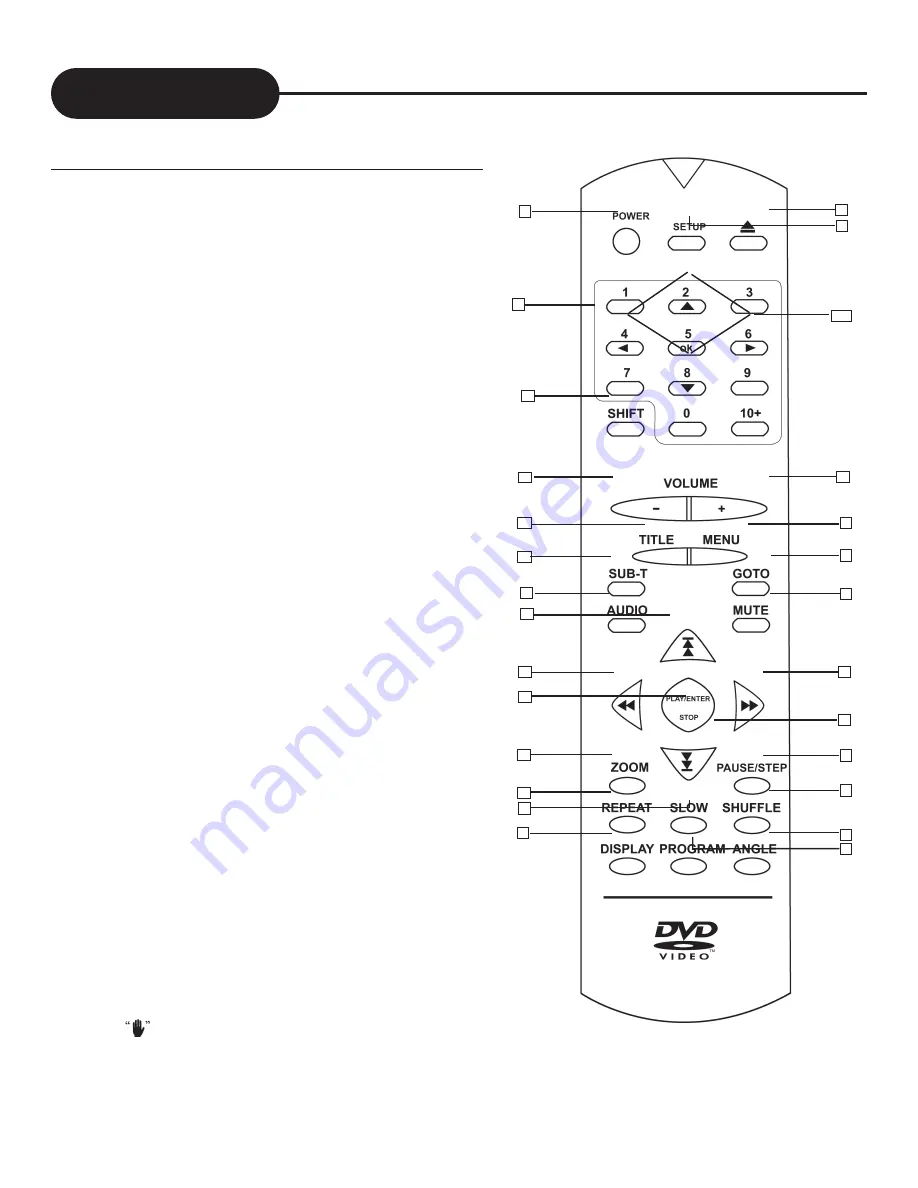
A
P
E
X
D
I
G
I
T
A
L
A
D
-
1
2
0
1
9
18.
MENU
19.
GOTO
20.
MUTE
21.
FORWARD
22.
FORWARD SKIP
23.
PAUSE/STEP
24.
SHUFFLE
25.
ANGLE
26.
PROGRAM
27.
DIRECTION KEYS
Remote Control
1.
POWER
2.
NUMBER KEYS
3.
SHIFT
4.
VOLUME -
5.
TITLE
6.
SUBTITLE
7.
AUDIO
8.
PREVIOUS SKIP
9.
REWIND
10.
PLAY/ENTER/STOP
11.
ZOOM
12.
REPEAT
13.
SLOW
14.
DISPLAY
15.
OPEN/CLOSE
16.
SETUP
17.
THE INSTRUCTIONS IN THIS MANUAL DESCRIBE
THE FUNCTIONS ON THE REMOTE CONTROL.
7
4
14
2
24
17
21
19
8
5
15
13
18
23
16
NOTES:
•
POWER
on the remote control is for “standby” power only. Turn the
main power button on the DVD player to operate the player.
•
SHIFT
you must first press the
Shift Key
to oprerate the Direction Keys.
•
MUTE
button cuts out sound from the player.
•
MENU
returns the player to the movie menu at the beginning of a disc.
•
VOL
controls player volume through the TV.
3
6
9
10
11
12
22
1
20
When displayed the function is not operational.
26
25
27










































