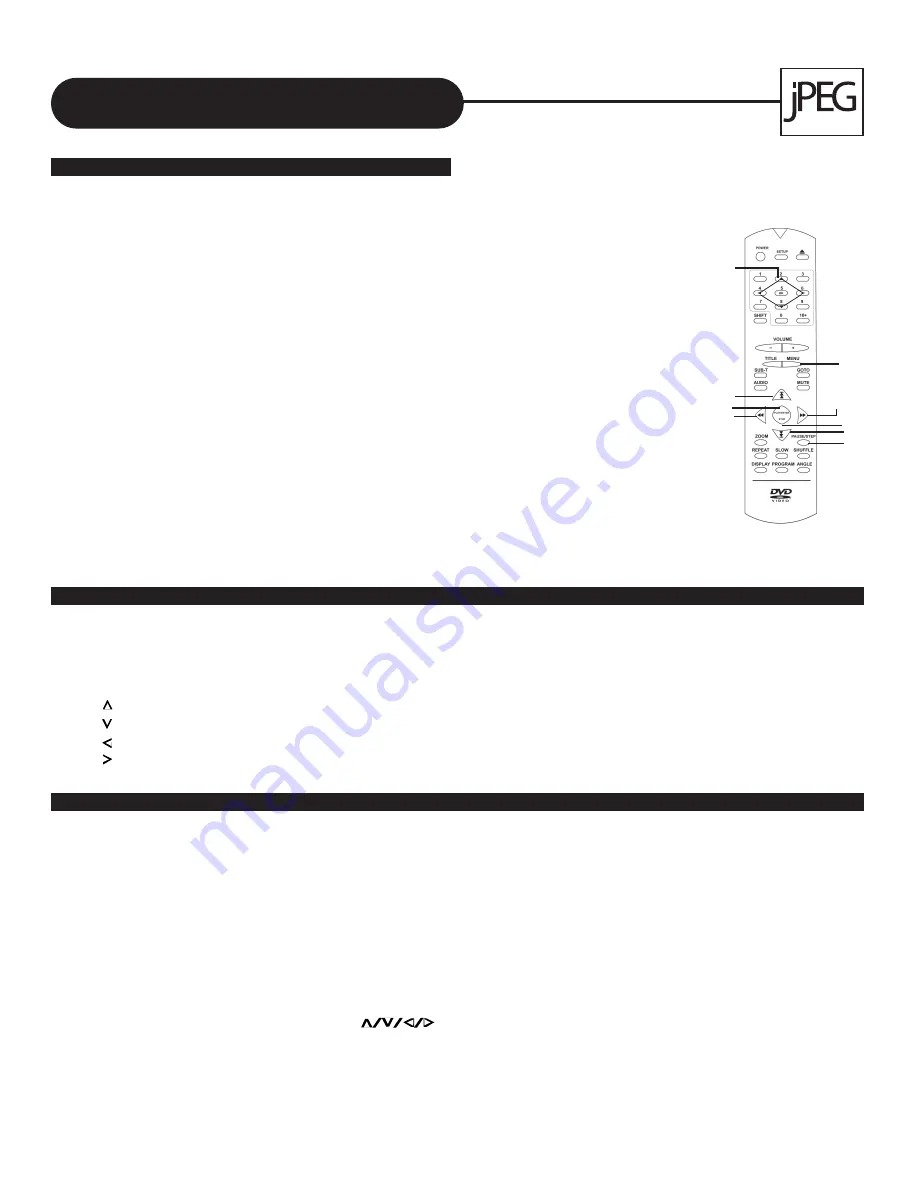
A
P
E
X
D
I
G
I
T
A
L
A
D
-
1
2
0
1
32
There are four modes to rotate a picture:
Invert, Mirror, Left,
and
Right
. These operations are allowed only when a
picture is being displayed normally. The arrow key are used to select the different rotation modes:
Up -Invert/Normal
Down -Mirror/Normal
Left -Turn left
Right -Turn right
This features allows you to view a picture at 25%-200% in several increments. Press the
ZOOM
button. An on
screen message (“
Zoom On
”) will verify your selection. Use
Fast Forward
and
Fast Rewind
keys to control the
amount of zoom in and out. Press the direction keys to move the picture in any direction. With
Zoom Off
, the picture
is scaled to fit most of your TV screen.
Note: When in the ZOOM mode, the slideshow transition and image transformation features are disabled.
When in the ZOOM OUT mode,MOVE feature is disadled.
Working With Your JPEG Files
SECTION 3: PLAYING YOUR JPEG FILES
Normal Slide Show Presentation
When a JPEG disc is loaded into the player, a menu will appear on screen. From the
Play
Mode
shown on the menu, select the
“FOLDER”
option using your direction keys. Each
picture in the current directory will be displayed consecutively in a slideshow presentation
and will be seated to the most of your TV screen. Twelve slideshow “transition” modes are
provided. Use
PROGRAM
key to select.
SLIDESHOW MODE:NONE
SLIDESHOW MODE1:
WIPE FROM TOP TO BOTTOM
SLIDESHOW MODE2:
WIPE FROM BOTTOM TO TOP
SLIDESHOW MODE3:
WIPE TOP/BOTTOM TO CENTER
SLIDESHOW MODE4:
WIPE CENTER TO TOP/BOTTOM
SLIDESHOW MODE5:
VERTICAL BLINDS
SLIDESHOW MODE6:
WIPE FROM LEFT TO RIGHT
IMAGE ROTATION
ZOOM
• First you should press the SHIFT button,then use / OK to select.
NOTICE
R E A D A B L E
Continued
PREVIOUS
ENTER
NEXT
FAST REWIND
FAST FORWARD
PAUSE
STOP
MENU
DIRECTION KEYS
SLIDESHOW MODE7:
WIPE FROM RIGHT TO LEFT
SLIDESHOW MODE8:
WIPE LEFT/RIGHT TO CENTER
SLIDESHOW MODE9:
WIPE CENTER TO LEFT/RIGHT
SLIDESHOW MODE10:
WIPE FROM EDGE TO CENTER
SLIDESHOW MODE11:
HORIZONTAL BLINDS
SLIDESHOW MODE:RAND






















