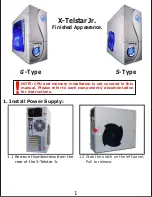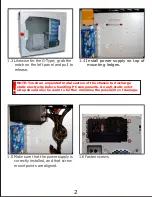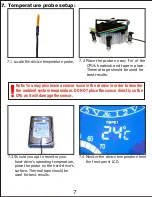7. Temperature probe setup:
6.1 Daisy chain the fans to be regulated
using the fan speed controller. Con-
nect male to female ends and plug
the last male end into the fan
controller connector labeled ‘OUT-
PUT’. The male end of the connector
with 7 wires(2 yellow, 2 red, 3 black)
is then routed to the power supply.
6.2 Use the fan controller knob on the
front panel to regulate the airflow
and fan noise.
6. Case fan setup:
7.3 Should you opt to monitor your
hard-drive’s operating temperature,
place the probe on the hard-drive’s
surface. Thermal tape should be
used for best results.
Note: You may also leave a sensor loose in the chassis in order to monitor
the ambient system temperature. DO NOT place the sensor directly on the
CPU as it will damage the sensor.
6
7.2 Place the probe on any ‘fin’ of the
CPU’s heatsink and tape in place.
Thermal tape should be used for
best results.
7.1 Locate the device temperature probe.
8
5. Connect case leads to motherboard:
5.1 Locate the top panel leads. Your
motherboard user’s manual will
provide schematics. The triang-
ular markings on the leads
indicate positive wires.
5.2
Locate front panel leads. LED leads
are located near the right-side panel.
The Power/Reset/Speaker leads can
be accessed by removing the left
panel. Refer to your motherboard
user’s manual for placement schem-
atics.
(Remove right-side panel to better access wiring.)
7.4 Monitor the device temperature from
the front panel LCD.
10
10. USB/1394/Audio cable pin assignments:
9. Complete the installation:
9.3 With all components properly installed, gently
return side panels to their original positions
and replace all screws. Congratulations! You
have completed assembly of the X-Telstar Jr.
8. LED display features:
8.2 The 5V/12V monitor displays the current
voltage values of the 5 and 12 volt rails
respectively. Red areas indicate very
low/high voltages.
8.1 The fan monitor displays the percentage
of total RPMs currently being used.
8.4 The “Voice Unit” display allows you to
monitor dynamic audio gain and
gain reduction levels.
8.3 TMPE1 displays the current temperatures
of the device being monitored.
9.1 Connect the two Power LEDs to the
power supply. The Apevia logo LED
is powered by a 2-pin connector.
(blue/white wire pair.)
9.2 Plug in the LED, also powered by
a 2-pin connector. (black/red wire
pair.)
7
9
2. Install Motherboard:
4
4.2 From the outside rear of the case,
push PCI slot cover(s) toward the
inside of the chassis.
4.1 First, remove the PCI slot covers.
Firmly press point A with thumb,
while pulling point B with index
finger to open the latch.
3.5 Align rails with hard-drive bay and
insert.
4. Install PCI components:
3
3.1 To install an optical or floppy drive,
first remove the metal shield that
sits behind each drive bay cover.
This must be done from the inside
of the case. Next remove the drive
bay covers by using a screwdriver,
and forcing them out from behind.
3.4 Attach 1 mounting rail to each side
of each hard-disk drive.
3.2 For 5 1/4” drives, align the device
with the drive bay and insert. Do
the same for 3 1/2” drives using
the two lower drive bays (one bay
is accessible from the front of the
case, the other must be accessed
from inside the case).
3.3 Slide the blue drive-rail forward
and push the clamp downwards
to engage locking mechanism.
No screws are necessary, but
can be used optionally on opti-
cal and floppy drive bays.
5
4.3 Read your PCI expansion card’s
documentation. Install PCI card
into correct slot for your card
type (x1, x16, etc.).
3. Install 3½” and 5¼” drives
:
4.4 Once the card is seated firmly,
return latch to the initial position.
A ‘click’ will be heard when fully
engaged.
2.2
If your motherboard included an
IO shield, you must remove the
X-Telstar Jr.’s IO shield. Use
thumbs or other object to push
shield inward (cover area with a
cloth to avoid injury from metal
edges!).
2.1 Refer to the motherboard holes
index for standoff placement for
your motherboard type. A full
ATX (12”x9.6”) board will use
notches A1-A9. Some mother-
boards may not use all notches.
Use any notches that line up
with your motherboard.
2.3 Put standoff screws in place. Align
motherboard with standoffs and
mount to case. This ATX mother-
board (12”x8.3”) only used notches
A1-A6. M8 was also used since it
lined up.
2
1.4
Install power supply on top of
mounting ledges.
1.6 Fasten screws.
1.5 Make sure that the power supply is
correctly installed, and that screw
mount points are aligned.
NOTE: Touch an unpainted metal section of the chassis to discharge
static electricity before handling PC components. An anti-static wrist
strap should also be worn to further minimize the possibility of damage.
1.3 Likewise for the G-Type; grab the
notch on the left panel and pull to
release.
1
1. Install Power Supply:
1.1 Remove thumbscrews from the
rear of the X-Telstar Jr.
NOTE:
CPU and memory installation is not covered in this
manual. Please refer to each components’ documentation
for instructions.
S-
Type
G-
Type
1.
Install
Power Supply...................................1
3.
Install 3½” and 5¼” drives
..........................3
4.
Install PCI components................................5
6.
Case fan setup...........................................6
7.
..........................7
Temperature probe setup
8.
LED display features...............................................8
9.
Complete the installation.........................................9
5.
Connect case leads to motherboard...............6
10.
USB/1394/Audio cable pin assignments.......................10
X-Telstar Jr.
Finished Appearance.
1.2 Grab the notch on the left panel.
Pull to release
.
CONTENTS:
2.
Install Motherboard......................................3