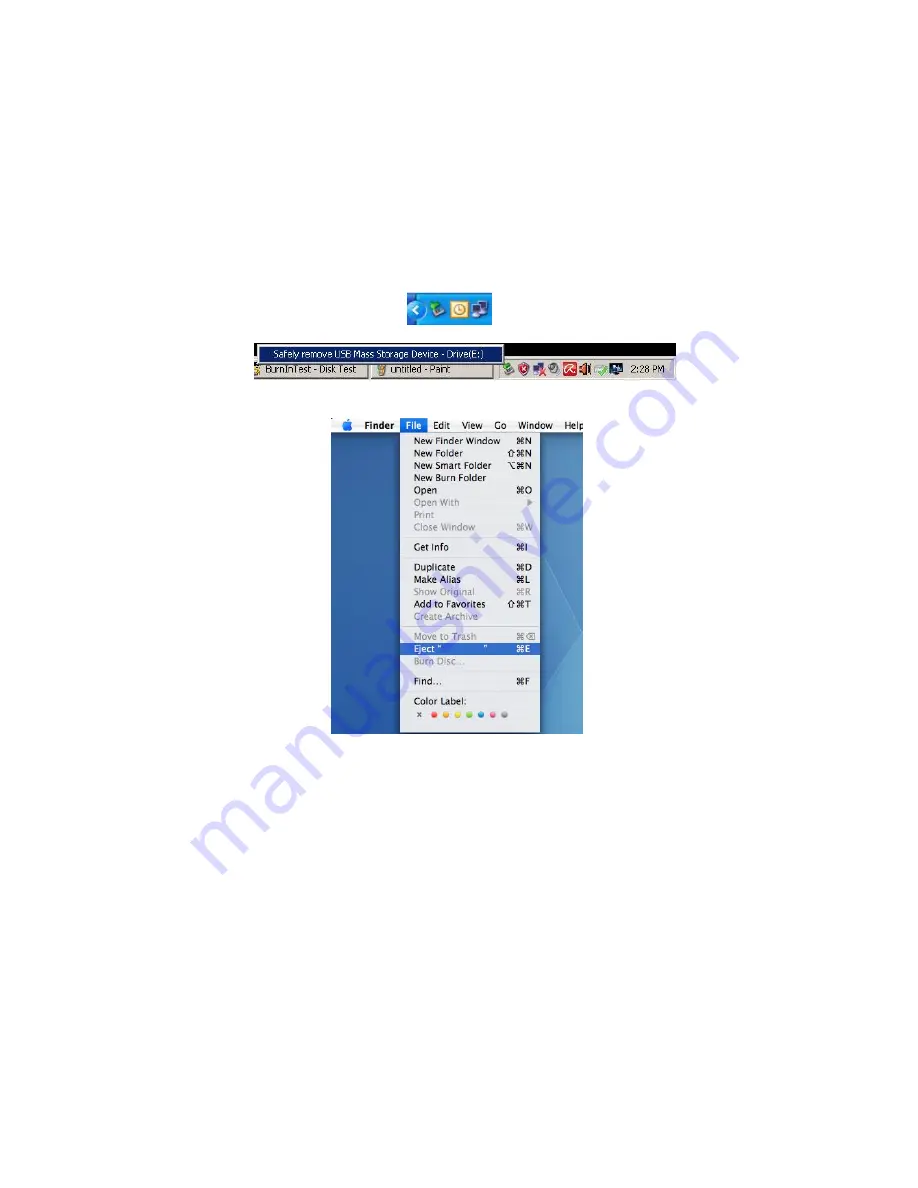
5
6. Unplugging the Device
Never disconnect the device while jobs are in progress, otherwise it may cause
a program error. To remove USB 2.0 Flash Drive safely, click on the attached
hardware icon and then on the “Stop Mass Storage Device” as shown below
before unplugging it from the USB port. Fail to complete this command might
cause
Data Loss.
For Mac OS users, locate the attached device icon and open File, and click the Eject.
For Linux users, please refer to the specific version of your system regarding
how to unplug the device safely.
7. Formatting the Device under Windows
Formatting is sometimes necessary for better performance or eliminating corrupted
data. In some cases, format is required when you are using the device under a
particular operating system for the first time. However,
do remember that all the
data will be erased. Back up before doing it.
Windows operating systems, XP for instance, provide FAT32 as the default format
option for USB flash drive, but not NTFS. However, for large capacities, said 32GB
or above, NTFS is a more suitable option as it leaves more disk space. The following
are guidelines for FAT32 and NTFS formats.













