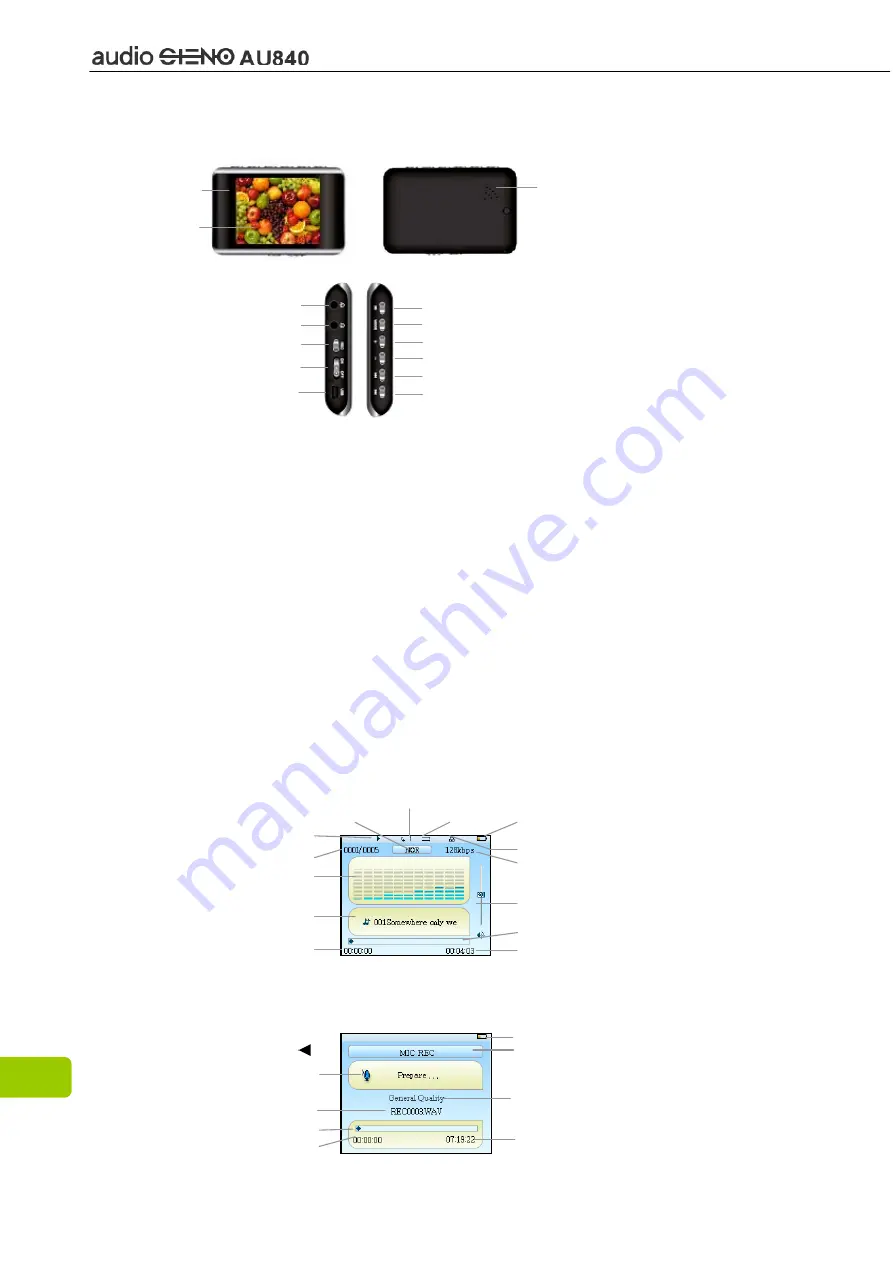
6
Chapter 3. Diagram of the player
λ
Chapter 4. Package Contents
Audio Steno AU840 MP4 Player
x 1
Earphones x
2
USB cable
x 1
Installation CD
x 1
Quick Start Guide
x 1
Carrying Bag
x 1
λ
Chapter 5. Screen Description
Music Playing Mode
REC Mode
VOL -
REC State
File name
Progress bar
Remain Recording time
Recorded Time
REC Mode
Battery Level
REC Quality
Mode key
Display
Earphone jack
Power On/Off/Play/Pause
VOL +
F.FWD/NEXT
Earphone jack
REC key
F.REV/PREV
Power switch
USB port
Exterior-sound speaker
Microphone
Total Time
Track number/Total number
Playing State
Frequency Display/Lyrics Display/ID3 Info
Song Info
Playback Time
Play Mode
Battery level
Bit rate
Volume Indicator
Progress bar
Repeat Mode
EQ
Locked Symbol







































