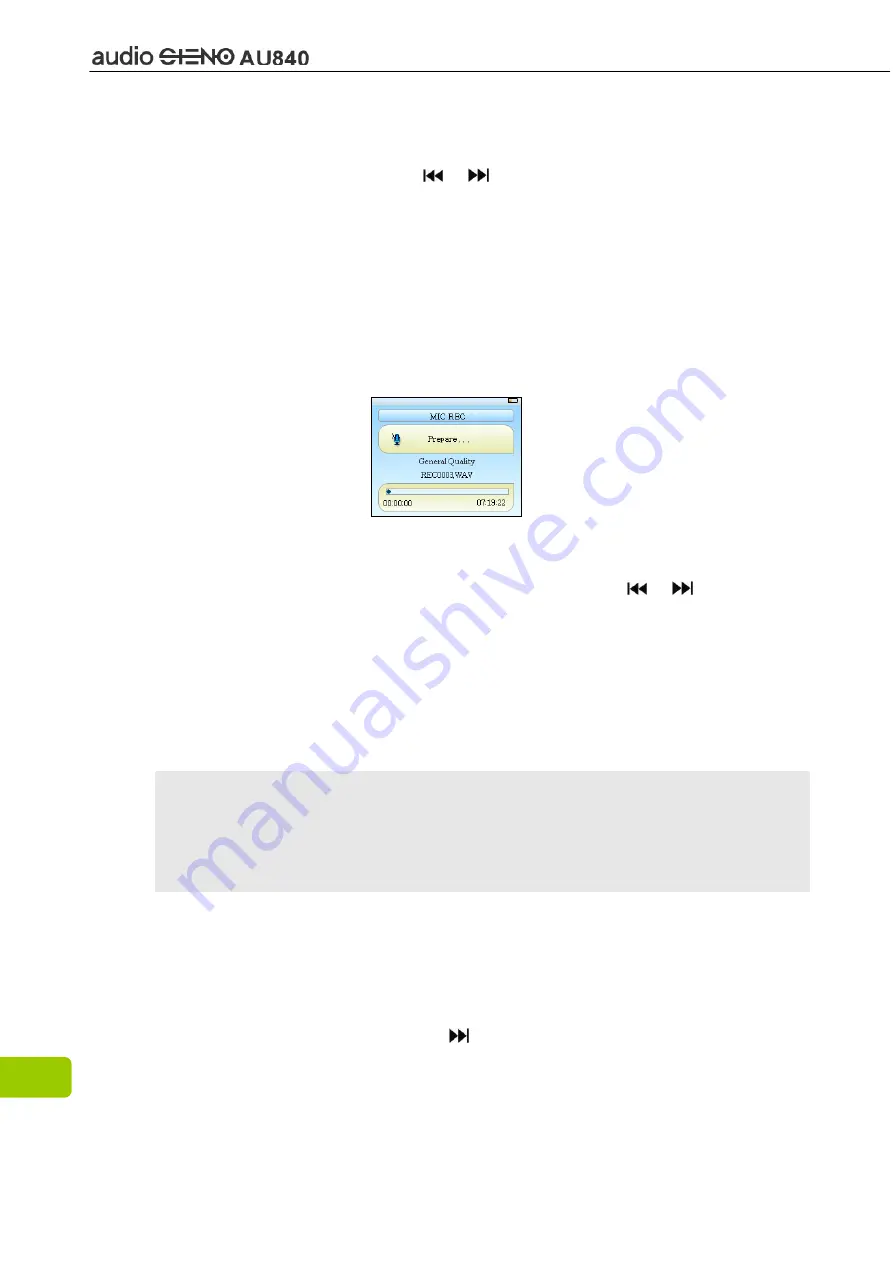
16
λ
Chapter 12. Recording
Recording Mode
1. In the Main menu, press the
or
key to select
“Record”
option, and
then press
[MODE]
key to enter into the “Record” window.
2. For
“MIC REC”
record mode, enter the
“MIC REC”
window;
“Prepare…”
is displayed on the screen.
3. Press
[REC]
key to start recording, press
[REC]
key again to pause,
“Recording”
or “REC PAUSE” is displayed on the screen.
4. Hold press the
[REC]
key to save the recorded file and it will display
“Saving File”
while saving, then prepare to record the next file.
5. Hold press the
[MODE]
key to exit REC mode.
REC settings
1. Select
the
“Settings”
option in the main menu, press
or
key to select
“Record” option and press
[MODE]
key, there are 2 sub options:
“REC
Quality”
and
“High Quality”
.
REC Quality:
the “High Quality” option produces larger REC file sizes with
better quality, while “General Quality” produces smaller file sizes with lower
quality sound.
REC Volume:
5 options: +1, +2, +3, +4 and +5. The higher level has the higher
recorded volume.
Note:
You can also find and play the recorded files in the Music Play menu.
If the screen displays “Full Space”, it indicates that there is no memory
remaining for new recording files, please delete some files to free up
some memory.
λ
Chapter 13. Navigation
Navigation
1. Navigation is one function.
2. In the Main menu, press the or
] key to select “Navigation” option, then
press
[MODE]
key.
3. Navigation allows you see file types, structure and contents more clearly, it
is useful for file management and searching for file content types.







































