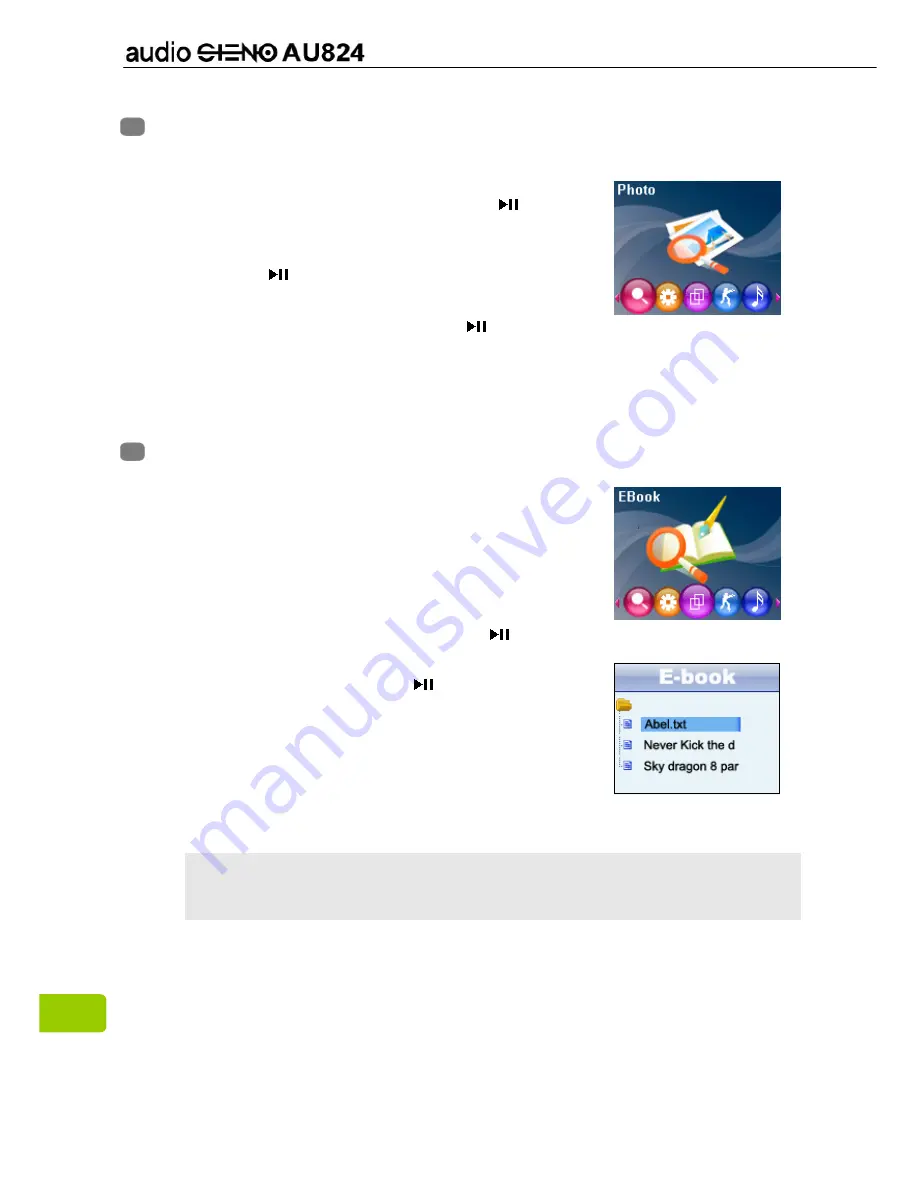
14
3. Press
Menu
key to save and exit.
Chapter 10. Picture
Picture Browsing
1. In the main menu, press the
<
<
<
<
or
>
>
>
>
key to
select the “Photo” option, then press
key to
enter .
2. Press the
<
<
<
<
or
>
>
>
>
key to select a picture, then
press
key to display, now you can press
<
<
<
<
or
>
>
>
>
key to browse through other pictures.
3. In picture browing mode , press
key to play
slide show .
4. Press
Menu
key to exit browing mode , or press and hold
Menu
key to
return to the main menu.
Chapter 11. eBook
Download TXT File
1. Connect the player to your computer, select the
desired file to download and save the file as TXT
format in the MP4 player.
Read File
1. In the Main menu, press the
<
<
<
<
or
>
>
>
>
key to
select
“EBook”
option, then press
key to enter .
2. Press the
<
<
<
<
or
>
>
>
>
key to select the desired file to
be read, and then press
key to read.
3. Press the
<
<
<
<
or
>
>
>
>
key to turn the page. Press
and hold
<
<
<
<
or
>
>
>
>
key to quickly fast rewind or
fast forward.
4. Press
Menu
key to exit and return to the EBook
catalog, or press and hold
Menu
key to return to the main menu.
Note:
1. This player only supports TXT files, other file formats are not
supported.
Summary of Contents for Audio Steno AU824
Page 1: ...1 User Manual...








































