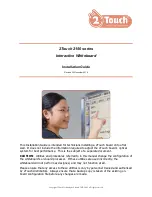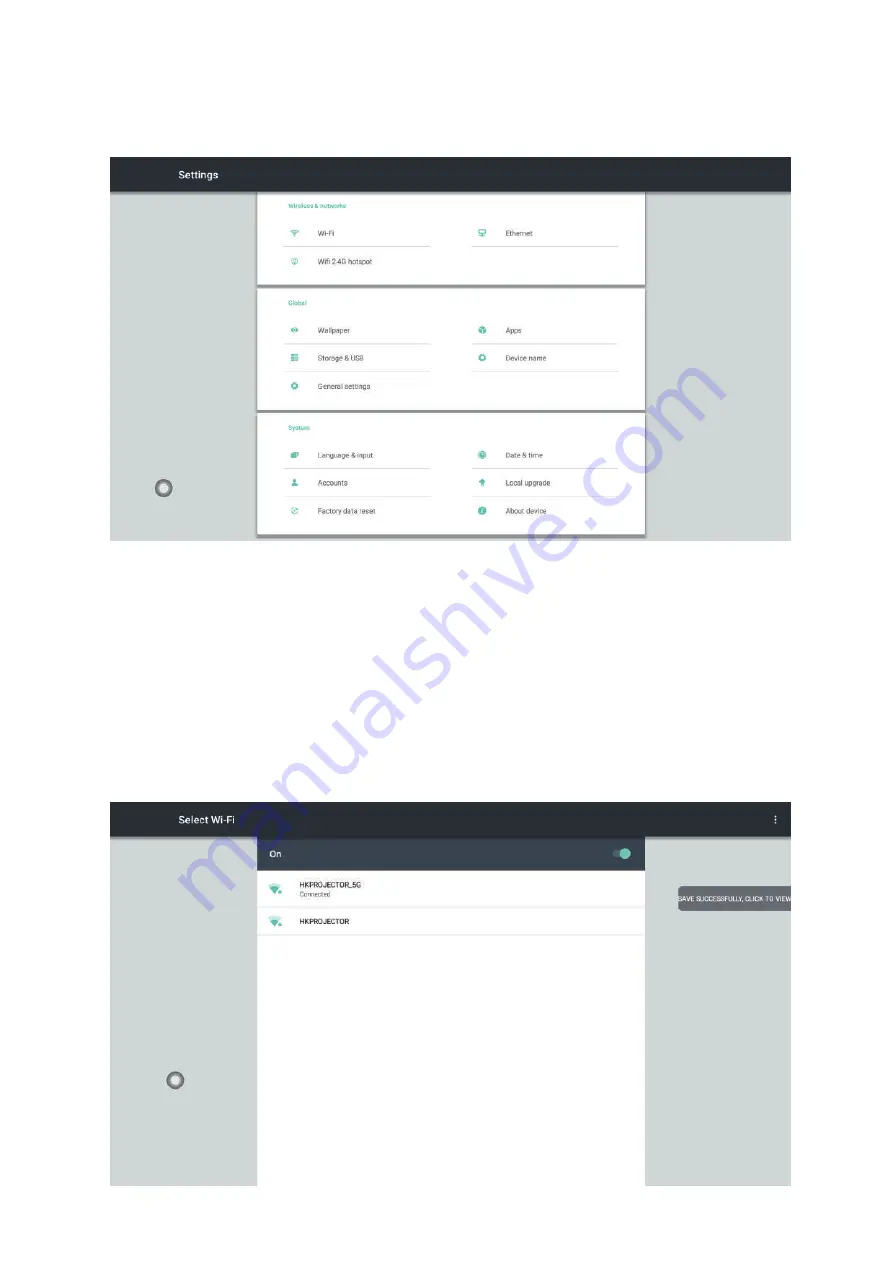
1.4 System Settings (II)
The system setup menu can be divided into three major modules, namely wireless
and network modules, general modules, and system modules.
1.4.1 Wireless and Network
In the wireless and network module interface, it is mainly set up for wired network,
wireless network, wireless hotspot and other functions.
(1) WI-FI
Turning on the wireless network switch button will automatically display the avail-
able wireless network. Click ON the Zoom menu in the upper right corner to
expand to manually add networks and modify other parameters of the wireless
network.
01
02
03
04
05
06
07
08
09
10
11
12
13
14
15
16
17
18
19
20
21
22
23
24
25
26
27
28
29