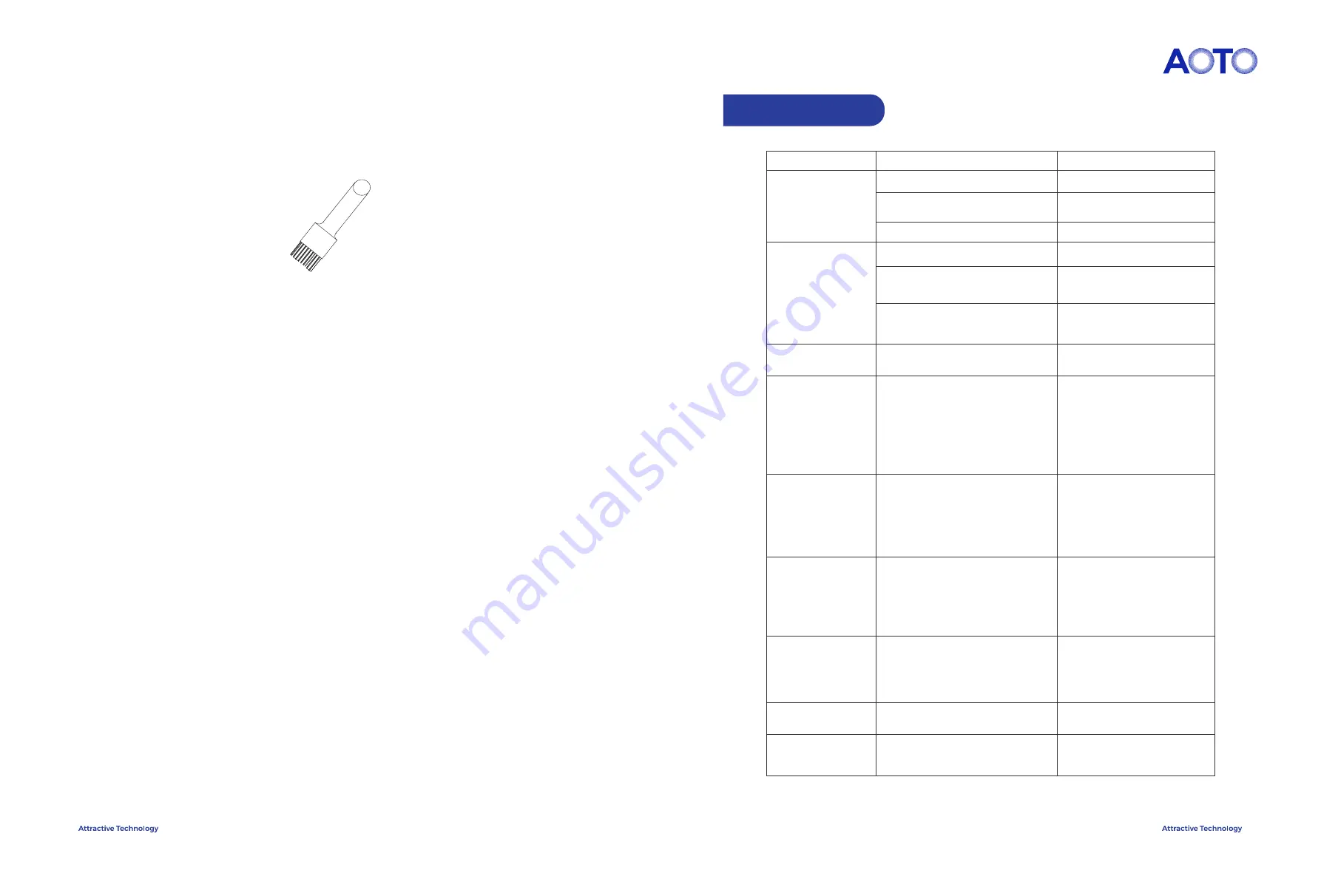
Troubleshooting
Cleaning:
During the use of the product, dust or other stains may adhere to the surface of the cabinet, affecting the effect of
the display, so the display needs to be cleaned regularly to ensure that it is in the best effect.
The cleaning steps of the product are as follows:
Step 1: Turn off the power of the display;
Step 2: confirm the dirty place of the cabinet
Step 3: use the anti-static brush to wipe the dirty place, and use the air gun to blow the clean place at the same
time.
Note:
1.Do not use industrial grease cleaning agent or scrubbing brush in cleaning process;
2.Take anti-static measures to prevent the static electricity from damaging the LED;
3.Pay attention to keep the same wiping direction;
Check the computer settings to ensure that
the computer signal is output to the
acquisition card (graphics card settings).
Check whether the controller or
indicator is working properly.
1. Replace the network cable.
2. Replace the controller
3. Replace the scan card
Reconfigure the connection diagram
correctly.
1. Check whether the unlighted
cabinet’s power supply is working
properly.
2. Check whether the first unlighted
one is in good contact with the
adjacent network cable.
3. Replace the first unlighted cabinet’
scan card and consult the customer
service staff for professional repair
1. Check the data line
2. Check the product’s external power
cord
3. Replace the switching power supply
4. Replace the product’s system scan
card
1. Resend the product configuration
parameters in the existing Project file.
Please contact customer service for
details.
2. Replace the product’s internal scan
card; or re-upgrade the control card
program, please consult customer
service for detailed operation.
Check whether the connection
diagram is configured correctly
Network connection exception
Network channels are crowded and
signals interfere with each other
Check whether the unlighted cabinet
is energized or whether the indicator is
normal
1. Data line is not connected properly
2. The product’s operating program is
lost
1. Power indicator is not working proper-
ly
2. The running indicator does not flash
normally or is always on.
3. The data cable is not connected
properly.
4. Poor contact of the external power
cord of the product
Analysis
Check if the display is powered on
Signal source mismatch
HDMI connection exception
HDMI cable damaged
Correctly set the output mode of
graphics card.
Power on
Signal source matching
Check the HDMI cable for poor contact
and correct direction
Replace HDMI cable
Blank screen
After HDMI cable is
connected, there is
no video signal input
Disordered screen
picture
The consecutive
cabinet a does not light.
LED unit product display
is blank screen
LED unit product display
is blurred
1. Replace the module, and consult
customer service for professional
repair service
2. Replace the HUB card and consult
the customer service for professional
repair service.
After turning off the hotspot, turn on
the hotspot again and connect again
Replace the channel. The specific
operations are: Settings - Network - Set
Hotspot - Channel Selection
1. LED failure, IC failure
2. The module data port is loose and
the contact is poor.
3. Module’s color correction data is lost
4. Data port of HUB card is of poor
contact
LED module has display
failure
Projection failed
Projection lag
Failure
Solutions
Anti-static brush
17 |
| 18






























