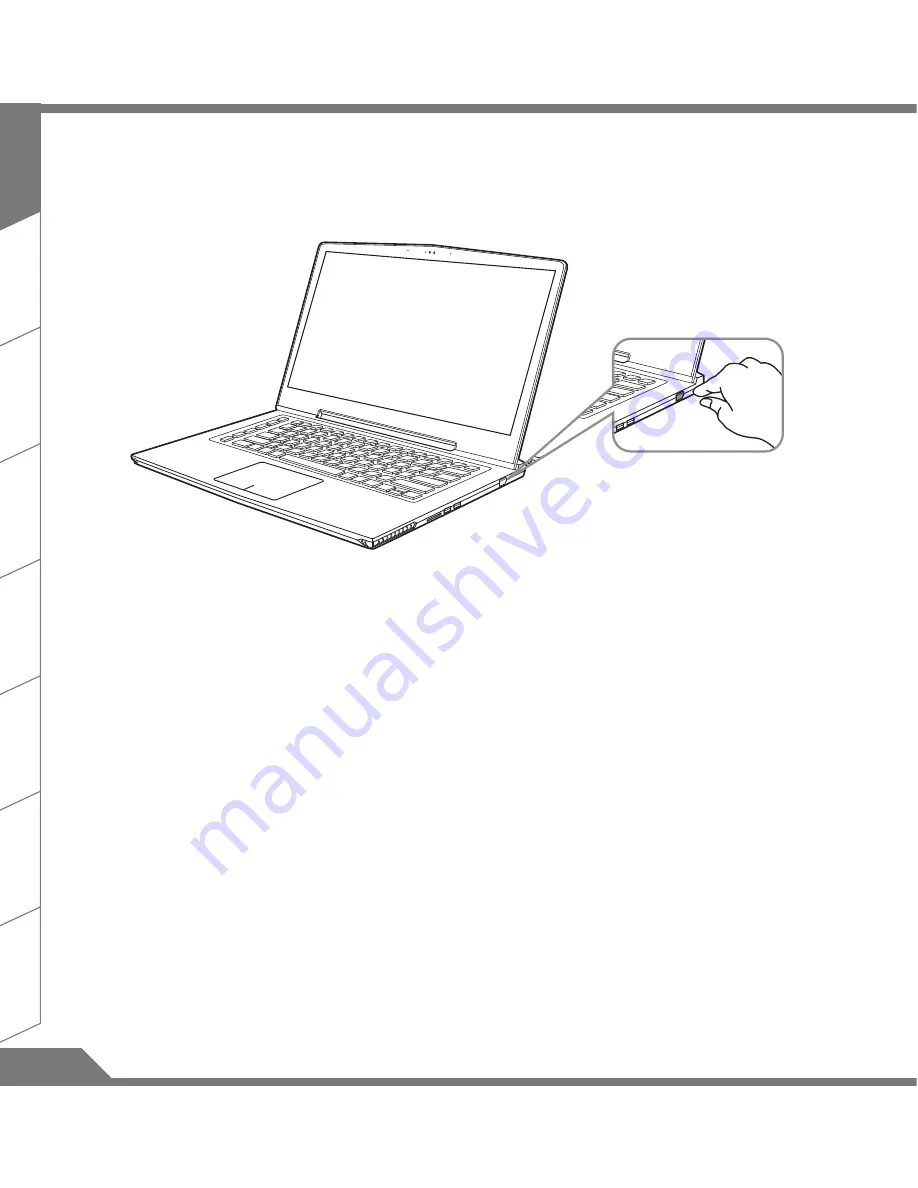
TC
KR
FR
SC
GR
SP
RU
2
EN
Switching on the Power
After you turn on the notebook for the very first time, do not turn it off until the operating system has been
configured. Please note that the volume for the audio will not function until Windows
®
Setup has completed.
Booting Up the notebook for the First Time
Depending on your configuration, the Microsoft
®
Windows
®
Boot Screen may be the first screen that you
will see as the notebook starts up. Follow the on screen prompts and instructions and enter your personal
information to complete the setup of the Windows
®
Operating System.
Summary of Contents for X3 v4
Page 1: ...V2 0...
Page 23: ......




































