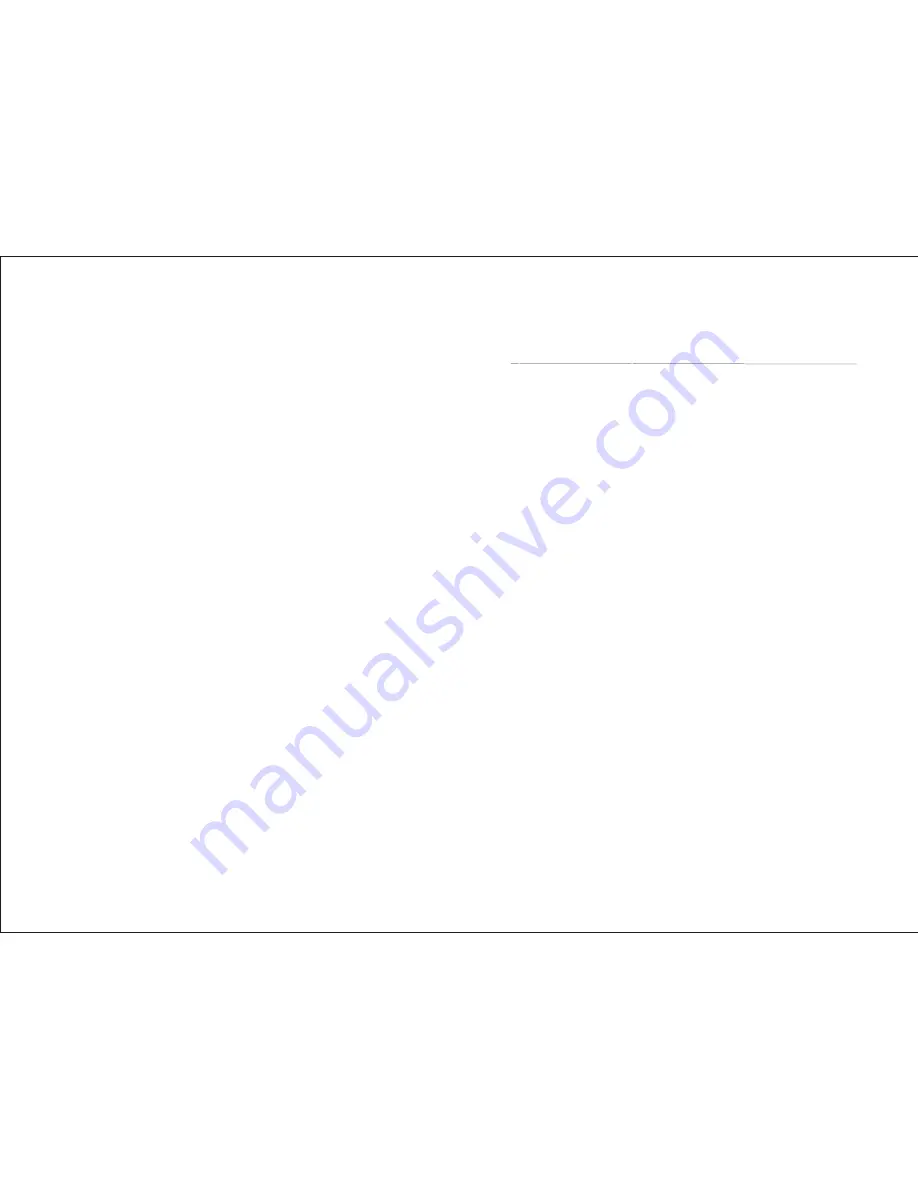
Contents
1.1) Main Features .......................................................................2
1.2)
Function List ..............................................3
AOPOS T220III
2. Quick Start
2.1) Unpacking & Parts Identification ..........................................4
2.2) Loading the Paper Roll ........................................................5
3. Printer Interface and Connection
3.1) Connecting the Interface Cable.................................................8
3.2) Connecting to a Cash Drawer ..................................................8
3.3) Connecting the AC Adapter ......................................................9
4. Configuration
4.1) Panel LED Indicators ...............................................................10
4.2) DIP Switch Settings ..................................................................11
4.3) Printer Self Test ........................................................................12
4.4) Driver Installation ......................................................................13
5. Safety and Maintenance
5.1) Safety Information ................................................................14
5.2) Periodical Cleaning ..............................................................14
5.3) Preventing Paper Jams ........................................................14
5.4) Fixing Paper Jam ..................................................................15
6. Appendix
- Products Specifications ..............................................................16
- Configuration ..............................................................................19
7. General Printer Commands
...................................................24
1. General Information
-1-
Summary of Contents for T220III
Page 9: ...14 15...
Page 10: ...16 17...

















