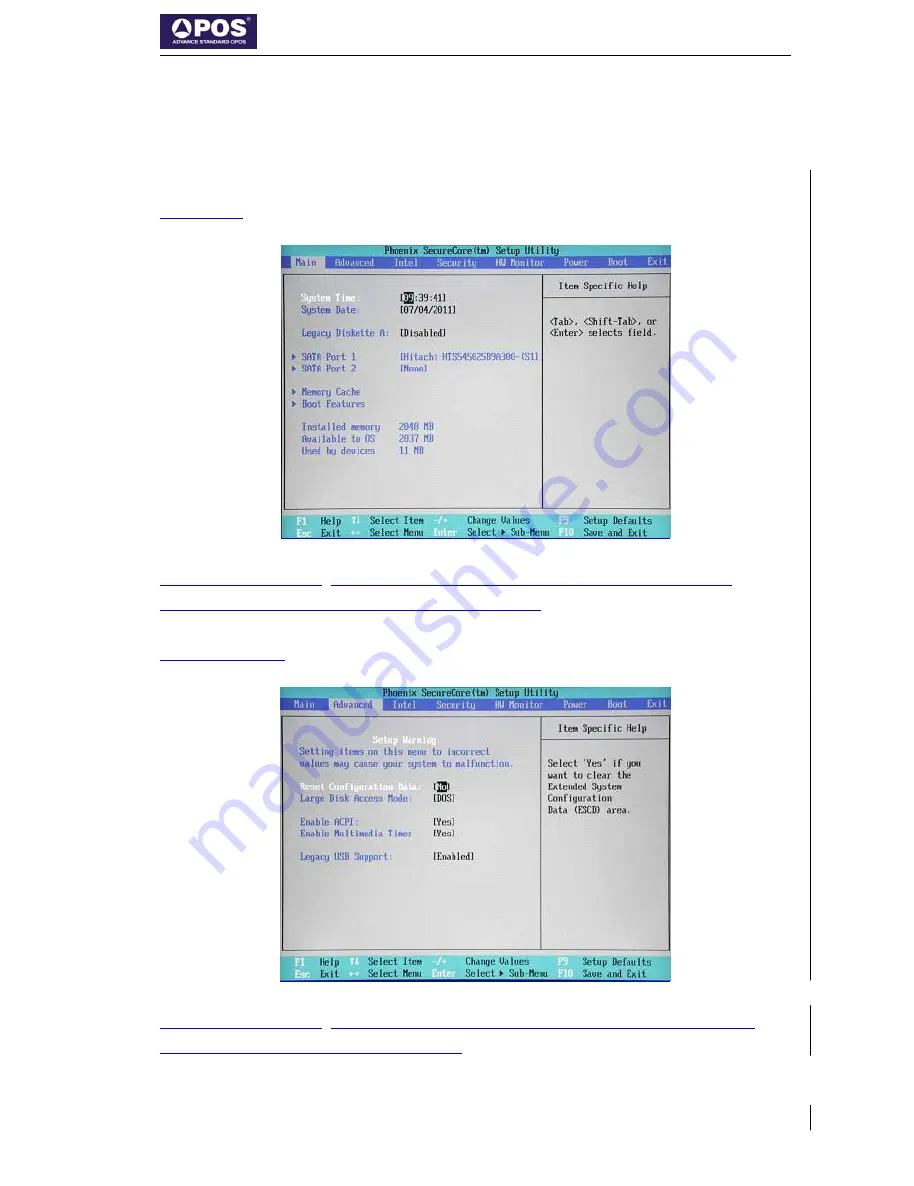
POS
POS
POS
POS 15A+
15A+
15A+
15A+
32
4.2
4.2
4.2
4.2 The
The
The
The BIOS
BIOS
BIOS
BIOS Descriptions
Descriptions
Descriptions
Descriptions and
and
and
and Settings
Settings
Settings
Settings
The BIOS of POS 15A+ is Phoenix. Users can enter the BIOS by press
Del or F2. In this window, users can see eight options: Main, Advanced,
Intel, Security, HW Monitor, Power, Boot and Exit.
1.
Main
In this option, user
s
can see the main information of the machine,
including date, time, hard disk and memory.
2.
Advanced
In this option, user
s
can do some more advanced settings. Generally
speaking, we keep default settings.
All manuals and user guides at all-guides.com
all-guides.com








































