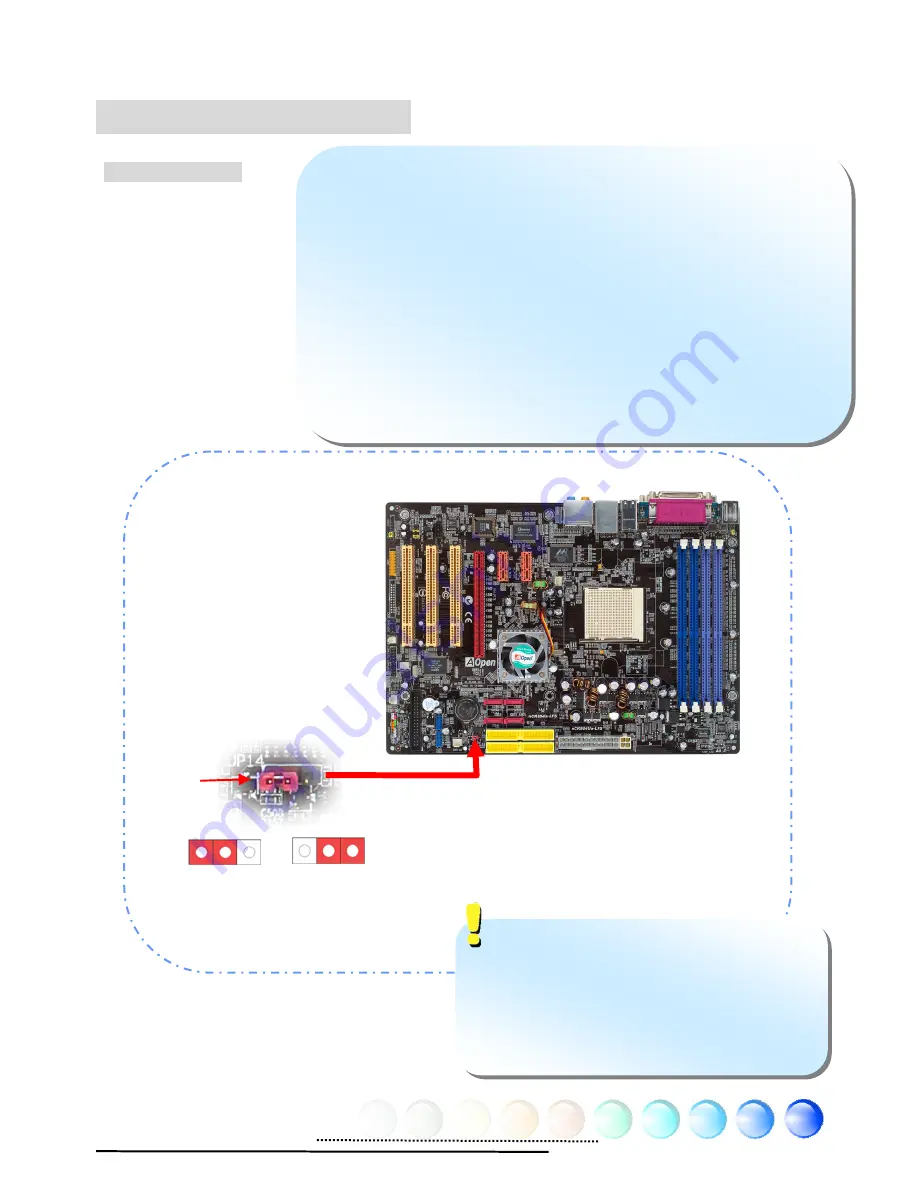
32
1 1
3.4 Jumper Settings
You can clear CMOS to restore system default setting. To clear
the CMOS, follow the procedure below.
1. Turn off the system and unplug the AC power.
2. Remove ATX power cable from connector PWR2.
3. Locate JP14 and short pins 2-3 for a few seconds.
4. Return JP14 to its normal setting by shorting pin 1 & pin 2.
5. Connect ATX power cable back to connector PWR2.
Tip: When should I Clear CMOS?
1. Boot fails because of overclocking…
2. Forget password…
3. Troubleshooting…
JP14 Clear CMOS
Pin 1
Normal
(default)
Clear CMOS
Summary of Contents for nCK804a-LFS
Page 41: ...41 Chapter 7 Troubleshooting Chapter 7 Troubleshooting ...
Page 44: ...44 ...











































