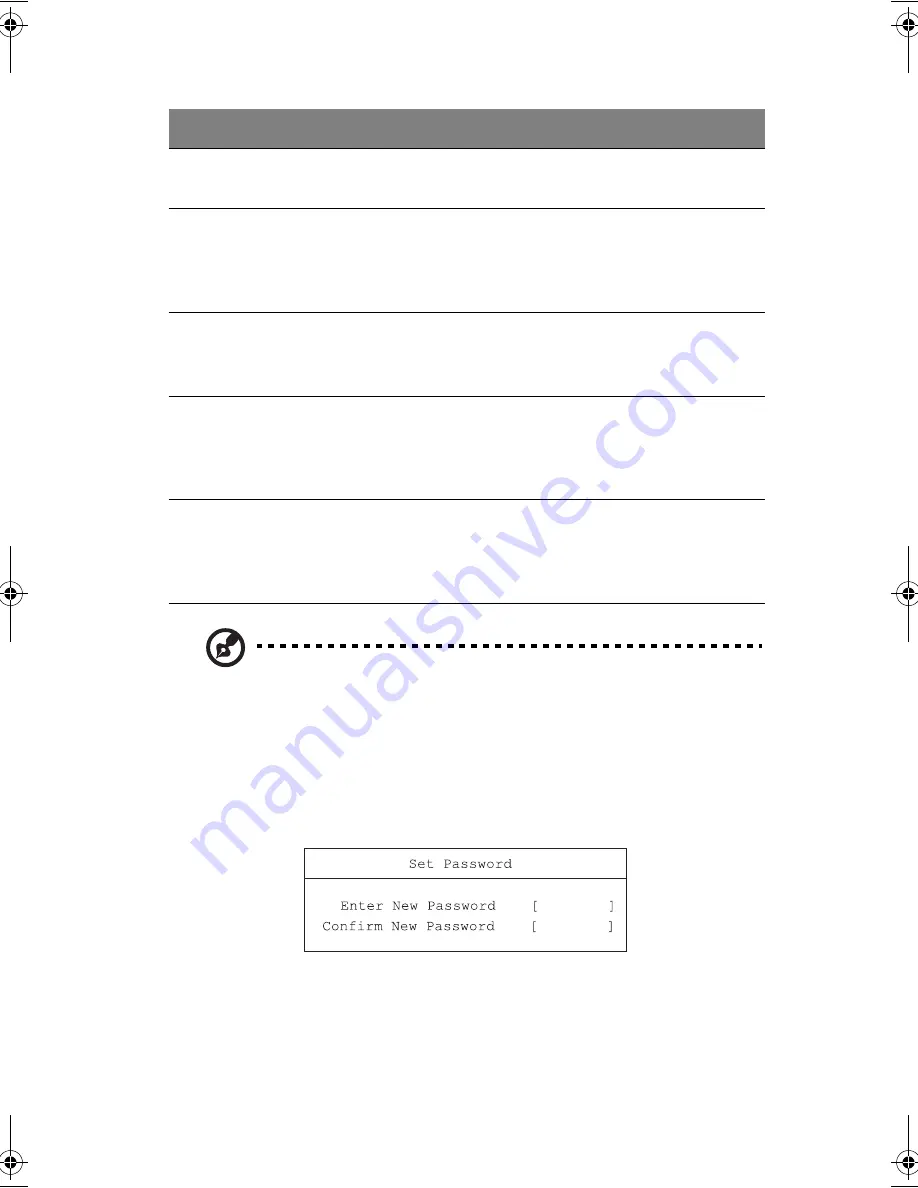
67
Note:
Don’t forget your password. If you forget your password, you
may have to return your notebook computer to your dealer to reset it.
Setting a password
Follow these steps:
1.
Use the
↑
and
↓
keys to highlight a password parameter (Supervisor, User,
Boot, or Hard Disk) and press the
Enter
key. The password box appears:
2.
Type a password. The password may consist of up to eight alphanumeric
characters (A-Z, a-z, 0-9). Press
Enter
.
Supervisor Password
is
Display the status of the Supervisor Password: Set or
Clear
.
Set User Password
When set, this password protects the computer from
unauthorized entry during boot-up or resume from Hibernation
mode.
Press
Enter
to set this password.
Setup Supervisor
Password
When set, this password protects the BIOS Utility from
unauthorized entry, and protects critical BIOS parameters.
Press
Enter
to set this password.
Set Primary Hard
Disk Password
When set, this password prevents the primary hard disk from
unauthorized access. It consists of 8 alphanumeric characters.
Press
Enter
to set this password. To access this feature, User
Password or Supervisor Password must first be set.
Password on Boot
When enabled, a password is requested when the system boots
up.
Options: Enabled or
Disabled
. To access this feature, User
Password or Supervisor Password must first be set.
Parameter
Description
KAV-e.book Page 67 Thursday, January 27, 2005 10:47 AM
Summary of Contents for 2681
Page 1: ...Notebook Computer User s guide ...
Page 12: ...Contents xii ...
Page 13: ...1 Getting familiar with your computer ...
Page 15: ...3 A tour of your computer Let us show you around your new notebook computer Top view ...
Page 22: ...1 Getting familiar with your computer 10 PC Card slots ...
Page 46: ...1 Getting familiar with your computer 34 ...
Page 47: ...2 Operating on battery power ...
Page 55: ...3 Peripherals and options ...
Page 67: ...4 Moving with your computer ...
Page 75: ...5 Software ...
Page 76: ...This chapter discusses the important system utilities bundled with your computer ...
Page 82: ...5 Software 70 ...
Page 83: ...6 Troubleshooting ...
Page 92: ...6 Troubleshooting 80 ...
Page 93: ...A Specifications ...
Page 94: ...This appendix lists the general specifications of your computer ...
Page 97: ...B Notices ...
Page 98: ...This appendix lists the general notices of your computer ...
Page 108: ...96 ...






























