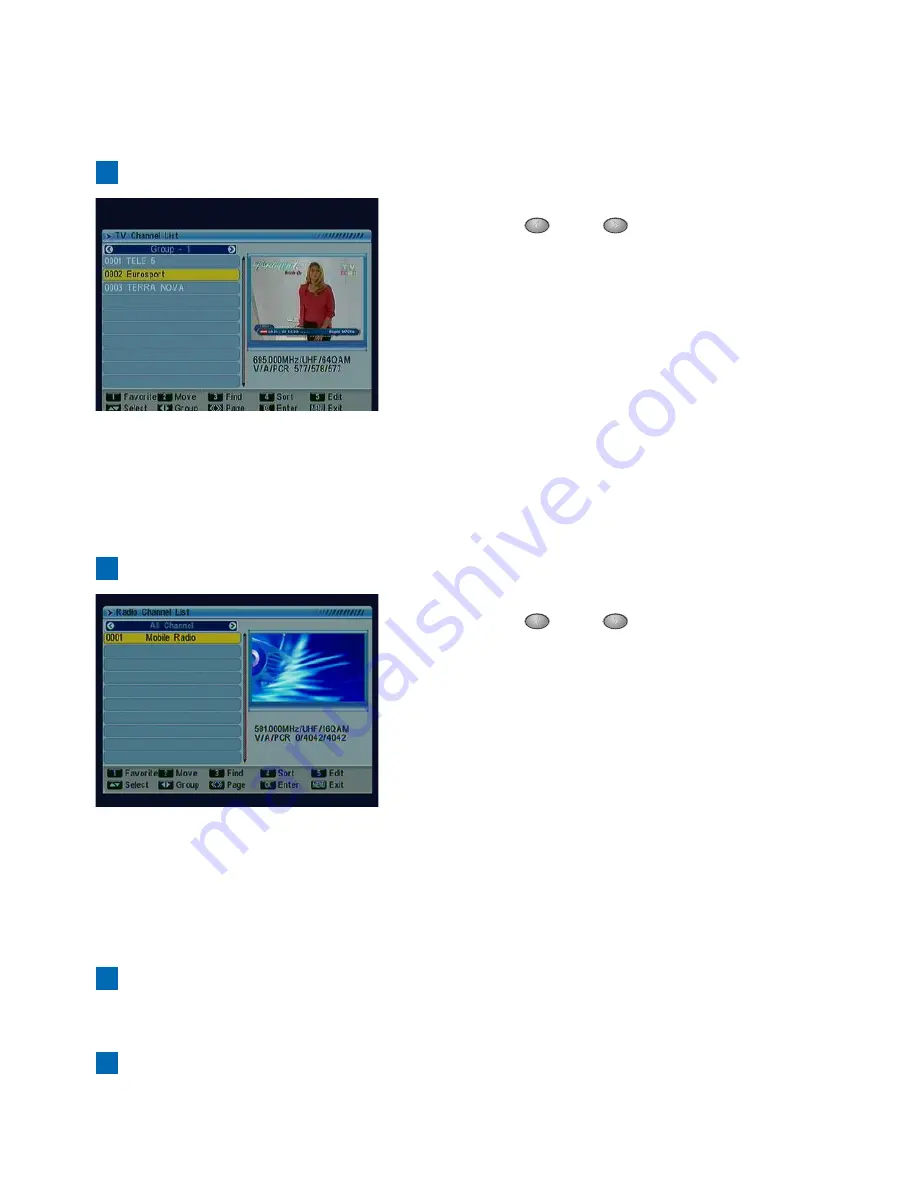
5.1 Channel
TV Channel List
Radio Channel List
Delete All Favorites
Delete All Channels
Show all channels with preview window. Use
the "
LEFT/
RIGHT" key to show chan-
nels in the same frequency.
■Favorite
Set Favorite channel to group 1~8.
■Move
Move a channel to another position.
■Find
Search channel name by characters.
■Sort
Sort channel names by characters.
■Edit
Entry into advance functions. (Delete/Skip/
Lock/Edit/Del All)
(*Should input default password "0000" first.)
Show all channels with preview window. Use
the "
LEFT/
RIGHT" key to show chan-
nels in the same frequency.
■Favorite
Set Favorite channel to group 1~8.
■Move
Move a channel to another position.
■Find
Search channel name by characters.
■Sort
Sort channel names by characters.
■Edit
Entry into advance functions. (Delete/Skip/
Lock/Edit/Del All)
(*Should input default password "0000" first.)
■Group
Show channels in the same frequency.
To delete all favorite channels settings.(Should input default password "0000" first.)
To delete all channels settings.(Should input default password "0000" first.)
7




















