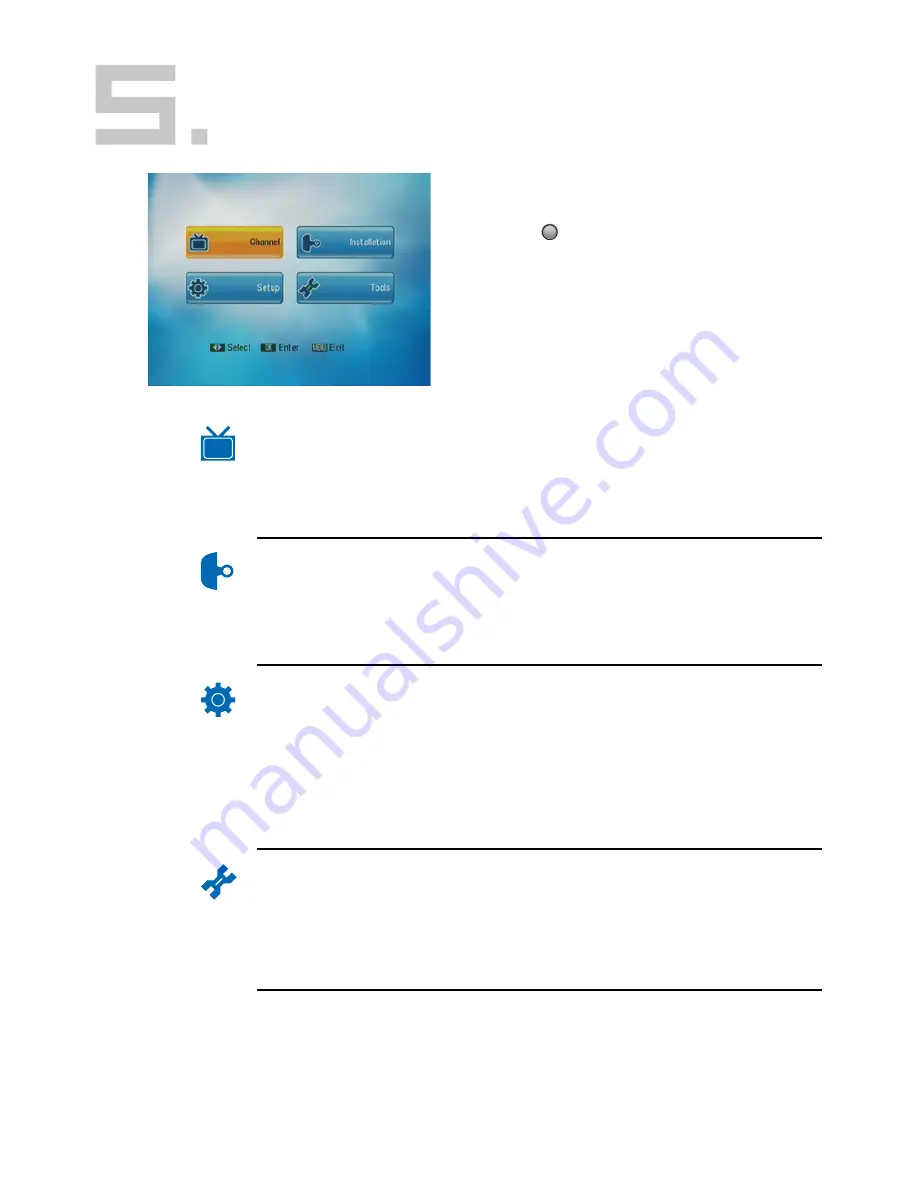
5. OSD Menu Operation
The OSD menu provides an easy interface for
you to operate the box via the included remote.
Press [
MENU ] key to enter main menu like
the figure at left. There are four groups of sub-
menu: Channel, Installation, Setup and Tools.
Following list shows the functions in each sub-
menu.
Channel
Installation
Setup
Tools
Hot Keys
TV Channel List
Radio Channel List
Delete All Favorites
Delete All Channels
Auto Scan
Channel Scan
Channel Setup
Aerial Adjustment
OSD Language
TV System
Start up Service
Region and Time
Timer Setting
OSD Setting
Parental Lock
Information
Game
Load Factory Default
Software Upgrade
Welcome Page
Teletext
Subtitle
EPG
6






































