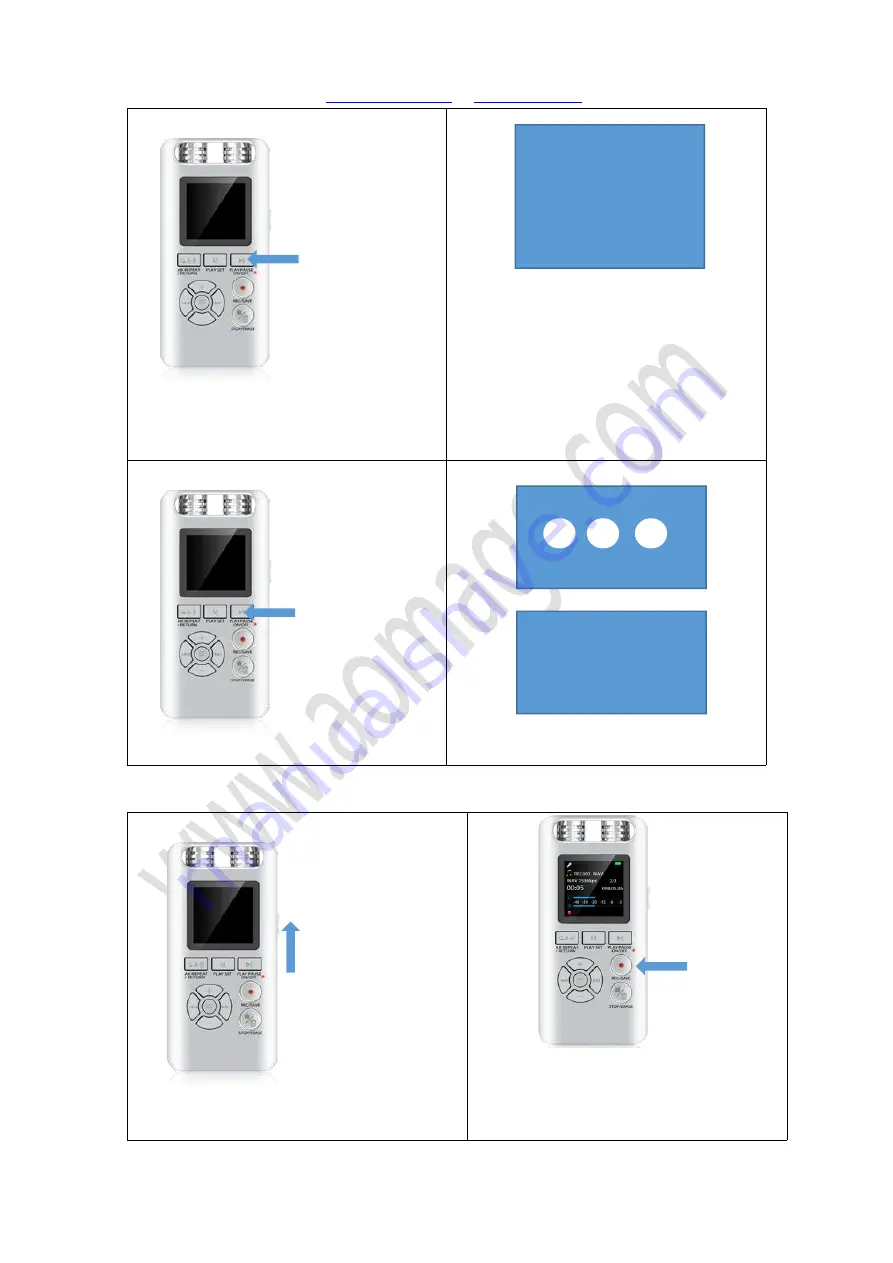
Aomago VOICE RECORDER
E:
W:
Page 6 of 16
Turn on the recorder, by press
PLAY
button,
when POWER button at ON position
Screen will show welcome, and then show
menus
Turn off the recorder, by press
PLAY
button
Screen will show 1 2 3, and then show bye bye
4.
How to record
1) Push the
ON/OFF
(power button) to ON
position, switch on the recorder
2) Press the
REC/SAVE
button, it will start to
record
Welcome
byebye
3
2
1
















