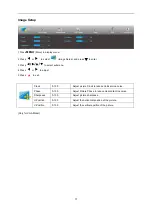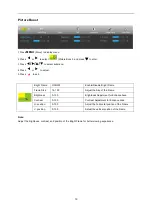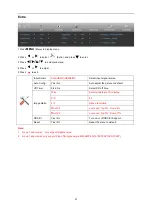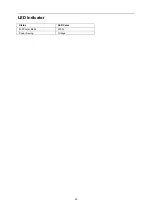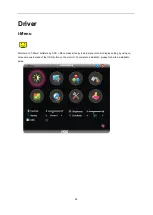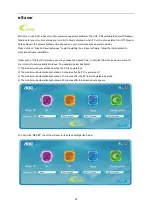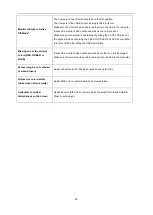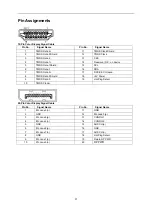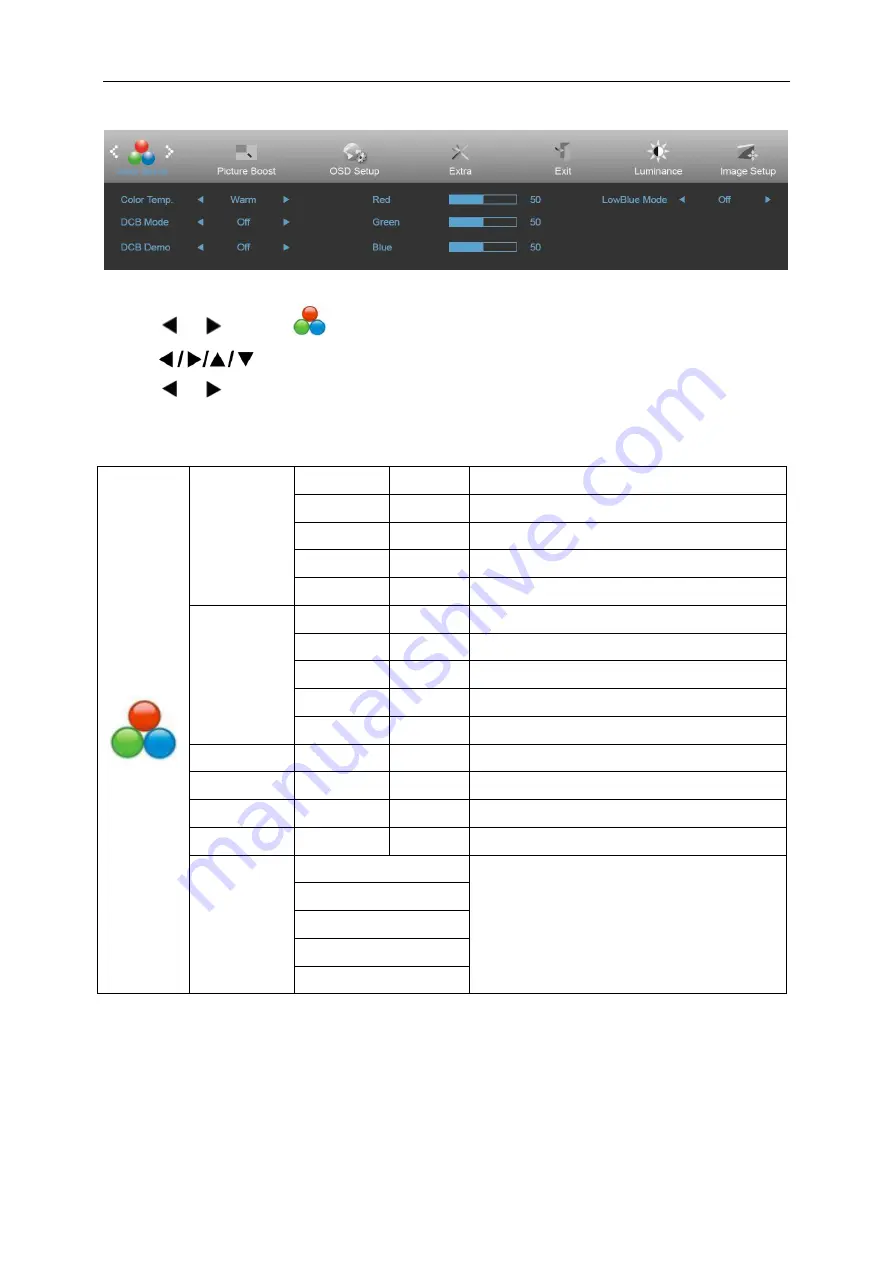
18
Color Setup
1 Press
MENU
(Menu) to display menu.
2 Press
or
to select
(Color Setup), and press
▼
to enter.
3 Press
to select submenu.
4 Press
or
to adjust.
5 Press
▲
to exit
.
Color Temp.
Warm
Recall Warm Color Temperature from EEPROM.
Normal
Recall Normal Color Temperature from EEPROM.
Cool
Recall Cool Color Temperature from EEPROM.
sRGB
Recall SRGB Color Temperature from EEPROM.
User
Recall User Color Temperature from EEPROM
DCB Mode
Full Enhance ON/OFF
Disable or Enable Full Enhance Mode.
Nature Skin
ON/OFF
Disable or Enable Nature Skin Mode.
Green Field
ON/OFF
Disable or Enable Green Field Mode.
Sky-blue
ON/OFF
Disable or Enable Sky-blue Mode.
AutoDetect
ON/OFF
Disable or Enable AutoDetect Mode.
DCB Demo
ON/OFF
Disable or Enable Demo.
Red
0-100
Red gain from Digital-register.
Green
0-100
Green gain from Digital-register.
Blue
0-100
Blue gain from Digital-register.
LowBlue
Mode
Multimedia
Decrease blue light wave by controlling color
temperature
Internet
Office
Reading
Off