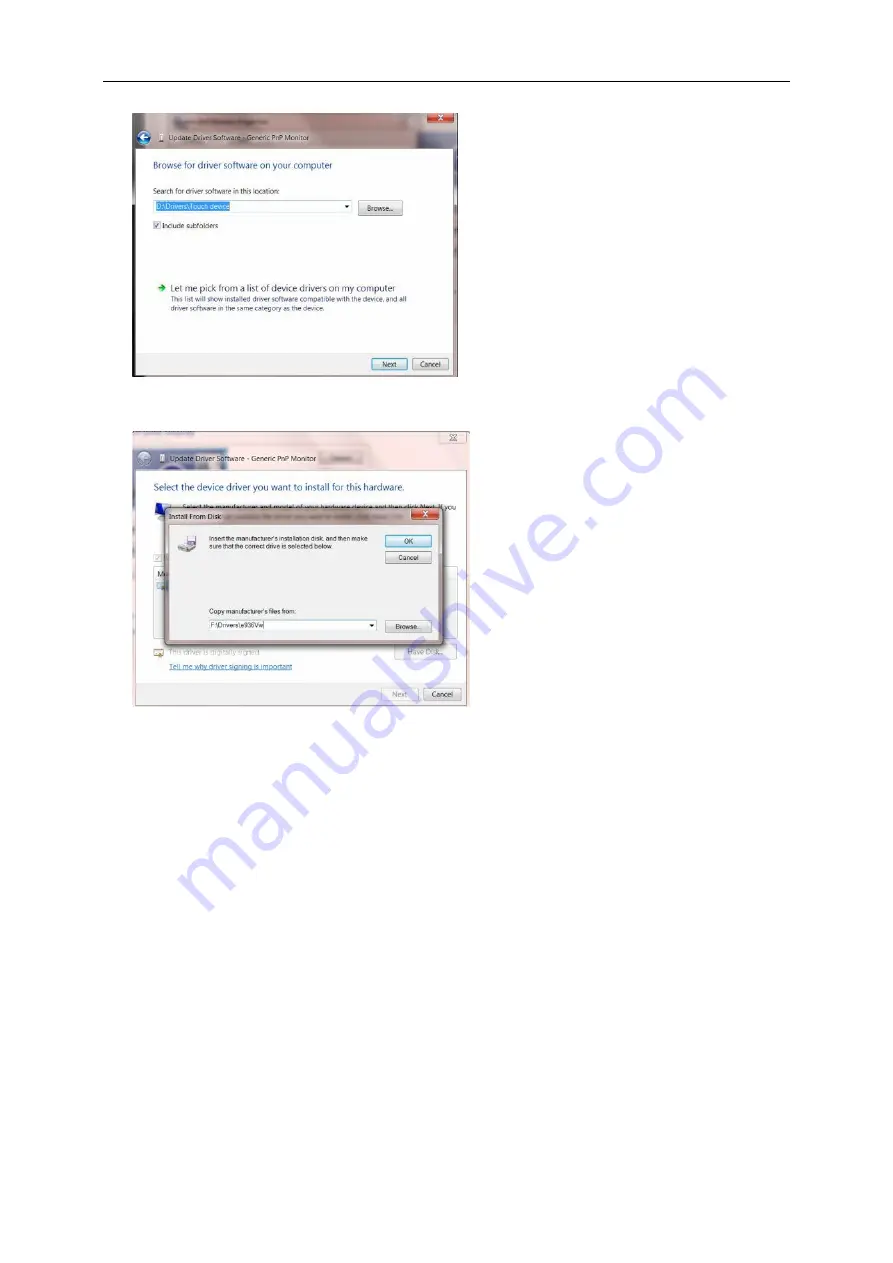
11. Select "Let me pick from a list of device drivers on my computer".
12. Click the “Have Disk” button. Click on the “Browse” button and navigate to the following directory:
X:\Driver\module name (where X is the drive letter designator for the CD-ROM drive).
13. Select the "xxx.inf" file and click the “Open” button. Click the “OK” button.
14. Select your monitor model and click the “Next” button. The files will be copied from the CD to your hard disk
drive.
15. Close all open windows and remove the CD.
16. Restart the system. The system will automatically select the maximum refresh rate and corresponding Color
Matching Profiles.
36
Summary of Contents for Q2577PWQ
Page 1: ...LCD Monitor User Manual Q2577PWQ LED backlight www aoc com 2016 AOC All Rights Reserved...
Page 15: ...4 Click DISPLAY 5 Set the resolution SLIDE BAR to Optimal preset resolution 15...
Page 17: ...5 Set the resolution SLIDE BAR to Optimal preset resolution 17...
Page 19: ...5 Click Display Settings 6 Set the resolution SLIDE BAR to Optimal preset resolution 19...
Page 32: ...LED Indicator Status LED Color Full Power Mode Blue Power Saving Red 32...






























