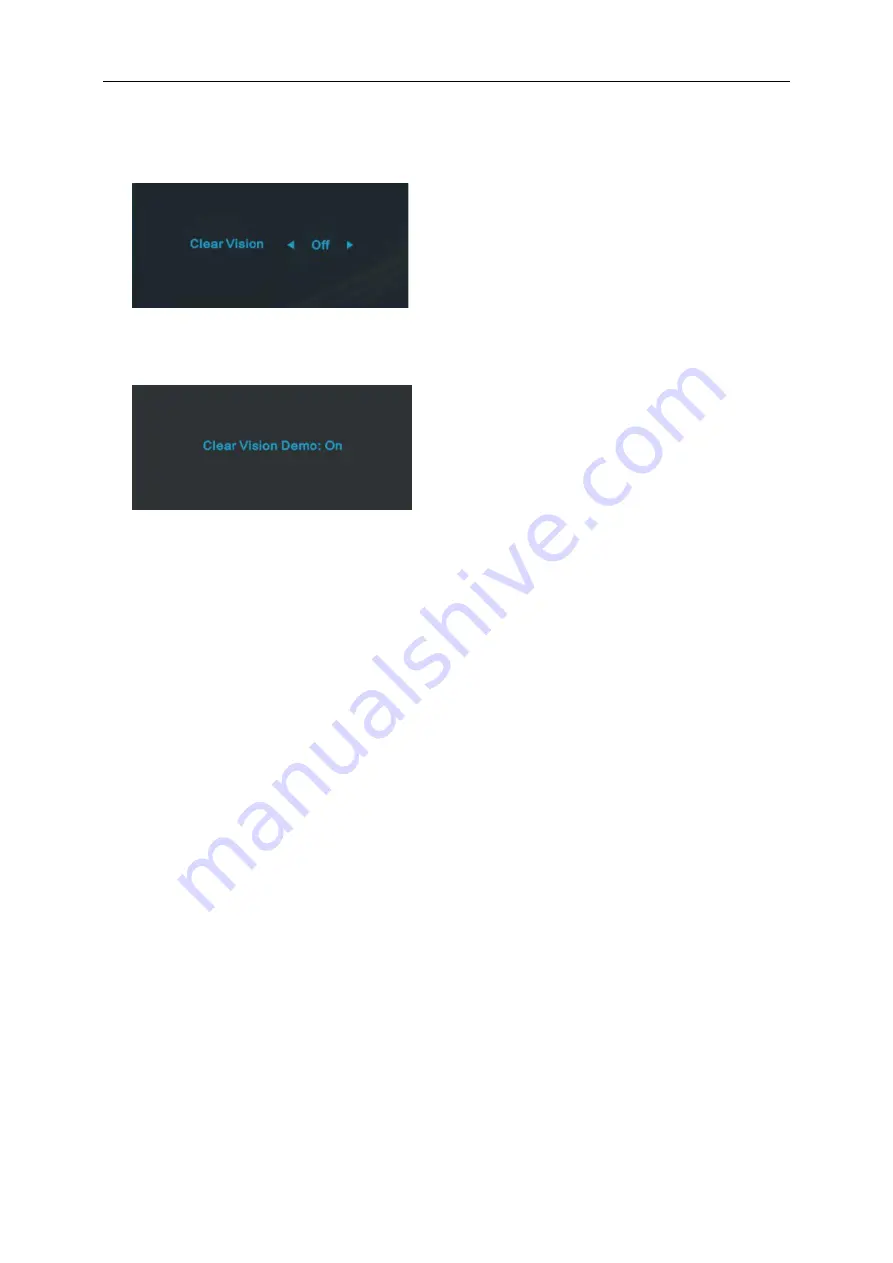
Clear Vision
1. When there is no OSD. Press the “<” button to activate Clear Vision.
2. Use the “<” or “>” buttons to select between weak. medium. strong. or off settings. Default setting is always
“off”.
3. Press and hold “<” button for 5 seconds to activate the Clear Vision Demo. and a message of “Clear Vision
Demo: on” will be display on the screen for a duration of 5 seconds. Press Menu or Exit button. the message
will disappear. Press and hold “<” button for 5 seconds again. Clear Vision Demo will be off.
Clear Vision function provides the best image viewing experience by converting low resolution and blurry images
into clear and vivid images.
23
Summary of Contents for Q2577PWQ
Page 1: ...LCD Monitor User Manual Q2577PWQ LED backlight www aoc com 2016 AOC All Rights Reserved...
Page 15: ...4 Click DISPLAY 5 Set the resolution SLIDE BAR to Optimal preset resolution 15...
Page 17: ...5 Set the resolution SLIDE BAR to Optimal preset resolution 17...
Page 19: ...5 Click Display Settings 6 Set the resolution SLIDE BAR to Optimal preset resolution 19...
Page 32: ...LED Indicator Status LED Color Full Power Mode Blue Power Saving Red 32...






























