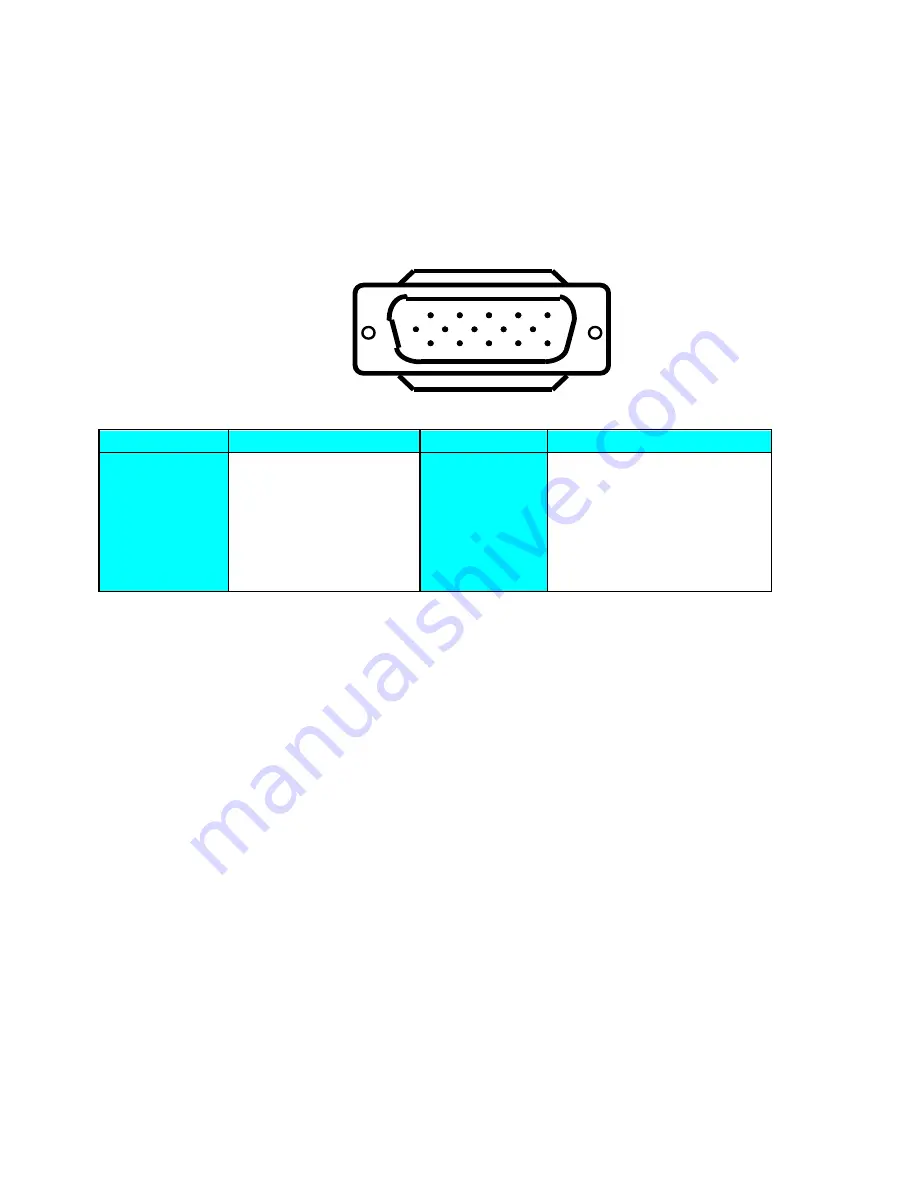
4
3. D-SUB PIN DISTRIBUTION
This procedure gives you instructions for installing and using the LCD TV display.
1.
Position the display on the desired operation and plug the power cord into a convenient AC outlet. Three-wire power
cord must be shielded and is provided as a safety precaution as it connects the chassis and cabinet to the electrical
conduct ground. If the AC outlet in your location does not have provisions for the grounded type plug, the installer
should attach the proper adapter to ensure a safe ground potential.
2.
Connect the 15-pin color display shielded signal cable to your signal system device and lock both screws on the
connector to ensure firm grounding. The connector information is as follow:
1
6
11
15
5
10
15 - Pin Color Display Signal Cable
PIN NO.
DESCRIPTION
PIN NO.
DESCRIPTION
1.
RED Video
9.
NC
2.
GREEN Video
10.
Sync Ground
3.
BLUE Video
11.
RXD (for ISP)
4.
TXD (for ISP)
12.
Serial Data for DDC
5.
Ground
13.
HORIZ. SYNC
6.
Ground-R
14.
VERT. SYNC
7.
Ground-G
15.
Serial Clock for DDC
8.
Ground-B
3. S-Video (Y/C):
TV rear side
: 4 pin Mini-DIN female
SCART 1:
TV rear side
: SCART female
AV1: TV rear side : RCA female (Yellow )
Audio:
TV rear side : RCA female (Red / White )
PC Input audio : 3.5mm Stereo female
Headphone : 3.5mm female
Audio line Out (to another speaker) : RCA female ( Red / White )
4. Apply power to the display by turning the power switch to the "ON" position and allow about ten seconds for Panel
warm-up. The Power-On indicator lights "GREEN" when the display is on.
5. With proper signals feed to the display, a pattern or data should appear on the screen, adjust the brightness and
contrast to the most pleasing display, or press Auto-adjust to get the best picture-quality.
6. This TV (with PC function) has power saving function following the VESA DPMS. Be sure to connect the signal cable
to the PC.
7. If your TV requires service, it must be returned with the power cord.
Summary of Contents for PB20C
Page 15: ...14 5 2 Main Board Power Circuit 5 3 Remote Control Block ...
Page 16: ...15 5 4 Key Board Control Block 5 5 PC Control Block ...
Page 17: ...16 ...
Page 18: ...17 5 6 Audio Control Block ...
Page 22: ...21 7 SOFTWARE FLOW CHART ...
Page 23: ...22 ...
Page 24: ...23 ...
Page 26: ...25 8 2 POWER BOARD BLOCK DIAGRAM ...
Page 44: ...43 9 3 KEY BOARD SCHEMATIC DIAGRAM ...
Page 45: ...44 9 4 HEADPHONE JACK BOARD SCHEMATIC DIAGRAM ...
Page 46: ...45 9 5 IR BOARD SCHEMATIC DIAGRAM ...
Page 47: ...46 10 MECHANICAL OF CABINET FRONT DIS ASSEMBLY ...
Page 79: ...78 12 PCB LAYOUT 12 1 MAIN BOARD PCB LAYOUT ...
Page 80: ...79 12 2 PWPC BOARD PCB LAYOUT ...






































