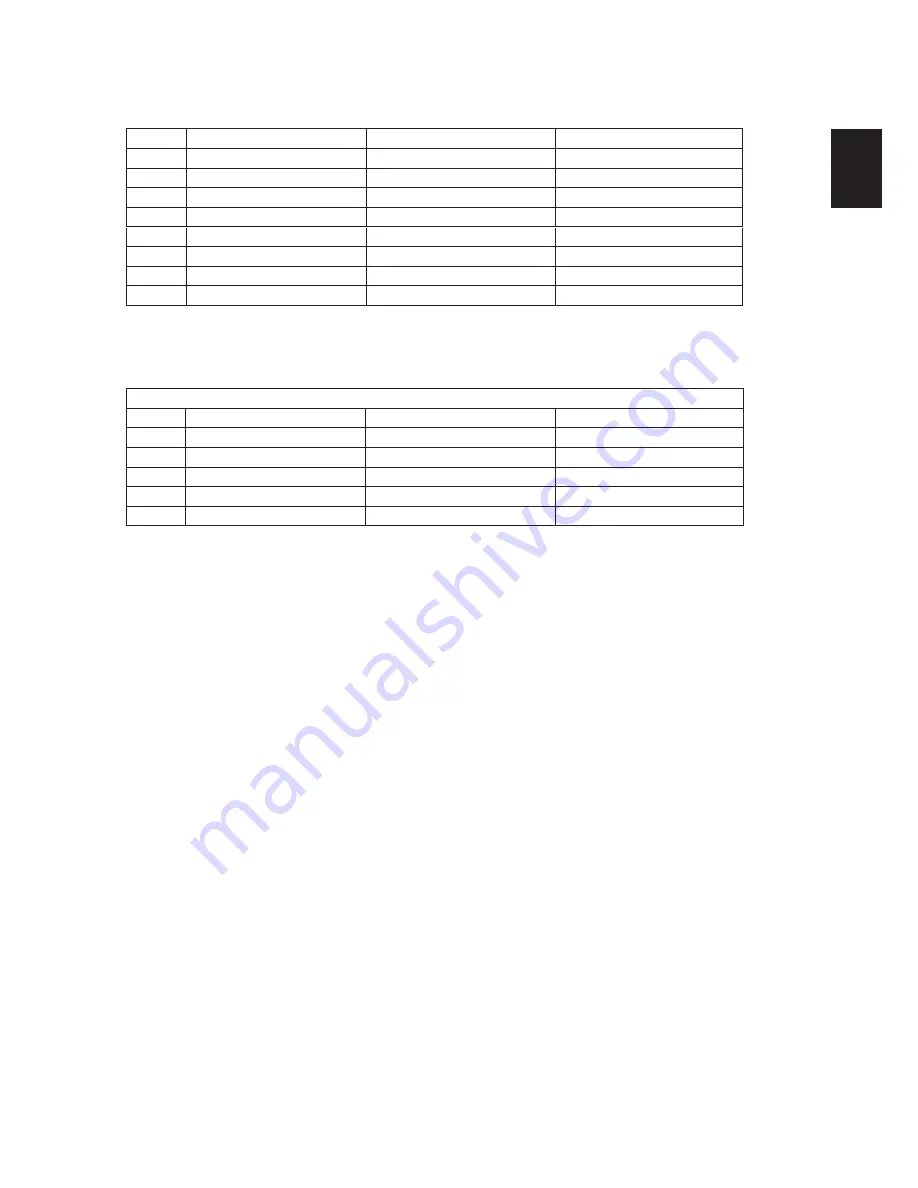
15
pC Input Signal reference Chart
After connecting the PC to the TV,
set the output signal from the PC according to the chart below for 22” 24” TV.
Standard
resolution
horizontal
(kHz)
frequency
(Hz)
VESA
640 x 480
31.469
59.94
VESA
800 x 600
35.156
56.250
VESA
800 x 600
37.879
60.317
VESA
1024 x 768
48.363
60.004
VESA
1360 x 768
47.72
59.799
WXGA+
14
4
0 x 900
5
5
.
935
5
9
.
887
WSXGA
1680 x 1050
64
.
674
59
.
884
FHD
1920 x 1080
6
7.5
6
0
Video Input Signal reference Chart
After connecting the videol input to the TV,
set the output signal from the video input according to the chart below for 22” 24” TV.
presetting Video mode
Standard
resolution
horizontal (khz)
Vertical (hz)
SD
480i
15.734
60
SD
480P
31.5
60
HD
720P
45
60
HD
1080i
33.75
60
FHD
1080p
67.5
60
Standard definition Interface
You can also enjoy traditional program by using a DVD player or VCR Player. Connect this equipment to your TV via the Composite Input or
S-Video Input on the back of your TV.
Refer to the Quick Setup Guide (supplied) when connecting other equipment to your TV.
Englis
h




































