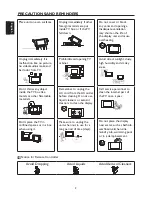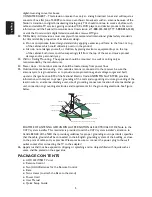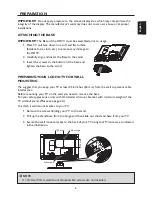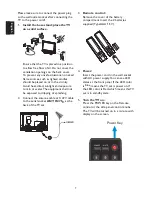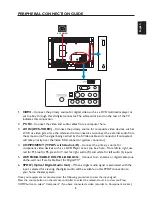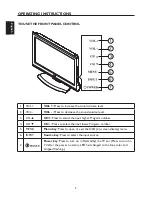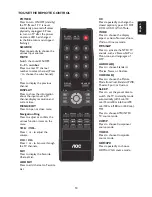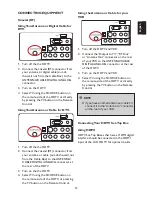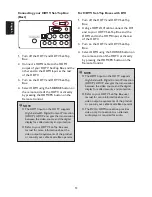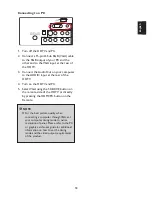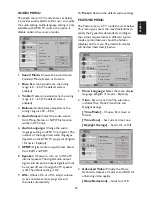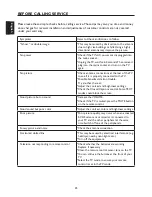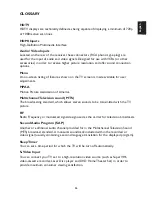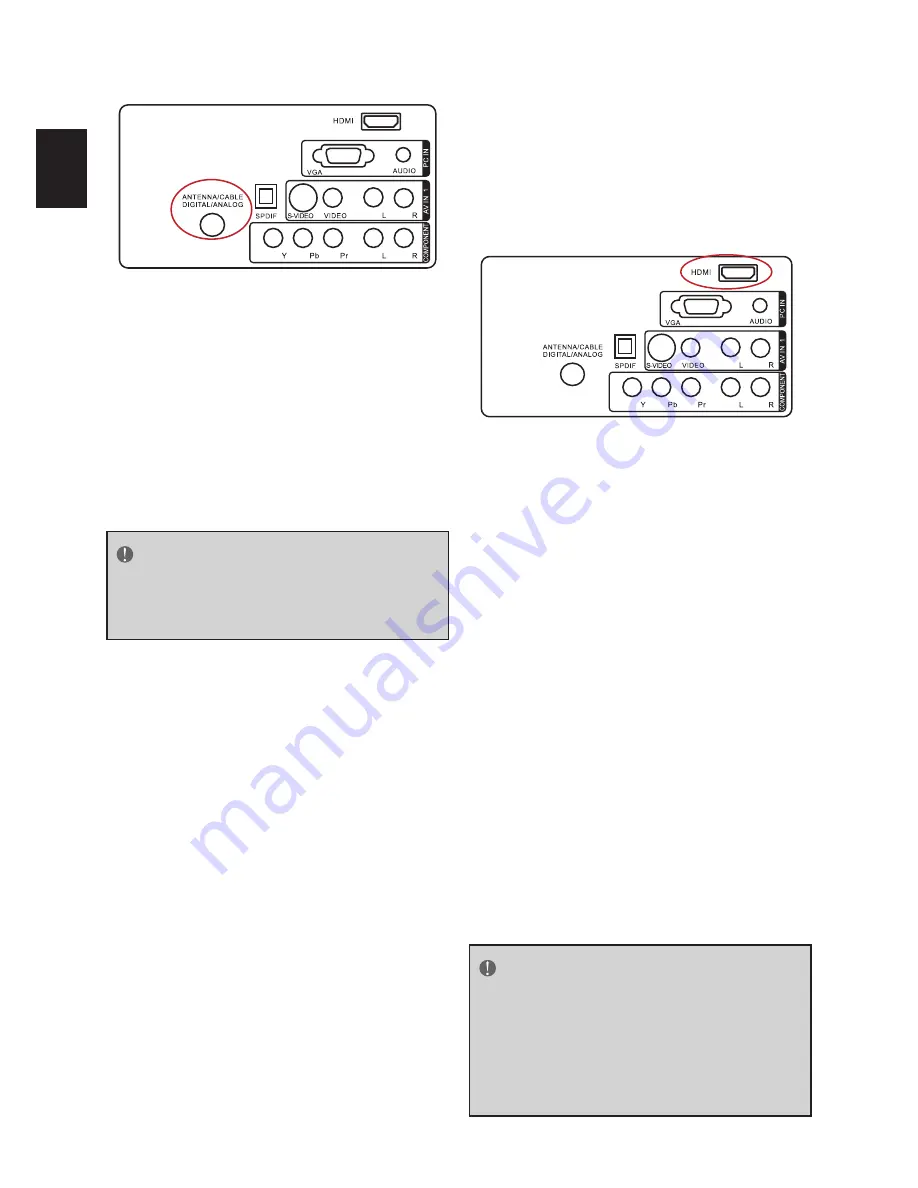
Englis
h
Englis
h
15
Englis
h
Englis
h
Using Coax (RF)
1. Turn off the HDTV and Set-Top Box.
2. Using a Coax (RF) cable, connect one end
to the TV OUT (RF) on your Set Top Box
and the other end to the TV input at the
rear of the HDTV.
3. Turn on the HDTV and Set-Top Box.
4. Select TV using the SOURCE button on
the remote, side of the HDTV or directly
by pressing the TV button on the Remote
Control.
NOTE
Refer to your Set Top Box user manual
for more information about selecting the
video or RF output of the product.
Connecting Your DVD Player
Using HDMI
DVD players that have a digital interface
such as HDMI (High Definition Multimedia
Interface) should be connected to the HDMI
input of the LCD HDTV for optimal results.
Connecting your DVD Player (Best)
1. Turn off the HDTV and DVD player.
2. Connect a HDMI cable to the HDMI
output of your DVD player and the other
end to the HDMI Input at the rear of the
HDTV.
3. Turn on the HDTV and DVD player.
4. Select HDMI using the SOURCE button on
the remote, side of the HDTV or directly
by pressing the HDMI/PC button on the
Remote Control.
For DVD Players with DVI:
1. Turn off the HDTV and DVD player.
2. Using a HDMI-DVI cable, connect the DVI
end to your DVD player and the HDMI
end to the HDMI Input at the rear of the
HDTV.
3. Turn on the HDTV and your DVD player.
4. Select HDMI using the SOURCE button
on the remote or side of the HDTV, or
directly by pressing the HDMI/PC button
on the Remote.
NOTE
Refer to your DVD player user manual for
more information about the video output
requirements of the product.
The DVI to HDMI connection provides
video only. Connection to an alternate
audio player is required for audio output.
Summary of Contents for L22W961
Page 1: ......