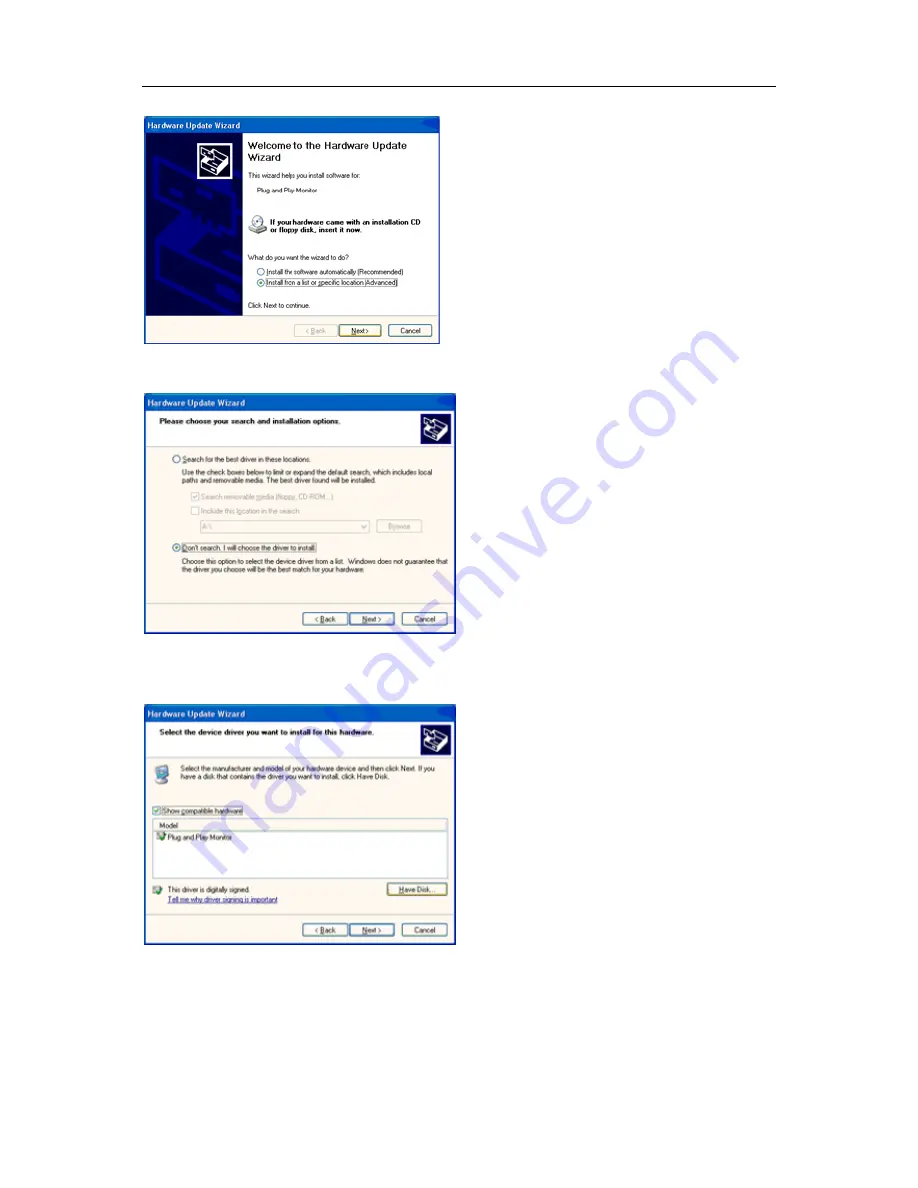
4
2
8. Select the 'Install from a list or specific location [advanced]' radio button and then click on the 'Next' button.
9. Select the 'Don't Search. I will choose the driver to install' radio button. Then click on the 'Next' button.
10. Click on the 'Have disk...' button, then click on the 'Browse...' button and then select the appropriate drive F:
(CD-ROM Drive).
11. Click on the 'Open' button, then click the 'OK' button.
12. Select your monitor model and click on the 'Next' button.
- If you can see the 'has not passed Windows® Logo testing to verify its compatibility with Windows® XP' message,
please click on the 'Continue Anyway' button.
13. Click on the 'Finish' button then the 'Close' button.
14. Click on the 'OK' button and then the 'OK' button again to close the Display Properties dialog box.
Summary of Contents for IF23
Page 1: ...iF23 LCD Monitor User Manual...
Page 7: ...7...
Page 11: ...11 Setup Stand Base Please setup or remove the base following the steps as below Setup Remove...
Page 16: ...16 5 Click Display Settings 6 Set the resolution SLIDE BAR to 1920 by 1080...
Page 21: ...21 Luminance...
Page 23: ...23 Image Setup...
Page 25: ...25 Color Temperature...
Page 27: ...27 Color Boost...
Page 29: ...29 Picture Boost...
Page 31: ...31 OSD Setup...
Page 33: ...33 Extra...
Page 35: ...35 Reset...
Page 36: ...36 Reset yes or no Reset the menu to default...
Page 37: ...37 Exit Exit Exit the main OSD...
Page 38: ...38 LED Indicator Status LED Color Full Power Mode Blue Active off Mode Orange...






























