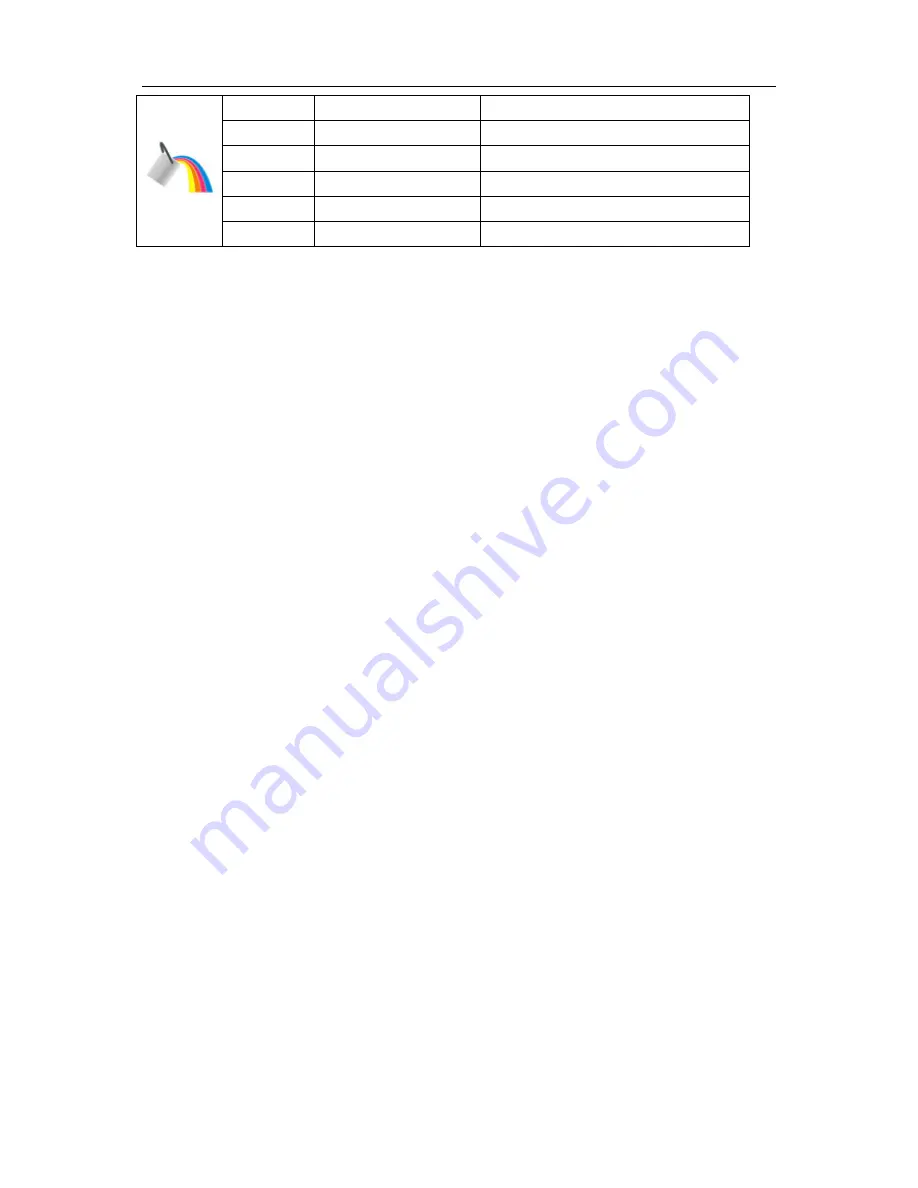
28
Full Enhance on or off
Disable or Enable Full Enhance Mode
Nature Skin
on or off
Disable or Enable Nature Skin Mode
Green Field
on or off
Disable or Enable Green Field Mode
Sky-blue
on or off
Disable or Enable Sky-blue Mode
AutoDetect
on or off
Disable or Enable AutoDetect Mode
Demo
on or off
Disable or Enable Demo
Summary of Contents for IF23
Page 1: ...iF23 LCD Monitor User Manual...
Page 7: ...7...
Page 11: ...11 Setup Stand Base Please setup or remove the base following the steps as below Setup Remove...
Page 16: ...16 5 Click Display Settings 6 Set the resolution SLIDE BAR to 1920 by 1080...
Page 21: ...21 Luminance...
Page 23: ...23 Image Setup...
Page 25: ...25 Color Temperature...
Page 27: ...27 Color Boost...
Page 29: ...29 Picture Boost...
Page 31: ...31 OSD Setup...
Page 33: ...33 Extra...
Page 35: ...35 Reset...
Page 36: ...36 Reset yes or no Reset the menu to default...
Page 37: ...37 Exit Exit Exit the main OSD...
Page 38: ...38 LED Indicator Status LED Color Full Power Mode Blue Active off Mode Orange...






























