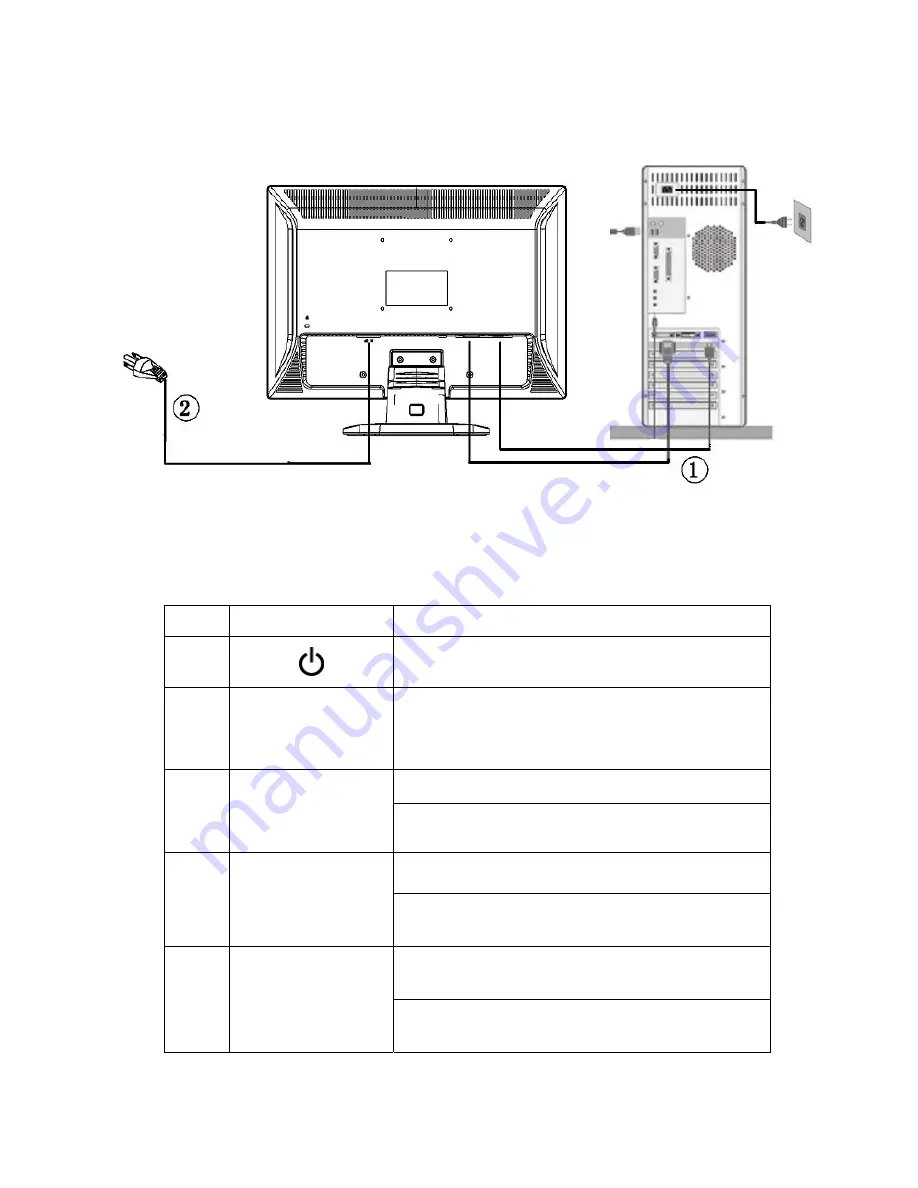
Service Manual AOCi2252VW
7
2. Operation instruction
2.1 Connection
Connect the video cable from the video card of PC to the monitor..
The power cord should be connected
Press the power button to turn on the monitor, the power indicator will light up.
2.2 Control Buttons
Control
Button
Description
1
To turn ON/OFF the moniteor, and power indicator
(Green/Orange).
2
Menu / Enter
Active main menu while no OSD display,enter next level on
main menu or sub menu status, or enter last level on
adjustment bar. Select Exit icon then press Menu button to
return to superior menu.
3
Auto/Exit
Hotkey ,Input Source selection.
There is OSD, press Auto button to exit OSD.
4
+/4:3 or wide
/up
Hotkey, chang 4:3 or wide image ratio or do auto configure
OSD, increase current value of bar, or move to next item of
menu
5
-/Down
Hotkey,
Clear Vision function
OSD, it will decrease current value of bar, or it will move to
last item of menu.
Summary of Contents for i2252VW
Page 9: ...Service Manual AOCi2252VW 9 ...
Page 10: ...Service Manual AOCi2252VW 10 ...
Page 20: ...Service Manual AOCi2252VW 20 ...
Page 29: ...Service Manual AOCi2252VW 29 6 Monitor exploded view ...
Page 30: ...Service Manual AOCi2252VW 30 7 PCB Layout 7 1 MainBoard 715G4502 ...
Page 31: ...Service Manual AOCi2252VW 31 ...
Page 32: ...Service Manual AOCi2252VW 32 7 2 PowerBoard 715G4750 P02 ...
Page 33: ...Service Manual AOCi2252VW 33 7 3 Converter Board 1 715G4013P02 ...
Page 34: ...Service Manual AOCi2252VW 34 7 4 KeyBoard715G4851 ...
Page 37: ...Service Manual AOCi2252VW 37 ...
Page 44: ...Service Manual AOCi2252VW 44 ...
Page 46: ...Service Manual AOCi2252VW 46 ...
Page 47: ...Service Manual AOCi2252VW 47 3 Click Option select WP pin The figuer is as follows ...
Page 50: ...Service Manual AOCi2252VW 50 ...
Page 51: ...Service Manual AOCi2252VW 51 ...
Page 53: ...Service Manual AOCi2252VW 53 ...






















