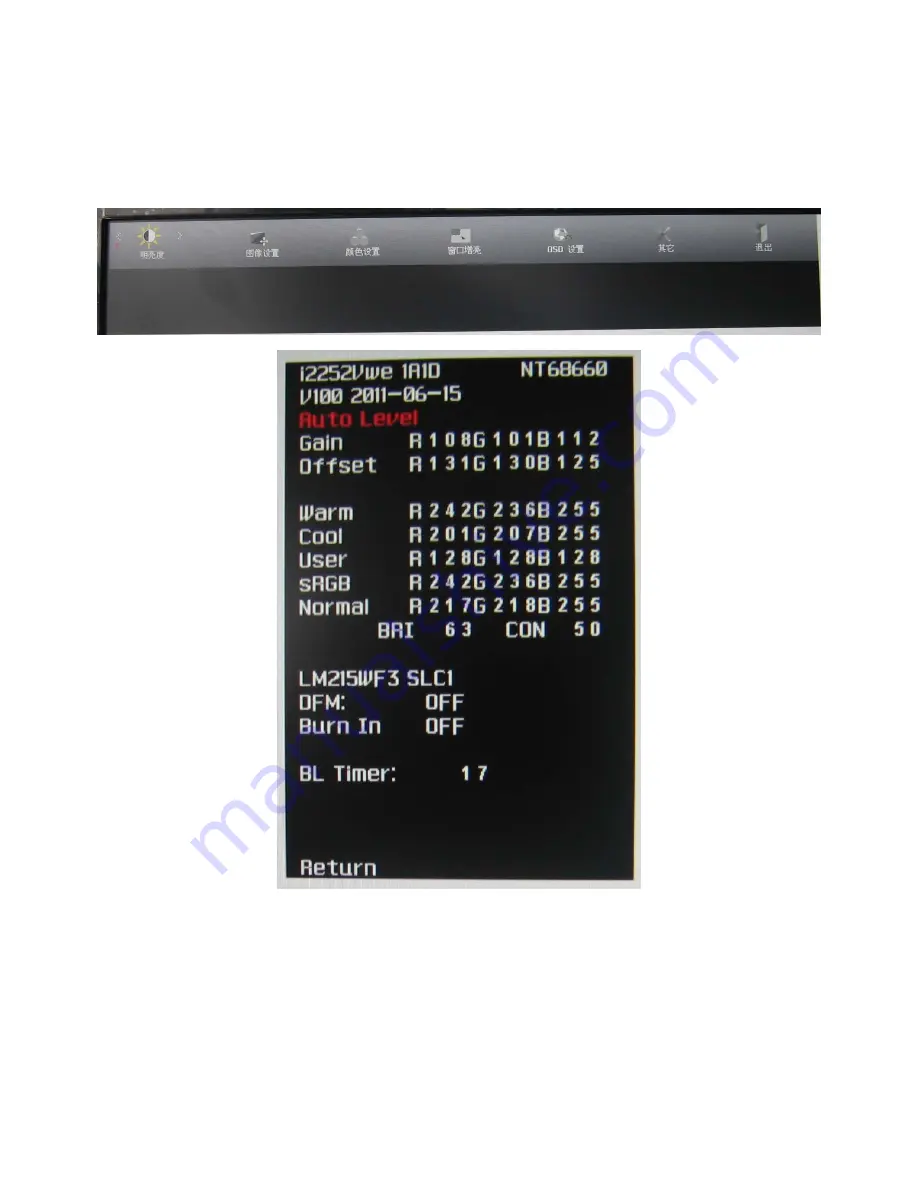
Service Manual AOCi2252VW
52
8.6 Factory mode adjustment
After replacing the Main board and the Panel, Check for enter the Factory mode ,then re-writing DDC is necessary.
Step:
In normal display mode, unplug the power cord to shut down
。
Then Press “MENU” button and hold,
At the same
time plug the power cord to turned on the Power , Then, click the menu button,the monitor will may enter Factory OSD
Menu. Factory OSD Menu will appear in the screen.
By select this “F” button to enter Factory OSD Menu.
In black and white screen picture conditions,”Auto Color”,Then turned off the Power of the Monitor ,To turn on the
Power, enter OSD,
Restore factory settings—selected “Reset”. The figuer is as follows
Summary of Contents for i2252VW
Page 9: ...Service Manual AOCi2252VW 9 ...
Page 10: ...Service Manual AOCi2252VW 10 ...
Page 20: ...Service Manual AOCi2252VW 20 ...
Page 29: ...Service Manual AOCi2252VW 29 6 Monitor exploded view ...
Page 30: ...Service Manual AOCi2252VW 30 7 PCB Layout 7 1 MainBoard 715G4502 ...
Page 31: ...Service Manual AOCi2252VW 31 ...
Page 32: ...Service Manual AOCi2252VW 32 7 2 PowerBoard 715G4750 P02 ...
Page 33: ...Service Manual AOCi2252VW 33 7 3 Converter Board 1 715G4013P02 ...
Page 34: ...Service Manual AOCi2252VW 34 7 4 KeyBoard715G4851 ...
Page 37: ...Service Manual AOCi2252VW 37 ...
Page 44: ...Service Manual AOCi2252VW 44 ...
Page 46: ...Service Manual AOCi2252VW 46 ...
Page 47: ...Service Manual AOCi2252VW 47 3 Click Option select WP pin The figuer is as follows ...
Page 50: ...Service Manual AOCi2252VW 50 ...
Page 51: ...Service Manual AOCi2252VW 51 ...
Page 53: ...Service Manual AOCi2252VW 53 ...




























