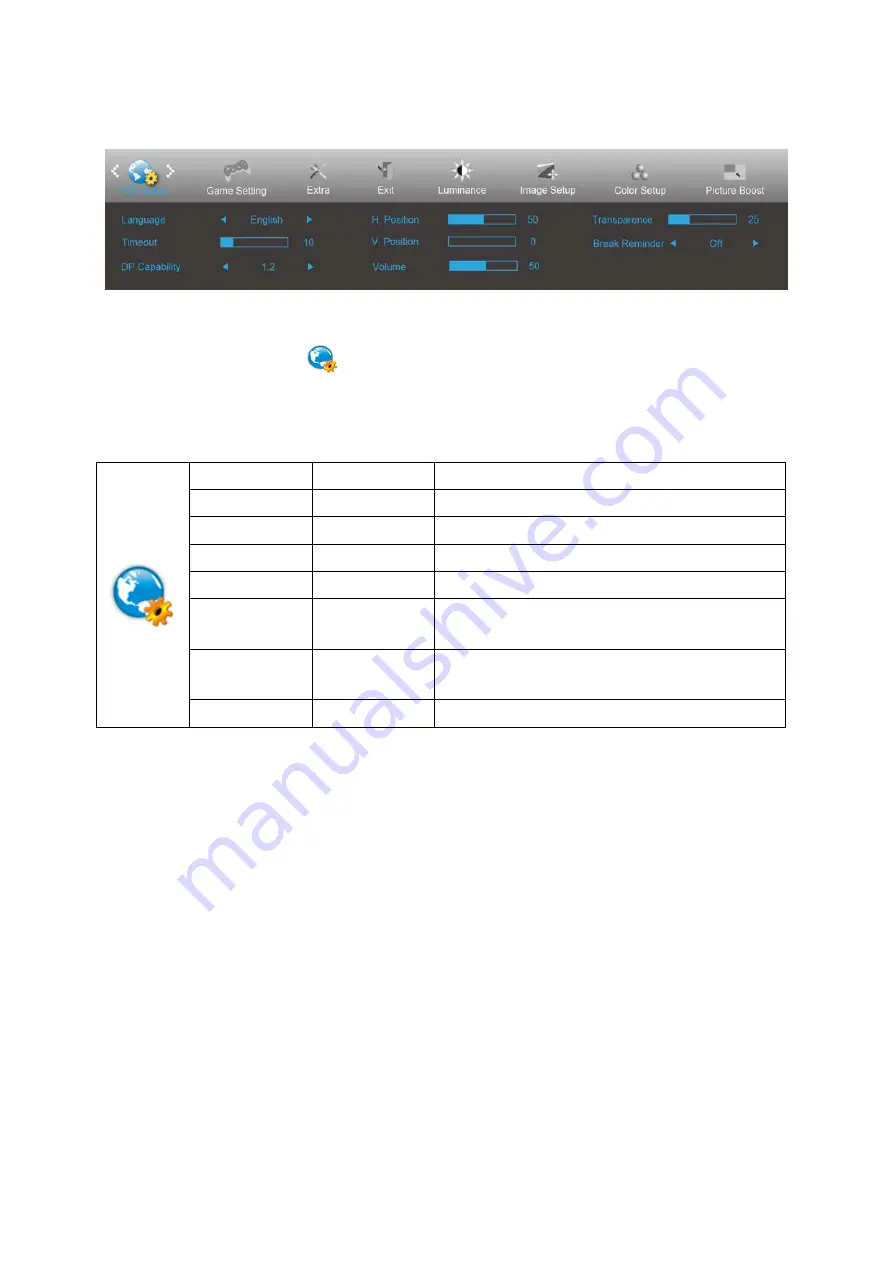
OSD Setup
1. Press
MENU-button
to display menu.
2. Press Left or Right to select
(OSD Setup), and press
MENU-button
to enter.
3. Press Left or Right to select submenu, and press
MENU-button
to enter.
4. Press Left or Right to adjust.
5. Press
AUTO-button
to exit
.
Language
Select the OSD language
Timeout
5-120
Adjust the OSD Timeout
H. Position
0-100
Adjust the horizontal position of OSD
V. Position
0-100
Adjust the vertical position of OSD
Transparence
0-100
Adjust the transparence of OSD
Break Reminder
on or off
Break reminder if the user continuously work for more
than 1hrs
DP Capability
1.1/1.2
please be noted that only DP1.2 support free sync
function
Volume
0-100
Volume Adjustment.
Notes:
If the DP video content supports DP1.2, please select DP1.2 for DP Capability; otherwise, please select DP1.1
27
Summary of Contents for G2590PX
Page 1: ...LCD Monitor User Manual G2590PX LED backlight www aoc com 2017 AOC All Rights Reserved...
Page 18: ...Click DISPLAY Set the resolution SLIDE BAR to Optimal preset resolution 18...
Page 19: ...Windows 7 For Windows 7 Click START Click CONTROL PANEL Click Appearance Click DISPLAY 19...
Page 32: ...Click on the Change display settings button Click the AdvancedSettings button 32...






























