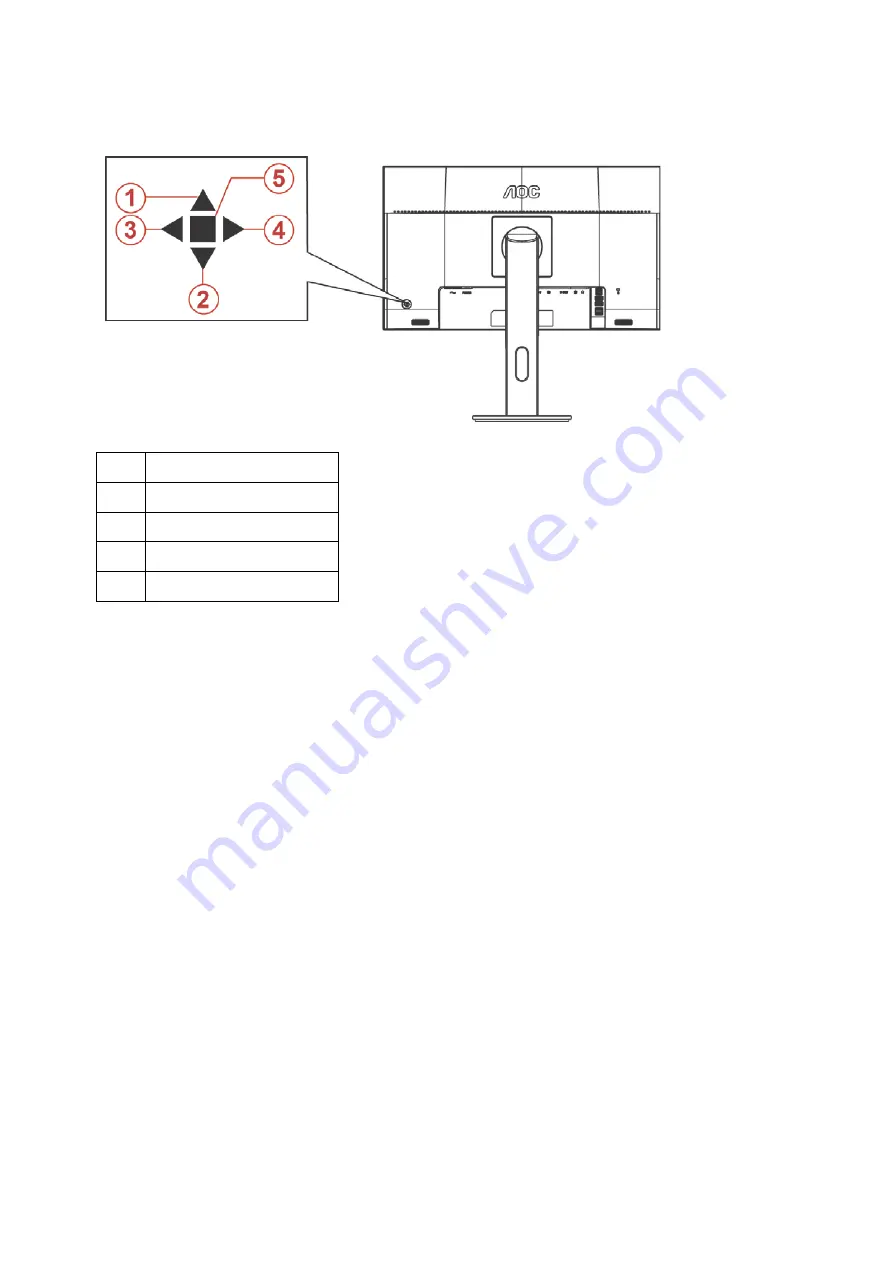
Hotkeys
1
Source/Auto/Exit
2
Dial Point
3
Game Mode/Left
4
Image Ratio/Right
5
Power/ Menu/Enter
Power/Menu/Enter
Press the Power button to turn on the monitor.
When there is no OSD, Press to display the OSD or confirm the selection. Press about 2 second to turn off the
monitor.
Dial Point
When there is no OSD, press Dial Point button to active Dial Point menu, and then press “Left” or “Right” to set Dial
Point on or off.
Game Mode/Left
When there is no OSD, press ”Left” key to open game mode function, then press ”Left” or “Right” key to select
game mode (FPS, RTS, Racing, Gamer 1, Gamer 2 or Gamer 3) basing on the different game types.
Image Ratio/Right
When there is no OSD, press “Right” key to select continuously to change image ratio.
Source/Auto/Exit
When the OSD is closed, press Source/Auto/Exit button will be Source hot key function. When the OSD is closed,
press Source/Auto/Exit button continuously about 2 second to do auto configure (Only for the models with D-Sub).
21
Summary of Contents for G2590PX
Page 1: ...LCD Monitor User Manual G2590PX LED backlight www aoc com 2017 AOC All Rights Reserved...
Page 18: ...Click DISPLAY Set the resolution SLIDE BAR to Optimal preset resolution 18...
Page 19: ...Windows 7 For Windows 7 Click START Click CONTROL PANEL Click Appearance Click DISPLAY 19...
Page 32: ...Click on the Change display settings button Click the AdvancedSettings button 32...






























