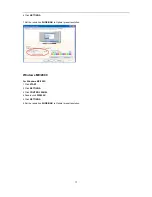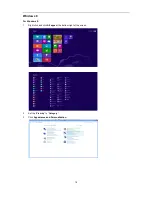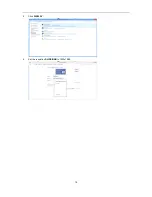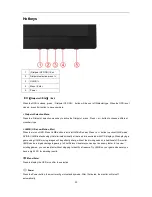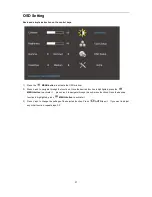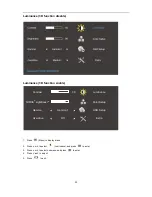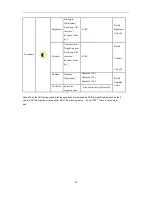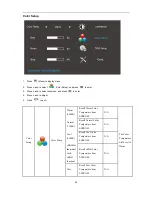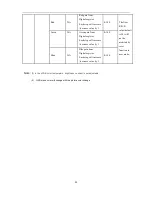10
Adjusting Viewing Angle
For optimal viewing it is recommended to look at the full face of the monitor, then adjust the monitor's angle to your
own preference.
Hold the stand so you will not topple the monitor when you change the monitor's angle.
You are able to adjust the monitor's angle from -5° to 20 °.
NOTE:
Do not touch the LCD screen when you change the angle. It may cause damage or break the LCD screen.
Summary of Contents for G2460PG
Page 1: ...s...
Page 9: ...9 Setup Stand Base Please setup or remove the base following the steps as below Setup Remove...
Page 15: ...15 5 Click Display Settings 6 Set the resolution SLIDE BAR to Optimal preset resolution...
Page 19: ...19 4 Click DISPLAY 5 Set the resolution SLIDE BAR to 1920x1080...
Page 30: ...30 LED Indicator Status LED Color Full Power Mode Green or Blue Active off Mode Orange or red...