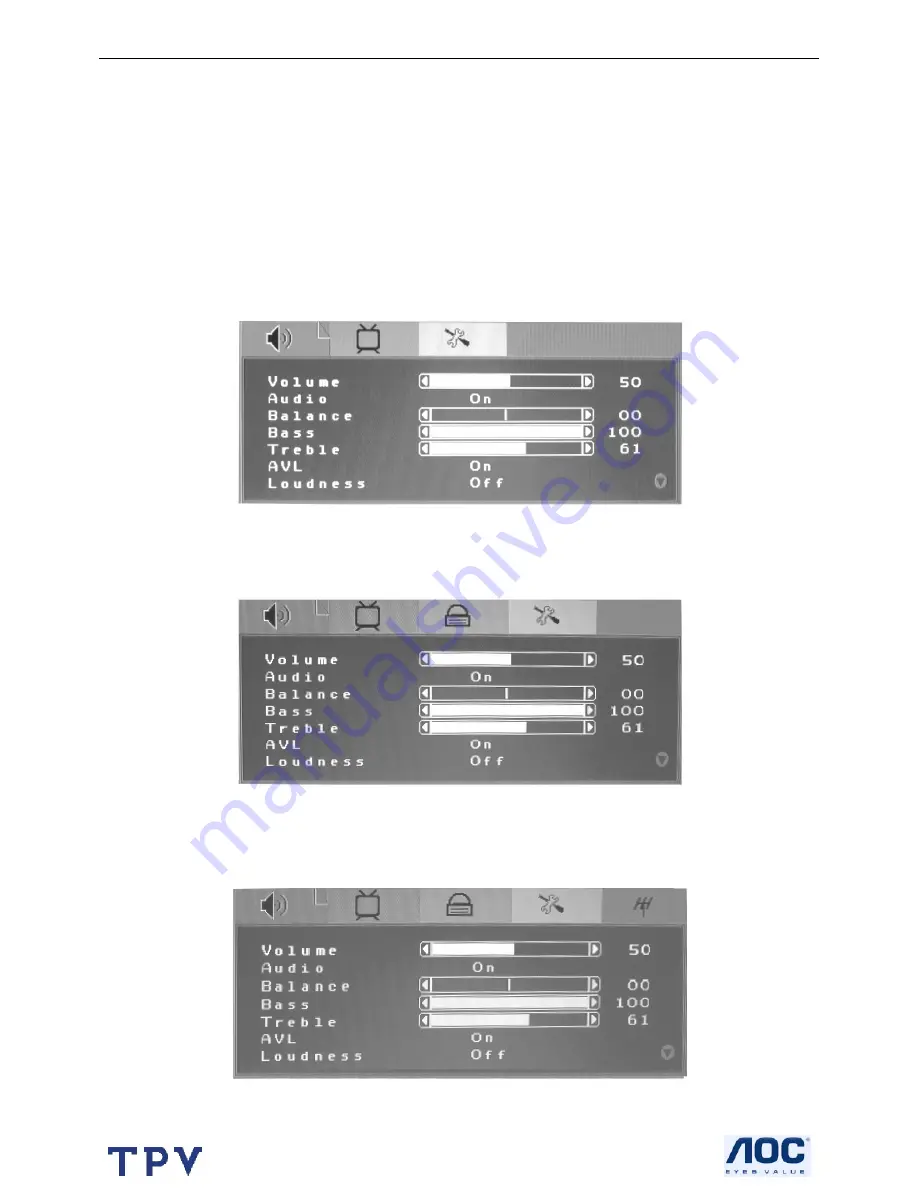
20” LCD TV Color Monitor
AOC L20S421
7
2.2 To Use The Menus
1.
Press the MENU button repeatedly to display each menu
2.
Use the cursor up/down to select a menu item or adjust the setting of Menu item.
3.
Use the cursor left/right to enter a submenu or enable the function.
4. Press the MENU button to exit the menu.
Main Menu
Press the
MENU
button to enter the main OSD (On Screen Display). Adjust the items including Picture Setup,
Sound setup, Child Lock Setup, Function Setup and TV setup. When the input source is PC or Component mode,
only the Sound Setup, Picture Setup and Menu Setup can be selected; shown in the figure below:
When the input source is AV or S-Video mode, the Sound Setup, Picture Setup, Child Lock Setup and Function
Setup can be selected; shown in the figure below:
When the input source is TV mode, the Sound Setup, Picture Setup, Child Lock Setup, Function Setup and TV
Setup can be selected, shown in the figure below:
Summary of Contents for Envision L20S421
Page 27: ...20 LCD TV Color Monitor AOC L20S421 27 6 Remove the 15 screws to remove the bezel ...
Page 28: ...20 LCD TV Color Monitor AOC L20S421 28 7 Remove the ten screws to remove the main frame ...
Page 29: ...20 LCD TV Color Monitor AOC L20S421 29 8 Exploded View ...
Page 58: ...20 LCD TV Color Monitor AOC L20S421 58 10 PCB Layout 10 1 Main Board 715T1802 1 ...
Page 59: ...20 LCD TV Color Monitor AOC L20S421 59 ...
Page 60: ...20 LCD TV Color Monitor AOC L20S421 60 10 2 Power Board 715T1811 2 ...
Page 61: ...20 LCD TV Color Monitor AOC L20S421 61 ...
Page 62: ...20 LCD TV Color Monitor AOC L20S421 62 ...
Page 63: ...20 LCD TV Color Monitor AOC L20S421 63 10 3 Tuner Board 715T1747 1 ...
Page 64: ...20 LCD TV Color Monitor AOC L20S421 64 ...
Page 65: ...20 LCD TV Color Monitor AOC L20S421 65 ...
Page 66: ...20 LCD TV Color Monitor AOC L20S421 66 10 4 IR Board 715T1817 1 ...






















