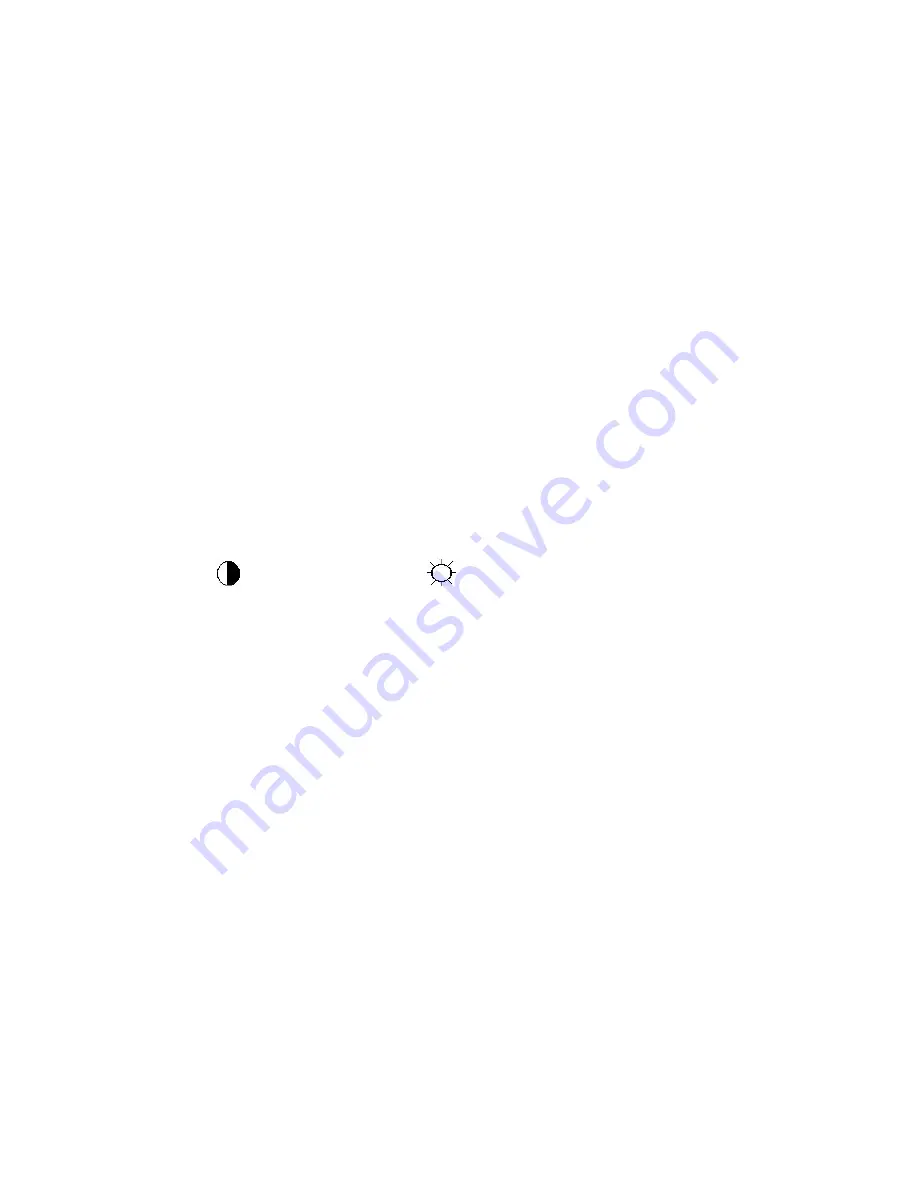
48
9.White- Balance, Luminance Adjustment
Approximately 30 minutes should be allowed for warm up before proceeding white balance adjustment.
How to setting MEM channel you can reference to chroma 7120 user guide or simple use “SC” key and
“NEXT” Key to modify xyY value and use “ID” key to modify the TEXT description Following is the procedure to do
white-balance adjust .
1. Setting the color temp.
A. 6500K:
Warm color temp. parameter is x=313±30
,
y=329±30
B. 7300K
Normal color temp. parameter is x=302±30
,
y=318±30
C. 9300K
Cool color temp. parameter is x=283±30
,
y=297±30
D. sRGB
sRGB color temp. parameter is x=313±30
,
y=329±30
2. Enter into the factory mode:
Press the MENU button,Pull out the power cord, then plug the power cord. Then the factory OSD will be at the
left top of the panel.
3. Biase adjustment:
Set the Contrast
to 50; Adjust the Brightness
to 90.
4. Gain adjustment:
A. Adjust Warm (6500K) color-temperature
1. Switch the chroma-7120 to RGB-Mode (with press “MODE” button)
2. Switch the MEM.channel to Channel 3 (with up or down arrow on chroma 7120)
3. The LCD-indicator on chroma 7120 will show x=313±30
,
y=329±30
4. Adjust the RED on factory window until chroma 7120 indicator reached the value R=100
5. Adjust the GREEN on factory window until chroma 7120 indicator reachedthe value G=100
6. Adjust the BLUE on factory window until chroma 7120 indicator reached the value B=100
7. Repeat above procedure (item4, 5, 6) until chroma 7120 RGB value meet the tolerance =100±2
B. Adjust Normal (7300K) color-temperature
1. Switch the chroma-7120 to RGB-Mode (with press “MODE” button)
2. Switch the MEM.channel to Channel 4(with up or down arrow on chroma 7120)
3. The LCD-indicator on chroma 7120 will show x=302±30
,
y=318±30
4. Adjust the RED on factory window until chroma 7120 indicator reached the value R=100
5. Adjust the GREEN on factory window until chroma 7120 indicator reachedthe value G=100
6. Adjust the BLUE on factory window until chroma 7120 indicator reached the value B=100
7. Repeat above procedure (item 4, 5, 6) until chroma 7120 RGB value meet the tolerance =100±2
Summary of Contents for e2050Sda
Page 4: ...4 1 Monitor Specifications ...
Page 10: ...10 5 Press two times to exit ...
Page 12: ...12 5 Press two times to exit ...
Page 14: ...14 5 Press two times to exit ...
Page 16: ...16 5 Press two times to exit ...
Page 18: ...18 5 Press two times to exit ...
Page 20: ...20 5 Press two times to exit ...
Page 24: ...24 4 Input Output Specification 4 1 Input Signal Connector Analog connector ...
Page 25: ...25 4 2 Preset Display Modes ...
Page 28: ...28 4 3 4 Optical Characteristics Ta 25 C VLCD 5 0V fV 60Hz fCLK 119MHz IBL 120mA ...
Page 38: ...38 7 PCB Layout 7 1 Main Board 715G4502M01000004C ...
Page 39: ...39 ...
Page 40: ...40 7 2 Power Board Adapter 715G4744P01000001C ...
Page 41: ...41 Converter 715G4013P01002004S ...
Page 42: ...42 7 3 Key Board 715G4747K02000001C ...
Page 51: ...51 3 Pinch the hook and remove the base 4 Use fixture to leave off the stand ...
Page 52: ...52 5 Use fixture to remove the hinge cover 6 Remove the screws of the stand ...
Page 54: ...54 9 Prize up the front frame use fixture 10 Overturn the monitor and take off the back cover ...
Page 56: ...56 3 Remove the Hexagon screws 4 Remove the LVDS ...
Page 57: ...57 5 Overturn the iron plate and remove the screws PWPC and CBPC ...
Page 58: ...58 11 Monitor Exploded Views ...






























