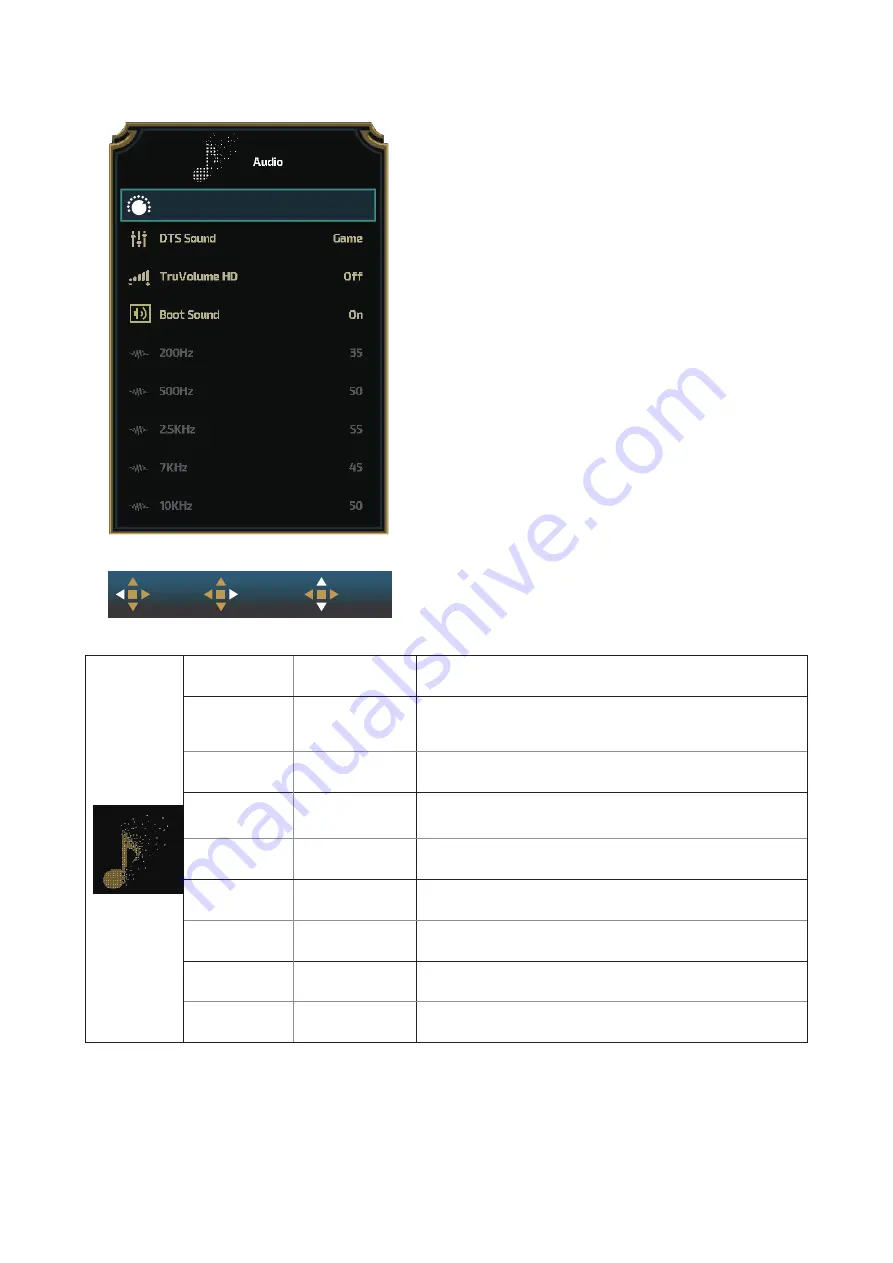
25
Audio
Exit
Enter
Select
50
Volume
Volume
0-100
Adjust volume setting
DTS Sound
Off / Game / Rock
/ Classical / Live /
Theater
Select DTS Sound mode.
Note:
It may take up to 2 seconds to switch modes.
TruVolume HD
Off / On
Disable or Enable TruVolume HD.
Boot Sound
On / Off
Boot up / Off sound on and off.
Note:
In the standby mode, the monitor will not have the Boot
sound effect when the monitor is turned off.
200Hz
0-100
Low frequency base audio, also the root audio frequency of
the chord in the tone.
500Hz
0-100
Mainly used to express vocals (eg. singing, reading),
Strengthen the thickness and strength of vocals.
2.5KHz
0-100
This frequency has a strong penetrating power and can be
improved to improve the brightness and clarity of the sound.
7KHz
0-100
Enhance the clarity of vocals.
10KHz
0-100
The high-pitched area of music is most sensitive to the high-
frequency performance of the sound.










































