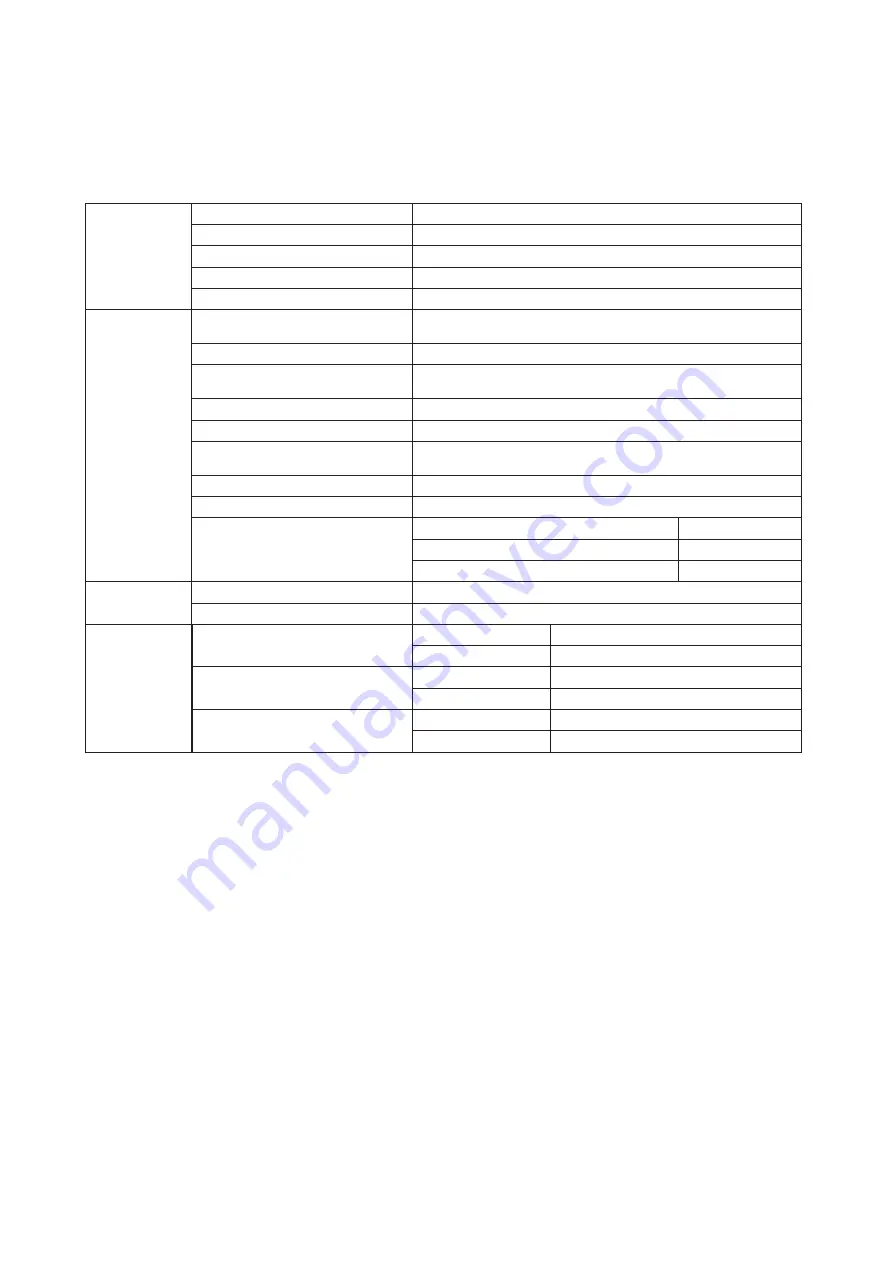
25
Specification
General Specification
Panel
Model name
AG273QG
Driving system
TFT Color LCD
Viewable Image Size
68.5
cm diagonal
Pixel pitch
0.2331mm(H) x 0.2331mm(V)
Display Color
16.7M Colors
Others
Horizontal scan range
30k~140kHz(HDMI)
1k~240kHz(DP)
Horizontal scan Size(Maximum)
596.74mm
Vertical scan range
24~60Hz(HDMI)
1~165Hz(DP)
Vertical Scan Size(Maximum)
335.66mm
Optimal preset resolution
2560x1440@60Hz
Max resolution
2560x1440@60Hz(HDMI)
2560x1440@165Hz(DP)
Plug & Play
VESA DDC2B/CI
Power Source
100~240V, 1.5A, 50/60Hz
Power Consumption
Typical(Brightness = 90,Contrast = 50)
60W
Max. (brightness = 100, contrast =100)
≤110W
Power saving
≤0.5W
Physical
Characteristics
Connector Type
HDMI/DP/USB/Earphone out
Signal Cable Type
Detachable
Environmental
Temperature
Operating
0°~ 40°
Non-Operating
-25°~ 55°
Humidity
Operating
10% ~ 85% (non-condensing)
Non-Operating
5% ~ 93% (non-condensing)
Altitude
Operating
0~ 5000 m (0~ 16404ft )
Non-Operating
0~ 12192m (0~ 40000ft )
Summary of Contents for AG273QG
Page 1: ...1 www aoc com 2020 AOC All Rights Reserved TM LCD Monitor User Manual AG273QG LED backlight ...
Page 9: ...7 Setup Stand Base Please setup or remove the base following the steps as below Setup Remove ...
Page 24: ...22 LED Indicator Status LED Color Full Power Mode Red Active off Mode Orange ...


















