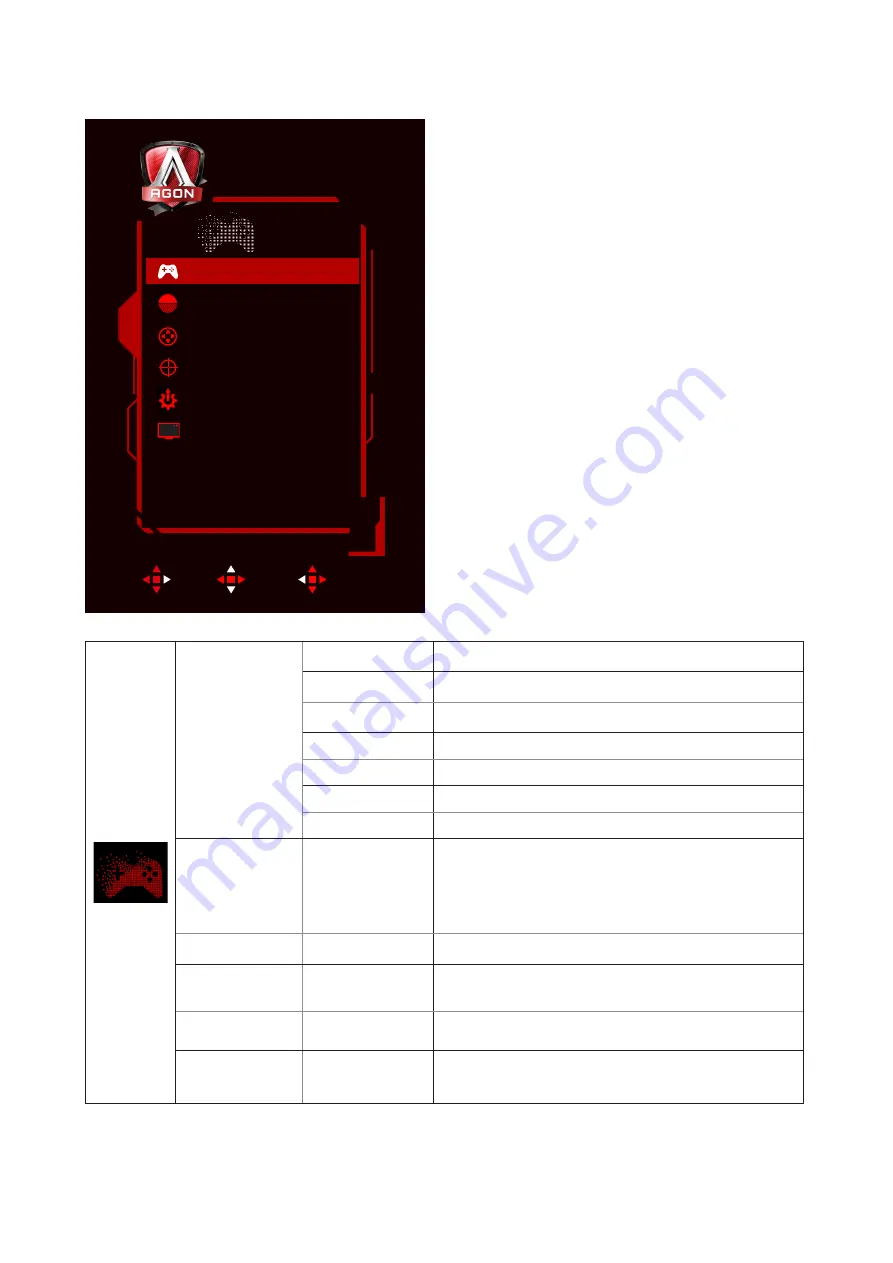
14
Game Setting
Enter
Move
Exit
Game Setting
Shadow Control
Game Color
Dial Point
Overdrive
Frame Counter
0
100
Off
Medium
Off
FPS
Game Mode
Game Mode
FPS
For playing FPS (first Person Shooters) games. Improves
dark theme black level details.
RTS
For playing RTS (Real Time Strategy). Improves the image
quality.
Racing
For playing Racing games, Provides fastest response time
and high color saturation.
Gamer 1
User’s preference settings saved as Gamer 1.
Gamer 2
User’s preference settings saved as Gamer 2.
Gamer 3
User’s preference settings saved as Gamer 3.
off
No optimization by Smart image game
Shadow Control
0-3
Shadow Control Default is 0, then end-user can adjust from
0 to 3 or 0 to increase contrast for clear picture.
1. If picture is too dark to be saw the detail clearly,
adjusting from 0 to 3 for clear picture..
2. If picture is too white to be saw the detail clearly,
adjusting from 3 to 0 for clear picture
Game Color
0-200
Game Color will provide 0-200 level for adjusting saturation
to get better picture.
Dial Point
On/off
The“Dial Point”function places an aiming indicator in the
center of screen for helping gamers to play First Person
Shooter (FPS) games with an accurate and precise aiming.
Overdrive
Weak/Medium/
Strong/Off
Adjust the response time.
Frame Counter
Off/Right-Up/Right-
Down/Left-Down/
Left-Up
Display V frequency on the corner selected
(
Frame counter feature only works with NVidia graphic
card
.)
Summary of Contents for AG273QG
Page 1: ...1 www aoc com 2020 AOC All Rights Reserved TM LCD Monitor User Manual AG273QG LED backlight ...
Page 9: ...7 Setup Stand Base Please setup or remove the base following the steps as below Setup Remove ...
Page 24: ...22 LED Indicator Status LED Color Full Power Mode Red Active off Mode Orange ...





























