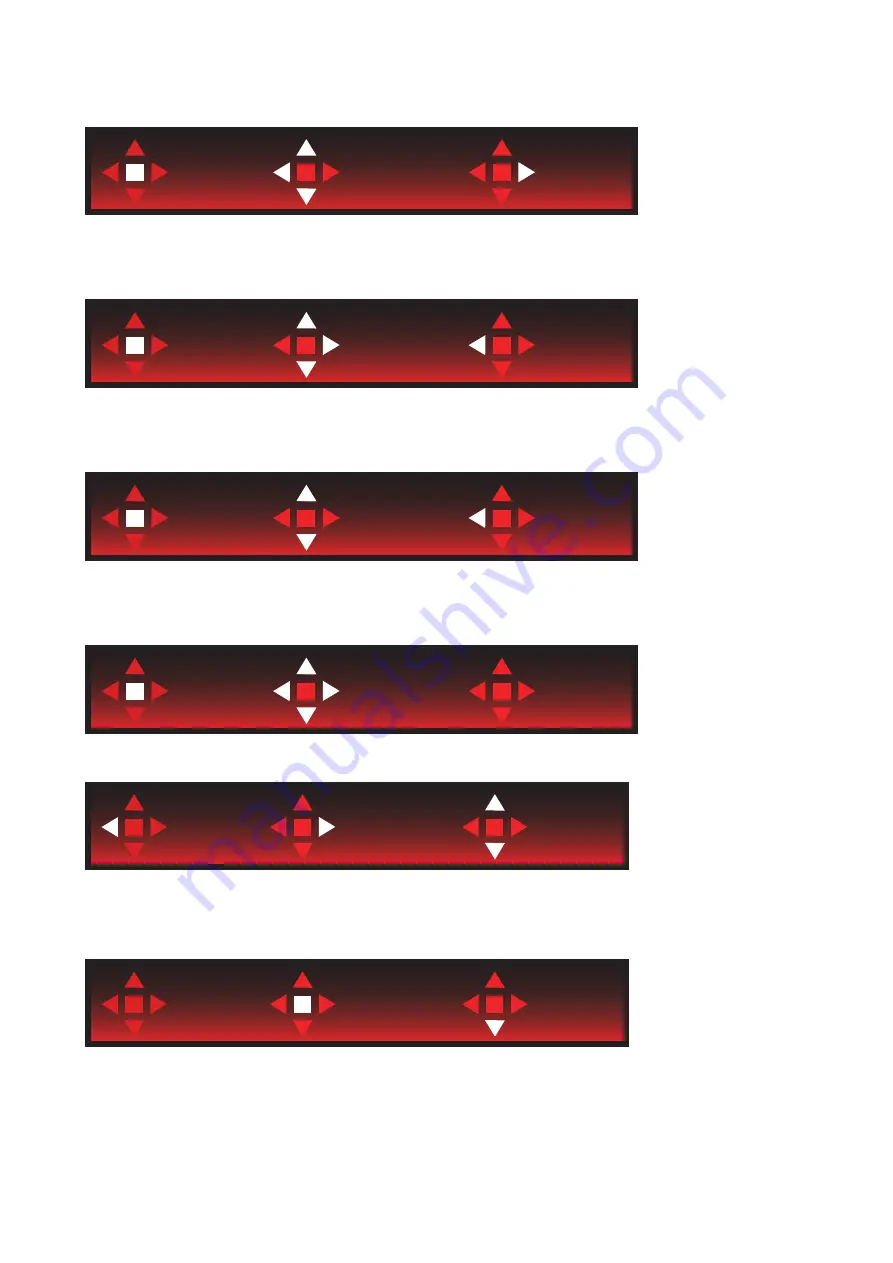
17
OSD Key Guide (Menu)
Enter
Move
Exit
Enter : Use Enter key to enter the next OSD level
Move : Use Left / Up / Down key to move OSD selection
Exit : Use Right key to exit OSD
Enter
Move
Exit
Enter : Use Enter key to enter the next OSD level
Move : Use Right / Up / Down key to move OSD selection
Exit : Use Left key to exit OSD
Enter
Move
Exit
Enter : Use Enter key to enter the next OSD level
Move : Use Up / Down key to move OSD selection
Exit : Use Left key to exit OSD
Enter
Move
Move : Use Left / Right / Up / Down Key to move OSD selection
Exit
Enter
Select
Exit : Use Left key to exit OSD to previous OSD level
Enter : Use Right key to enter next OSD level
Select : Use Up / Down key to move OSD selection
Enter
Select
Enter : Use Enter key to apply the OSD setting and back to previous OSD level
Select : Use Down key to adjust OSD setting
Summary of Contents for AG273QCG
Page 1: ...1 www aoc com 2018 AOC All Rights Reserved LCD Monitor User Manual AG273QCG LED backlight ...
Page 10: ...7 Setup Stand Base Please setup or remove the base following the steps as below Setup Remove ...
Page 16: ...13 Click DISPLAY Set the resolution SLIDE BAR to Optimal preset resolution ...
Page 17: ...14 Windows 7 For Windows 7 Click START Click CONTROL PANEL Click Appearance Click DISPLAY ...
Page 31: ...28 LED Indicator Status LED Color Full Power Mode Red Active off Mode Orange ...
Page 33: ...30 Click on the Change display settings button Click the AdvancedSettings button ...






























