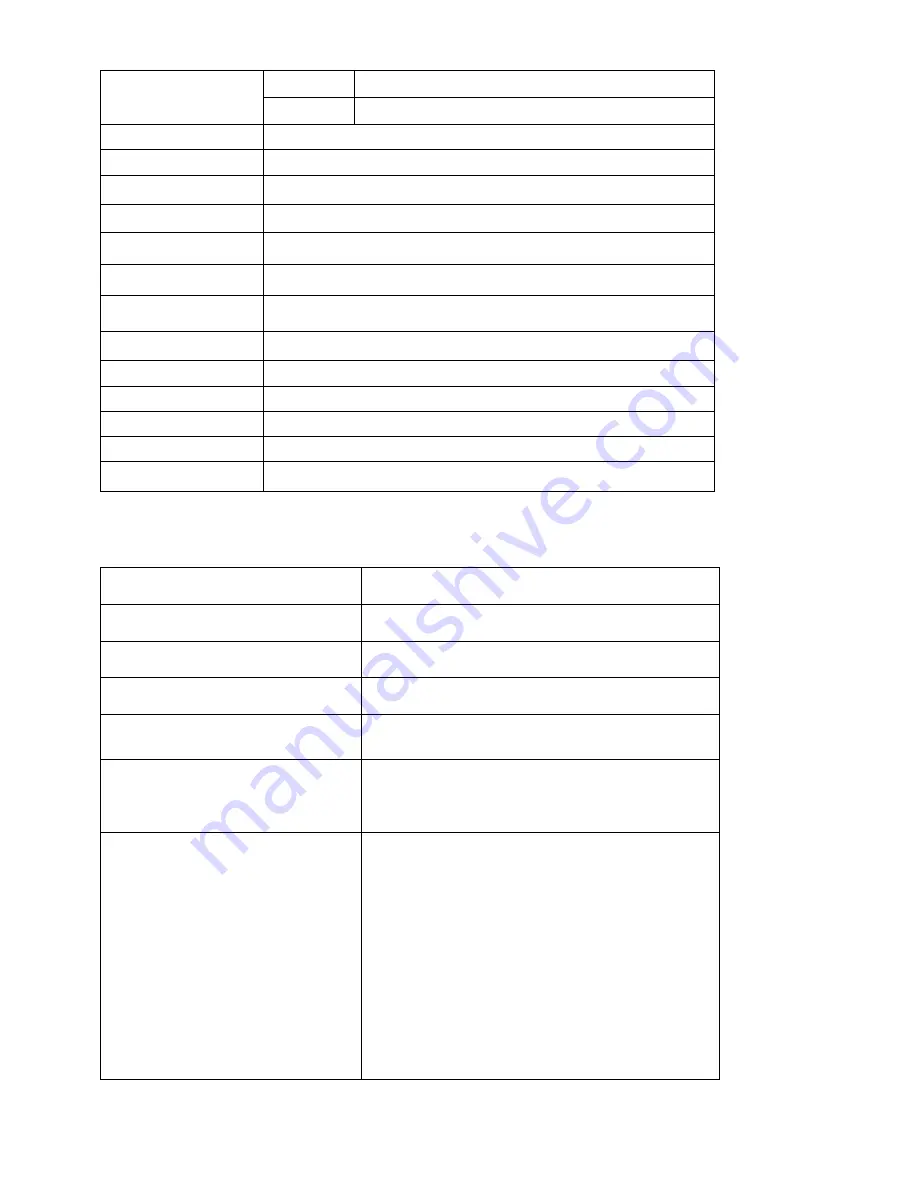
21
8. Troubleshooting
Problem
Solution
The device will turn itself off after a
few seconds
Check that the battery is charged.
No sound is heard
Adjust the volume level
Check if audio file is broken
Screen is hard to see in bright light.
Adjust the screen brightness in the system menu.
Avoid using the reader in direct sunlight.
Data on the screen is corrupted or a
program is not responding properly
keep power button for long time to restart your Tablet
PC
Can't copy file into the device
Check if the device is connected to the computer
correctly.
Check if the memory space is full.
Check if the USB cable is broken
To erase all user data the recovery
function resets the MID to factory
settings.
1. Power Off
2. Press and hold (about 5 seconds)
Power and Volume Down (-) buttons.
3. Keep pressing both buttons, until the
“Select Boot Mode” menu come out.
Using “Volume Down (-)” button to
select “Recovery Mode” option, and
then press “Volume Up (+)” button to
confirm.
4.
Waiting for a few seconds to access into “Android
Recovery” menu.
LCD Display
Size
8 Inch IPS Screen Capacitive Touch Screen
Resolution
800*1280 pixels
OS
Android 6.0
CPU
MT8321, Quad Core 1.3 GHz
RAM
1GB
Wi-Fi
802.11 b/g/n
Camera
Front 2.0M,Back 5.0M
2G/3G/4G
Built-in
Built-in Flash
8GB
Capacity Expansion
Support Micro SD Slot (Max. 32GB)
Power Supply
Built-in 3800mAH Lithium rechargeable battery, [email protected]
Working temperature
-4 ~ 40
℃
Languages
Multiple languages
Dimensions
207.3*122.9*10.5mm
Accessories (Optional)
Adapter, USB cable, Earphone, Gift box etc.


































