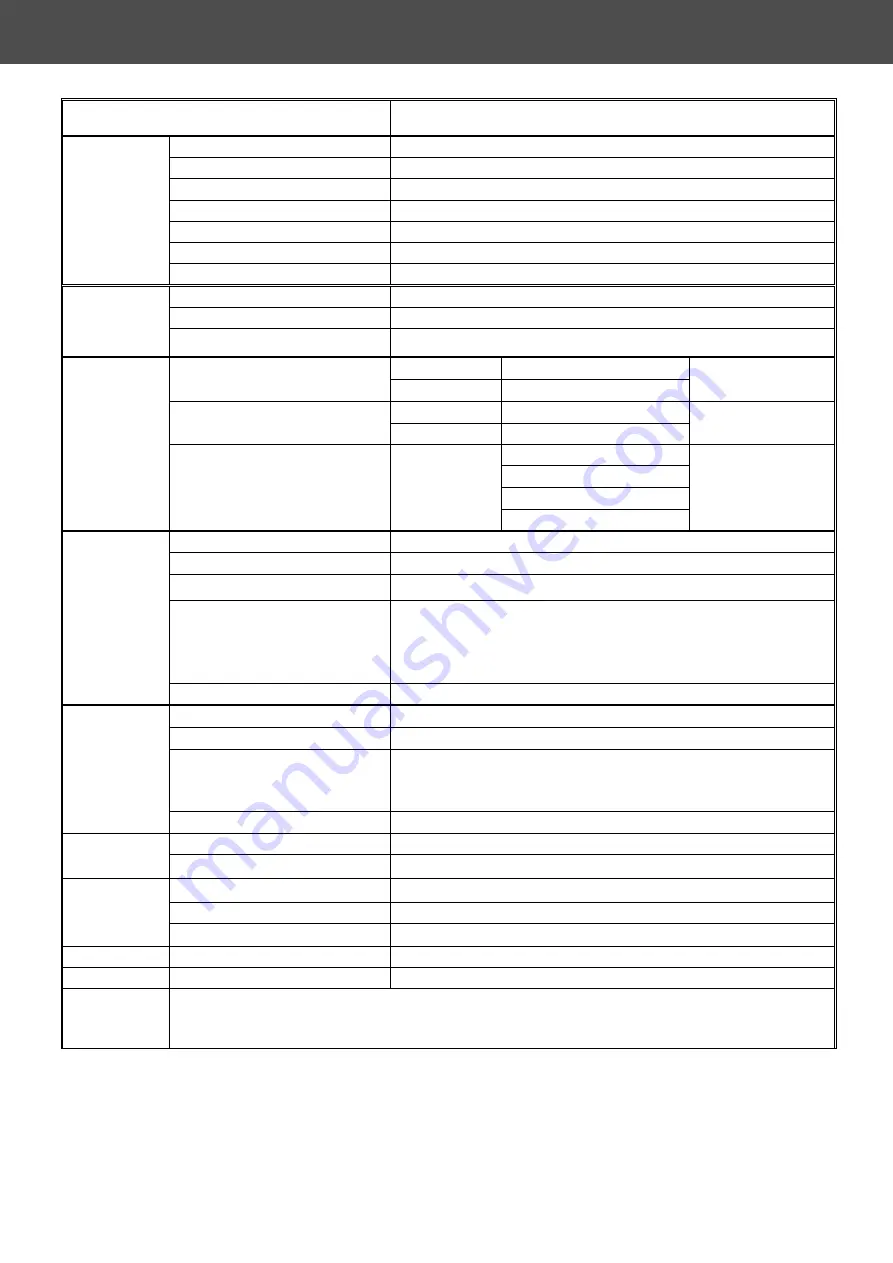
14
Item Specification
Screen size
42 inch plasma display panel
Aspect
16:9
Display pixels
852 x 480 (WVGA)
Effective display size
932
mm x
532
mm
Number of color
16.7 million colors
Contrast Ratio
10000:1 (in dark room)
Panel
Spec
Peak brightness
1500 cd/㎡
TV Tuning
1 Tuners, Air:69 channels Cable:135 channels
Sound system
M
TV Mode
Color system
ATSC / NTSC
Video RCA x 1
NTSC
AV1 ( S_Video/Video)
S-Video1 x 1
NTSC
Audio: L/R x 1
Video RCA x 1
NTSC
AV2 ( S_Video/Video)
S-Video2 x 1
NTSC
Audio: L/R x 1
480i
1080i
480P
Video Mode
AV3 / AV4
COMPONENT X 2
(Y Cb Cr/Y Pb Pr)
YCbCr/YPbPrx 2
720P
Audio: L/R x 2
Signal input
Analog:D-Sub 15 pin
Plug and play
DDC / 2B
Support Frequency
FH:
31KHz to 80KHz , FV:50Hz
to 85Hz
D-Sub Mode
VESA: 640 x 480
VESA: 800 x 600
VESA: 1024 x 768
VESA: 1280 x 1024
PC Mode
D-Sub Audio
Earphone (3.5
ø
)
Signal input
Digital:DVI-D 24 pin
Plug and play
DDC / 2B
DVI Mode
720P
1080i
480P
DVI Mode
DVI Audio
Earphone (3.5
ø
)
Power input sources
AC 100-240V , 50/60Hz
Power
Power consumption
≤
350W
Operation Temperature
+ 0
°
C
~
+ 40
°
C
Storage Temperature
- 10
°
C
~
+ 50
°
C
Environment
Humidity
10% -- 85%
Dimension
Width x Height x Thickness 1038 x 726.5 x 240 (mm)
Net weight
With Stand
34Kg
Accessory
Remote Control Transmitter, Battery X 2, Power Cord, User’s Manual
, RCA Cable,
D-SUB Cable,DVI Cable.
Specifications


















