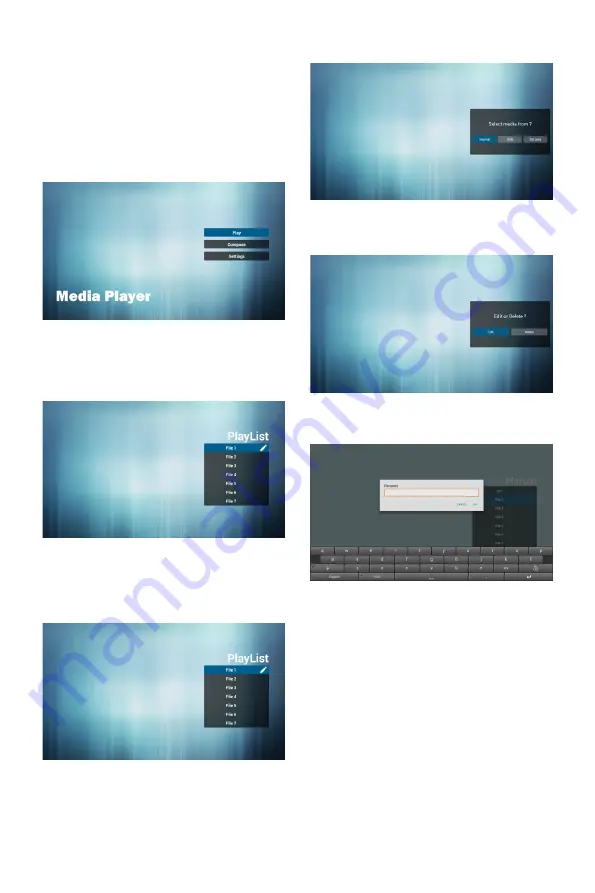
12
4.
Operation
4.1.
Media Player introduction:
1. The front page of the media player, this page
contains three items: “Play”, “Compose” and
“Settings”.
Play: choose to play the playlist.
Compose: edit playlists.
Settings: set the playback content.
2. Select the “Play” on the home page, and you
should first select a playlist to play between
FILE 1 and FILE 7.
The pencil icon represents the play list is not
empty.
3. Select the “Compose” on the home page,
and you should first select a playlist to edit
between FILE 1 and FILE 7.
The pencil icon represents the play list is not
empty.
4. If you select the empty playlist, the application
will guide you to choose media sources.
All media files should be located in the root
directory. For example:
- Video at /root/movies/
- Photos /root/pictures/
- Music /root/music/
5. You can edit or delete non empty playlists,
just select the required playlist with pencil
icons.
6. You could rename the playlist, just input new
name after press the “OPTIONS” key on the
remove control.
7. After you start editing the playlist, you will
see the following screen.
Source - storage device files.
Playlist - playlist file.
There are 4 corresponding to the remote
control button icon.
Option key - start rolling
Play key - play media files.
Info key - media information display.
Ok key - select / deselect files.
7-1 in a scroll bar can help you to perform
the following items
:
- Select all
:
Select all the storage file.
- Delete all
:
Delete all the playlist file.
- Add/Remove
:
Update from the playlist
。
- Sort
:
Sort playlists.
- Save/Abort
:
Storage or suspend the
playlist
。






























