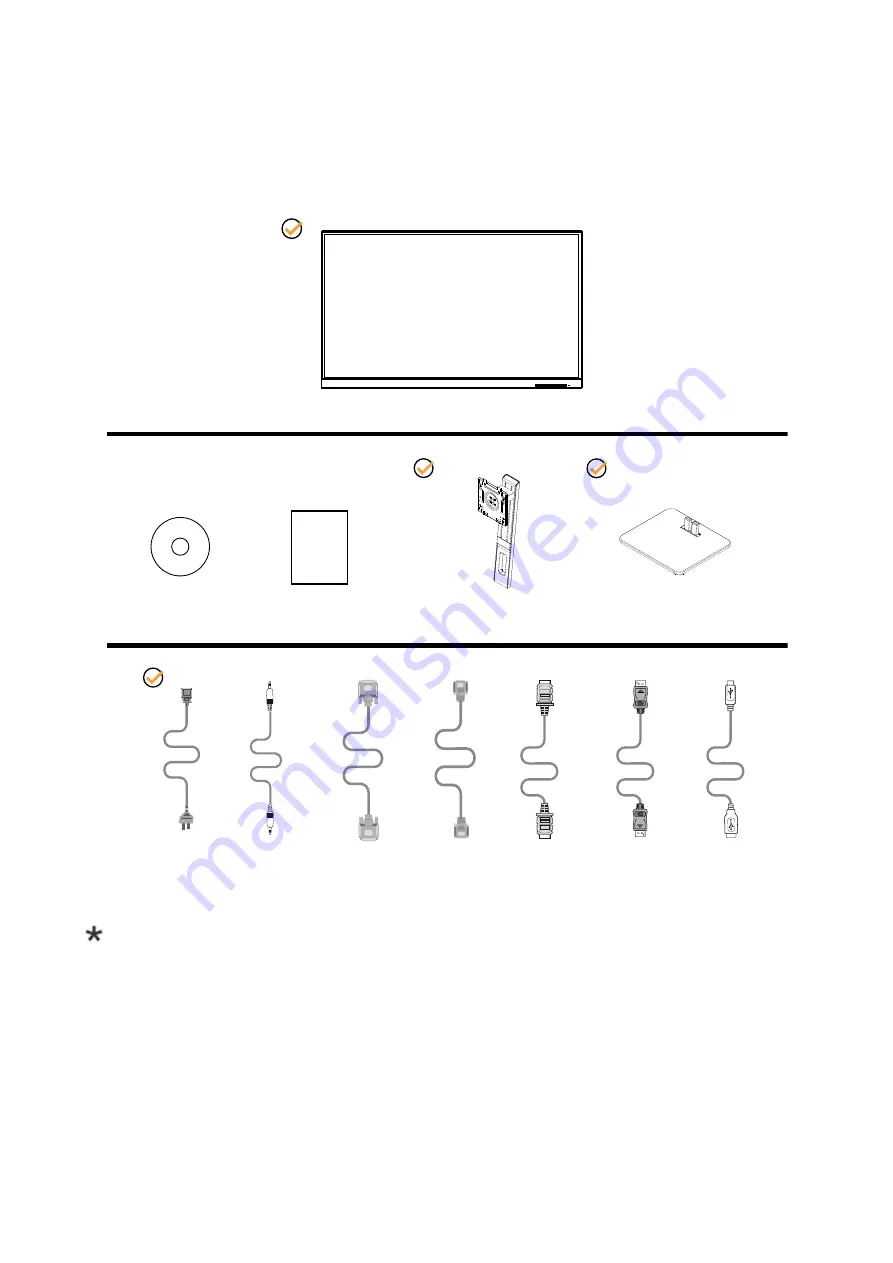
6
Setup
Contents in Box
*
*
*
*
*
*
*
*
CD Manual Warranty card
Stand
Monitor
Base
Power Cable Audio Cable DVI Cable VGA Cable HDMI Cable
DP Cable
USB Cable
Not all signal cables will be provided for all countries and regions. Please check with the local dealer or AOC branch
office for confirmation.









































