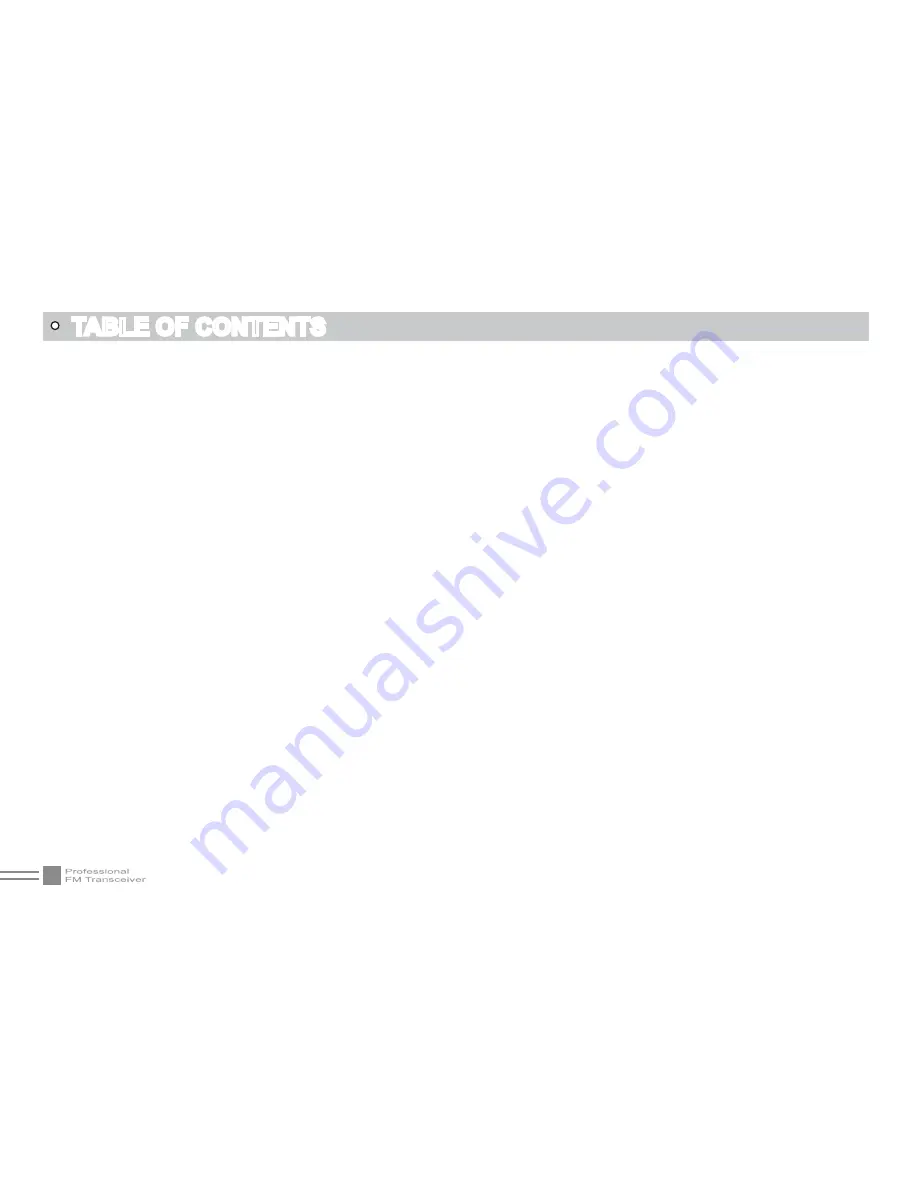
II
TABLE OF CONTENTS
Receiving
................................................................................................................................................................................................... 1
2
Transmitting
.............................................................................................................................................................................................. 1
2
Emergency Alarm
.................................................................................................................................................................................. 13
Side Key [PF1]/[PF2] function instruction
.................................................................................................................................. 13
MONI Key Function
.............................................................................................................................................................................. 14
VFO Frequency Scanning Limited
............................................................................................................................................... 14
Turn On/Off FM Radio
......................................................................................................................................................................... 14
CTCSS/DCS Setup
.............................................................................................................................................................................. 15
CTCSS/DCS Scan
................................................................................................................................................................................ 15
Offset Frequency Direction Setup
................................................................................................................................................. 16
Frequency/Channel Scan
.................................................................................................................................................................. 16
Channel Scan Skip
............................................................................................................................................................................... 17
Frequency Reverse
.............................................................................................................................................................................. 17
TX Power selection
............................................................................................................................................................................... 18
DTMF code Transmit and Enquiry
................................................................................................................................................ 18
Keypad lock
.............................................................................................................................................................................................. 19
Single-band Switching
......................................................................................................................................................................... 19
Function Menu Setup
..........................................................................................................................................................................
20
Display Mode Setup
.............................................................................................................................................................................
26
Resume Factory Default
....................................................................................................................................................................
26
TECHNICAL SPECIFICATION
.......................................................................................................................................................
28
TROUBLE SHOOTING GUIDE
......................................................................................................................................................
29






















