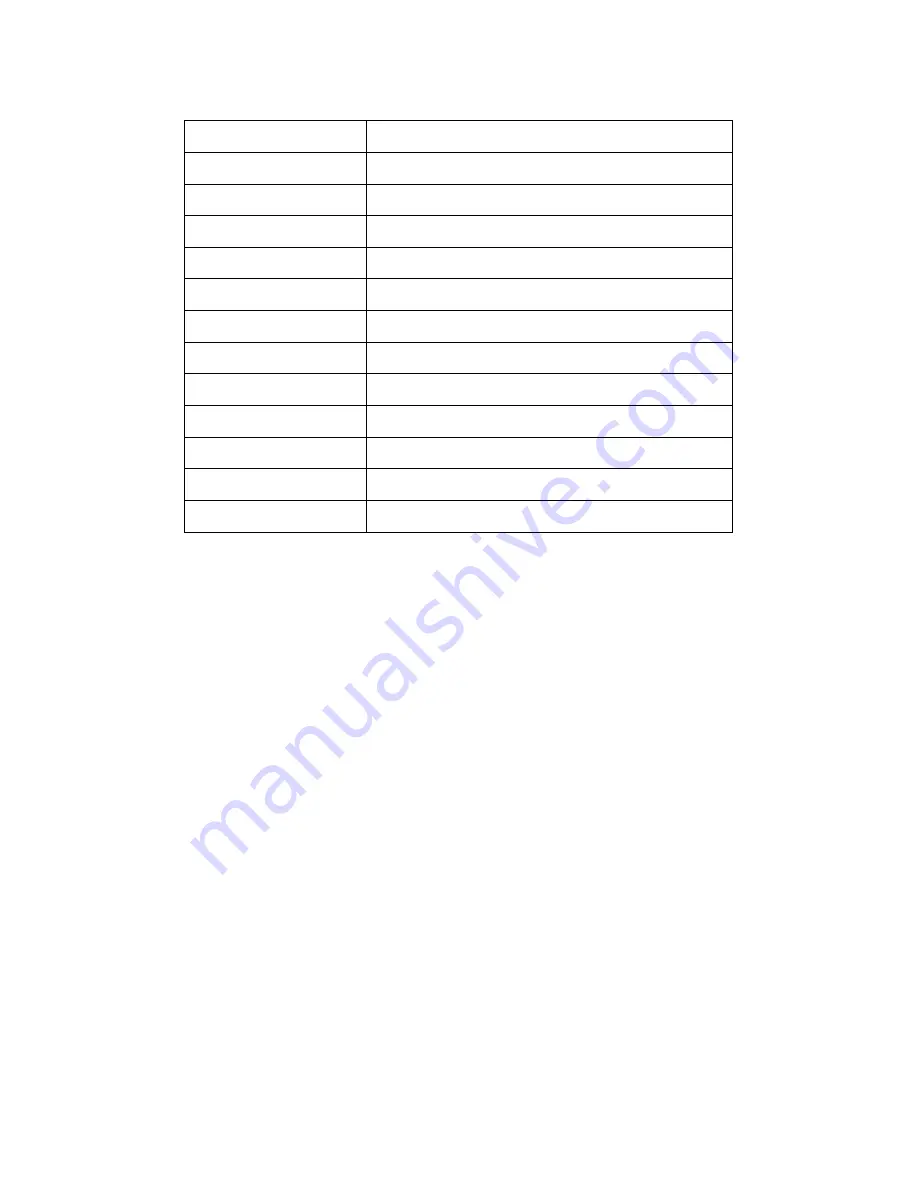
3
y
Size: 185(w)*130(h)*35(d)mm;
1.1.2 Parameter
Item Description
Register Mode
Fignerprint, Password
Identification Time
< 0.5s
FRR 0.001%
FAR 0.00001%
Working Current
0.2-0.5A
Sleeping Current
0.2A
Temperature
-10
℃
-60
℃
Humidity 20%-80%
Casing Material
ABS Plastic
Scan Area
22mm*18mm
Color Black
Image Resolution
500DPI











































