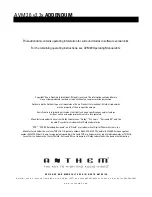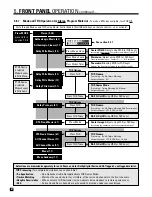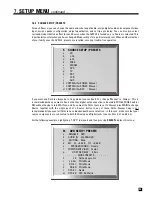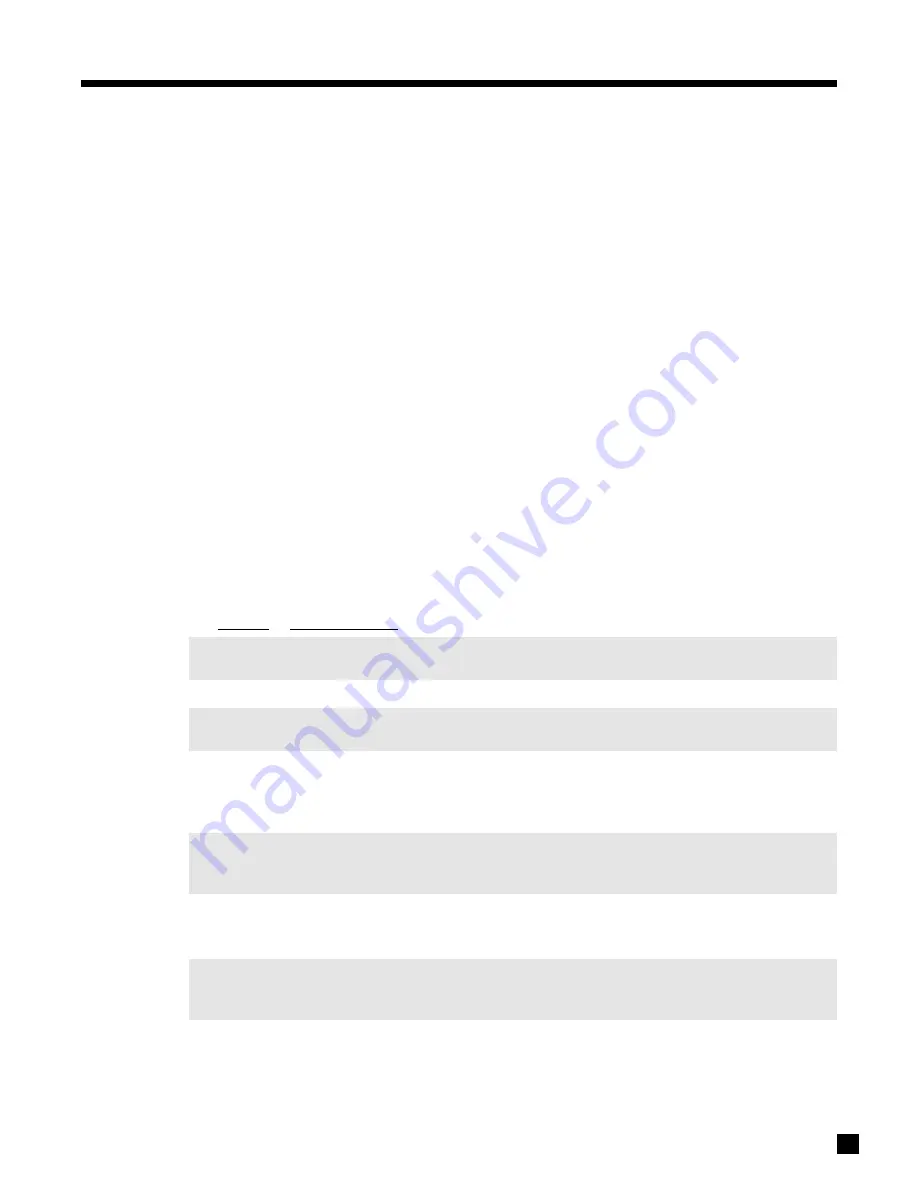
54
7.
SETUP MENU
continued …
Speaker Configuration
(applies to MAIN only)
:
Choose between Cinema (menu 2a.) or Music (menu 2b.) configuration – see section 7.4.2.
A third and unique choice is also available: Auto-LFE. When selected, the AVM 20 automatically uses the
Cinema configuration if there is LFE in the source material, and changes to the Music configuration at all
other times. Highly recommended when using the same player for DVDs and CDs, and separate Cinema and
Music configurations. Dolby Digital 2.0 falls under Music configuration since there are no issues with LFE.
Composite Video, S-Video, Component Video:
Assign which video input (or ‘None’) is used when the Source is selected. For example, if you want the
satellite picture always available when you select the FM • AM Tuner, assign the video inputs in the FM/AM
menu to the same ones being used in the SAT menu. All video inputs can be assigned to multiple Sources.
Lip-Sync Delay
(applies to MAIN only)
:
Using line doublers, quadruplers, or scalers causes the video to be delayed, which means that you will hear
sound slightly ahead of seeing the video picture. This can also occur with HDTV and satellite broadcasts. To
compensate, Lip-Sync Delay can delay the sound of all channels simultaneously by up to 85 milliseconds –
please check the owner’s manual for your doubler, quadrupler, or scaler for recommended delay settings. If
you do not know how much delay is in the video, you can also set Lip-Sync Delay ‘on-the-fly’ as described
in section 6.7 – this allows you to see the picture as you make adjustments.
Mode Presets
(applies to MAIN only)
:
You can pre-select the Mode and THX preference that will be applied when a Source is selected or MAIN
power is turned on. Each type of program material has a separate setting. Presets do not apply to Sources
set to Anlg-Dir.
To disable a preset, set it to ‘Last Used’ and make new Mode selection after exiting Setup.
For complete descriptions of surround modes and when to use them, refer to section 5.8.
Use the
56
buttons to highlight one of the lines above in the menu, then use the
34
buttons to scroll
through the selections.
Program
Preset Selections
• 2.0
For stereo input, select any Mode in section 5.8.3, THX Games Mode, or Last Used. Dolby
Pro Logic, Pro Logic IIx Movie, and Neo:6 Cinema can be set with or without THX Cinema.
The following presets apply to Digital inputs only:
• 2.0-Sur
Separate setting especially for surround-flagged Dolby Digital 2.0 material (section 5.8.2),
normally PLIIx Movie but any setting that applies to regular stereo input can also be used.
• DD-5.1
Select your playback preference for Dolby Digital 5.1 material: PLIIx Movie (either with or
without THX Cinema), PLIIx Music, Dolby D EX, THX Surround EX, THX Cinema,
THX Ultra2 Cinema, THX MusicMode, THX Games Mode, Neo:6 (either with or without
THX Cinema), Last Used, or None (see sections 5.8.4 and 5.8.6).
• DD-EX
For material encoded in Dolby Digital Surround EX: PLIIx Movie (either with or without
THX Cinema), PLIIx Music, Dolby D EX, THX Surround EX, Neo:6 (either with or without
THX Cinema), Same as DD-5.1, Last Used, or None (see sections 5.8.4 and 5.8.6)
• DTS-5.1
For DTS material: Neo:6 (with or without THX Cinema), PLIIx Movie (either with or without
THX Cinema), PLIIx Music, Dolby D EX, THX Cinema, THX Ultra2 Cinema, THX MusicMode,
THX Games Mode, Last Used, or None (sections 5.8.5 and 5.8.6).
• DTS-ES
For DTS-ES: DTS-ES Matrix (with or without THX Cinema), PLIIx Movie (with or without
THX Cinema), PLIIx Music, Dolby D EX, Same as DTS, Last Used, or None (see sections
5.8.5 and 5.8.6). Note that for ES Discrete, this setting is overridden and playback is in 6.1.