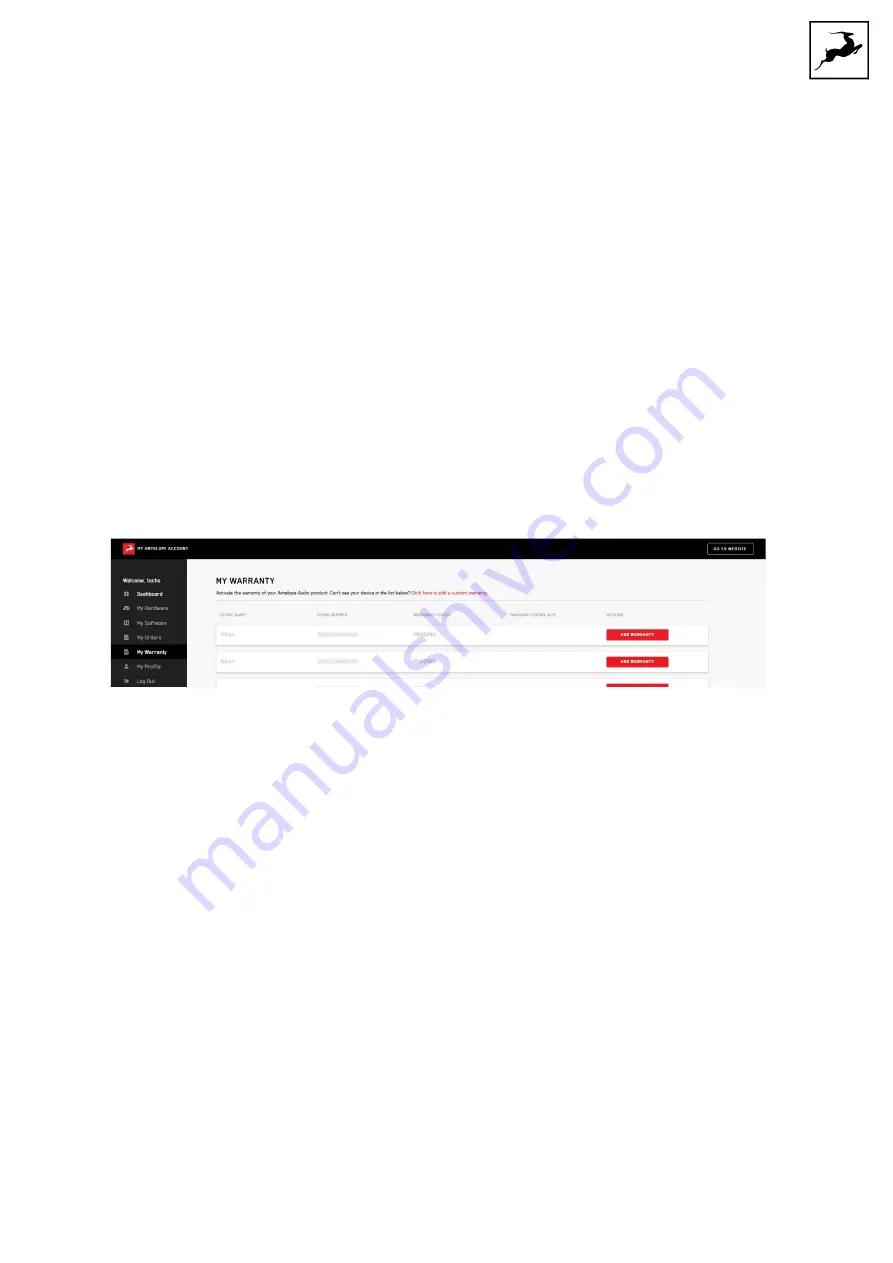
SATORI & R4S User Manual
7
R4S
Simply connect the USB cable between the rear panel of R4S and the computer on which
you are running the Satori Control Panel application. Note that R4S is bus-powered from
the USB port and does not require a separate power supply.
ACTIVATE YOUR PRODUCT WARRANTY
You will be required to activate your product warranty from the My Warranty tab in My
Antelope Account. To activate your product, click on the text that sends you to the page
where you can add a custom warranty.
On the following screen you will be asked to enter information about your new device and
to attach your warranty. Select your device from the list under Device type and add a
serial number. You can find it on the back side of your device’s rack ears. After entering the
serial number enter the date of purchase.
The last step is to attach your warranty. You can add multiple files (up to five) by using the
plus sign. Acceptable formats are .pdf, .jpg, .png, .jpeg, .heif, and the size limit is 7 MB per
file. Once you have completed the steps click Add Warranty.
Summary of Contents for R4S
Page 1: ......






















