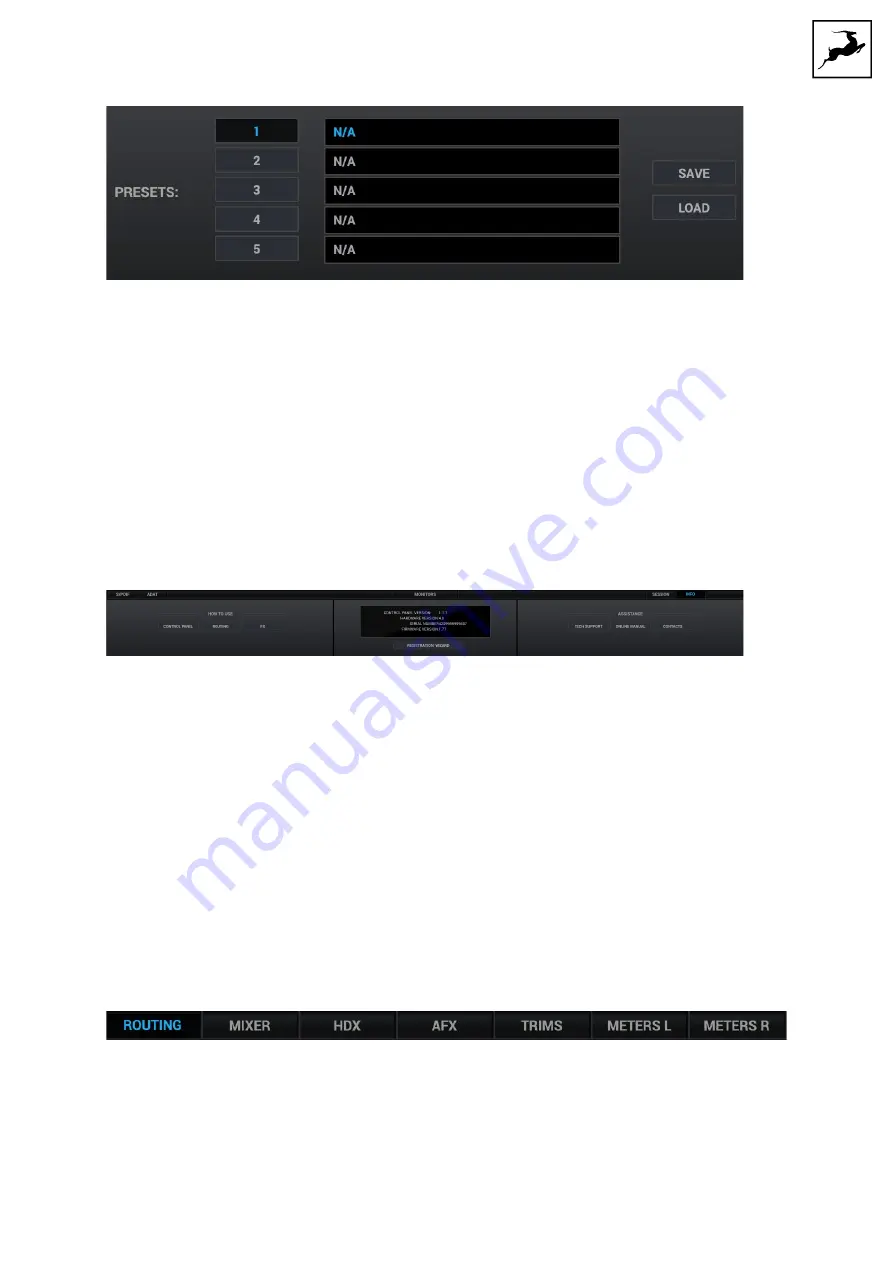
To save the current Control Panel configuration as a preset:
1. Click on preset slot 1 - 5.
2. Enter a name for the preset in the text field.
3. Click on the Save button to save the preset in the chosen slot.
To load a preset:
1. Click on preset slot 1 - 5.
2. Click on the Load button to load the preset from the chosen slot.
'INFO' View
The Info view contains:
●
Shortcuts to YouTube videos covering the Control Panel, routing, and Synergy Core
FX functionality.
●
Firmware, hardware and software information.
●
The 'Registration Wizard' button which opens the Antelope Registration Wizard,
used for registering devices and assigning purchased Synergy Core FX or add-ons.
●
Shortcuts to Antelope Audio Tech Support, the Galaxy 32 Synergy Core user
manual, and contact information.
Main View 2
Main View 2 is always visible below Main View 1. It features the following areas:
View Selector
Switch Main View 2 between ROUTING | MIXER | HDX | AFX | TRIMS | METERS L | METERS
R views.
Summary of Contents for Galaxy 32 Synergy Core
Page 1: ......
















































